Loading ...
Loading ...
Loading ...
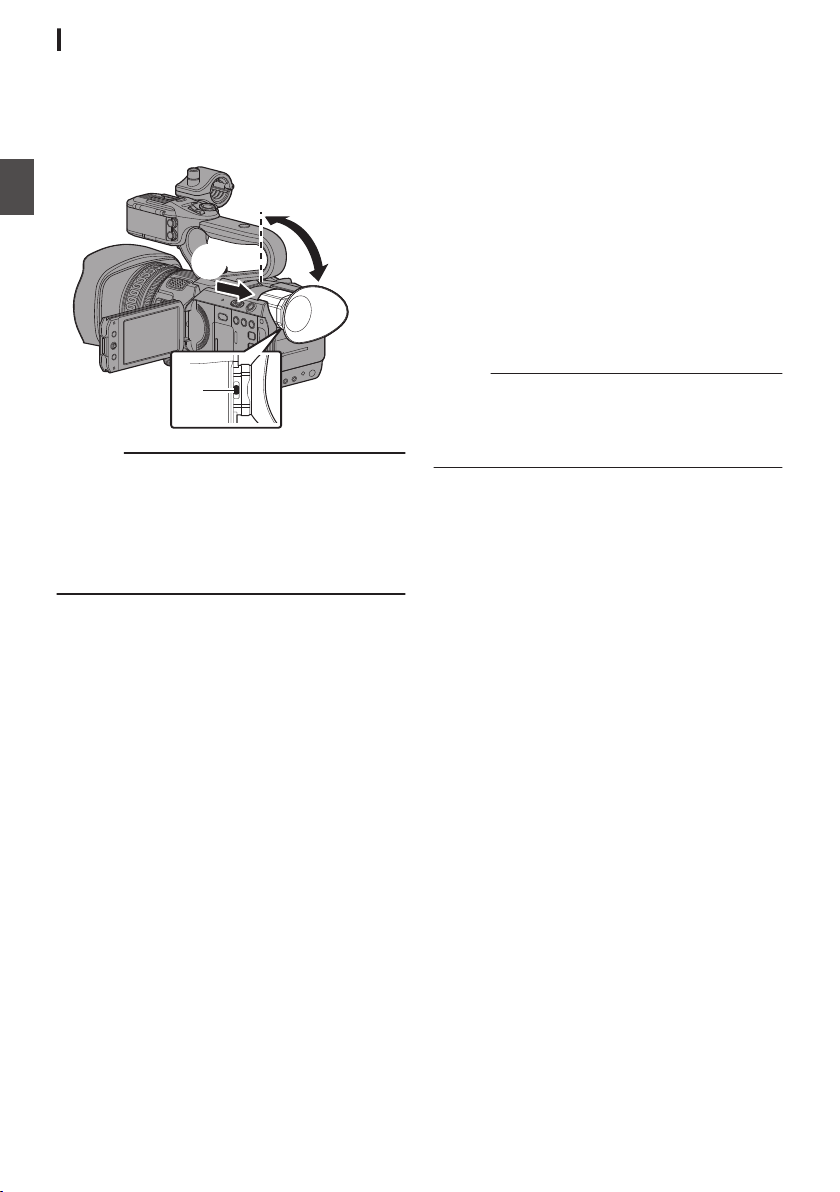
Adjusting the Viewfinder
You can change the brightness and peaking of the
viewfinder screen according to your usage
conditions.
Changing the brightness of the screen will not
affect the recorded images.
.
2
1
3
Caution :
0
A high-definition viewfinder is used on this
camera recorder in order to provide an accurate
focusing environment. Due to the characteristic
of the display device, colors may appear on the
images when you blink your eyes. This is not a
malfunction. It does not affect the recorded
images, SDI output, AV output, or HDMI output.
1
Pull out the viewfinder.
2
Incline the viewfinder vertically to a
position that enables easy viewing.
3
Adjust the visibility using the visibility
adjustment lever.
Adjust the visibility adjustment lever to sharpen
the image on the viewfinder screen.
4
Adjust the brightness, contour, and
contrast of the viewfinder screen.
0
Use the [VF Bright
] menu to adjust the
brightness of the viewfinder screen.
[Main Menu] B [LCD/VF] B [VF Bright]
(A P
107 [ VF Bright ] )
0
Use the [LCD/VF Peaking] menu to adjust the
contour of the viewfinder.
(The contour of the LCD monitor will also be
adjusted at the same time.)
[Main Menu] B [LCD/VF] B [LCD/VF
Peaking]
(A P
107 [ LCD/VF Peaking ] )
0
Use the [VF Contrast] menu to adjust the
contrast of the viewfinder screen.
[Main Menu] B [LCD/VF] B [VF Contrast]
(A P107
[ VF Contrast ] )
Memo :
0
If [Main Menu] B [LCD/VF] B [VF SW] is set to
“Enable”, pull out the viewfinder before making
any adjustment.
(A P
107 [ VF SW ] )
Displaying in Black and White
You can display the viewfinder screen in black
and white.
0
[Main Menu] B [LCD/VF] B [VF Color] item
B Press Set button (R) B Select “Off” B
Press Set button (R).
(A P
107 [ VF Color ] )
38
Adjusting the LCD Monitor and Viewfinder
Preparations
Loading ...
Loading ...
Loading ...
