Loading ...
Loading ...
Loading ...
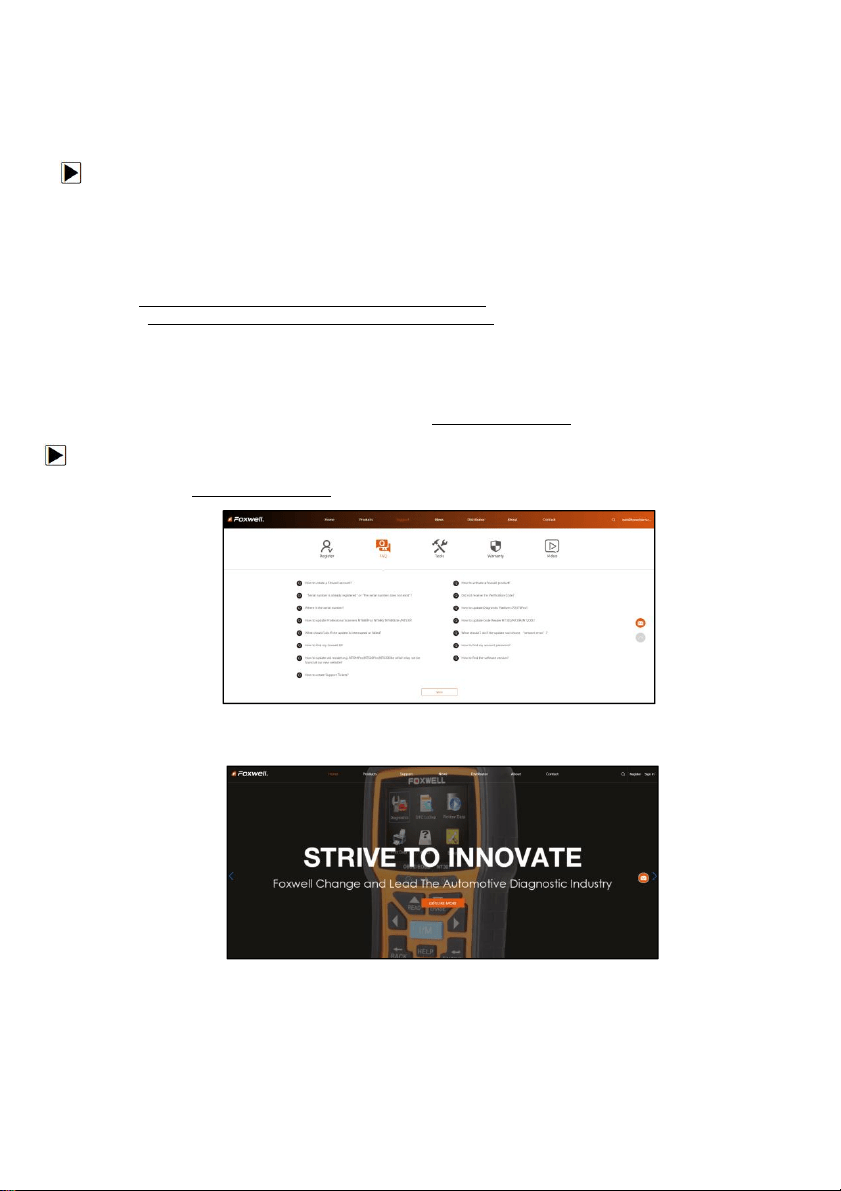
31
NT530 Multi-System Scanner Manual_English_V1.02
8 Update
The scanner can be updated to keep you stay current with the latest development of diagnosis. This
section illustrates how to register and update your scan tool.
To update your scanner, please follow the three steps as below:
Step1: Obtain an FOXWELL ID.
Step2: Register the product with the product serial number.
Step3: Update the product by the update application FoxAssist.
For step 1 and 2, you can also go to our site with the link below.
Step 1: http://www.foxwelltech.us/support-detail-216.html
Step 2: http://www.foxwelltech.us/support-detail-621.html
8.1 Create a Foxwell ID
8.1.1 Register through Website
If you are new to FOXWELL, please register on www.foxwelltech.us and create a FOXWELL ID first.
If you have installed the update application FoxAssist, please refer to the registration guide on 8.1.2.
1. To register through website:
To create a Foxwell ID and register your scan tool
a. Visit our site www.foxwelltech.us and then select Support>Register.
Figure 8-1 Sample Register Screen
b. Click Register link at the top right of the website or at the lower side of home page.
Figure 8-2 Sample Register Screen
2. Enter your own email address and click “Send code” to find the verification code in your mailbox.
Create a unique password, confirm password and then click “Free registration” to complete. When
your ID has been created, you are allowed to view all programs associated with your tool,
download updates, edit your profile, submit feedback and join our community to share your ideas
and your stories about our products. Note: Please always remember your FOXWELL ID and
Password, as it’s important for your to manage your product and updates.
Loading ...
Loading ...
Loading ...
