Loading ...
Loading ...
Loading ...
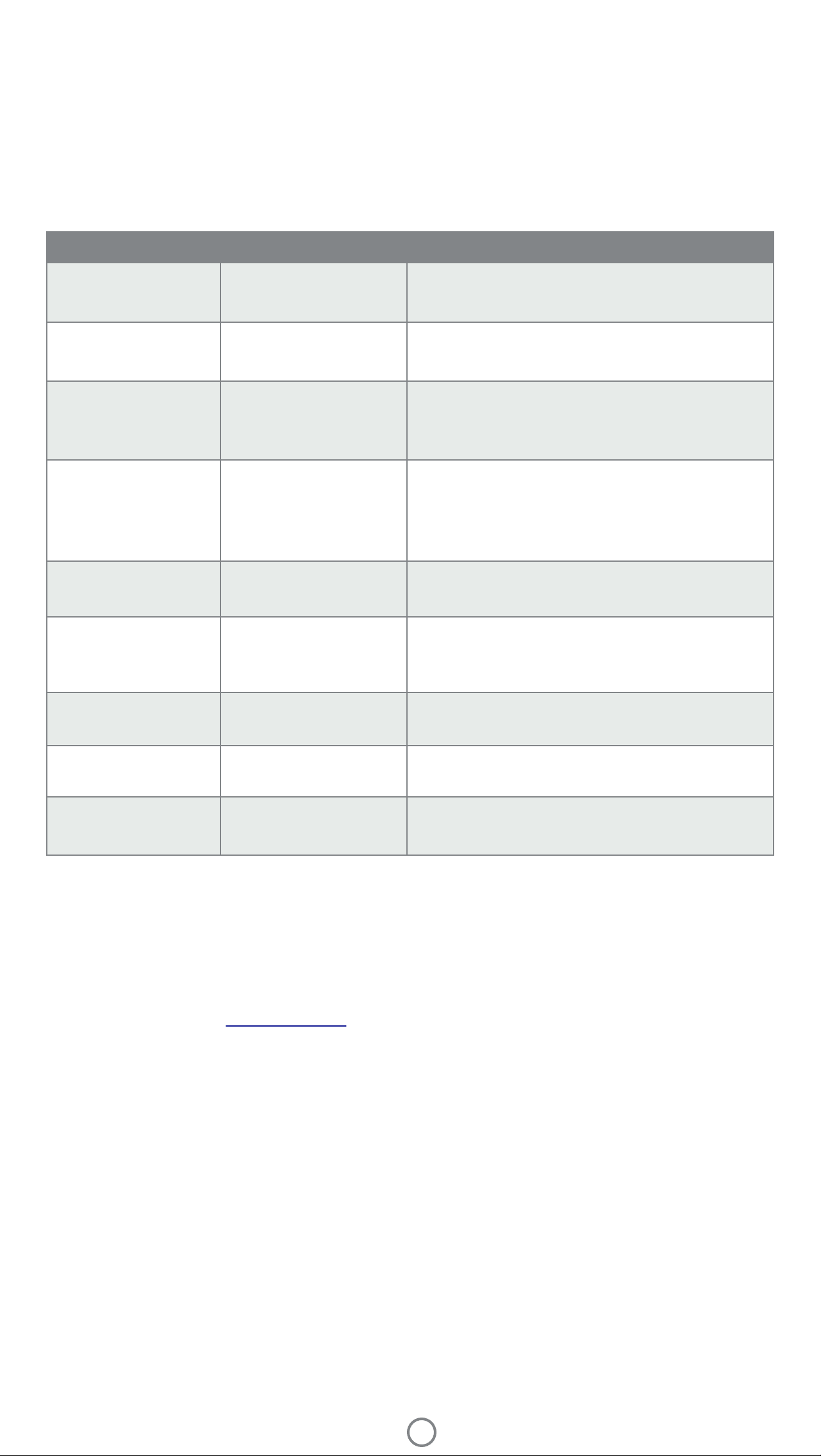
3
Status LED Indicator Light
The color of the Status LED Indicator Light can be personalized in the Sprocket app. The default color is Light blue,
indicated in this table.
Color/Status HP Sprocket Condition Description
Device is turned off, in Sleep mode, or the power bank is
completely drained. If the power bank is Critically Low or
drained, you cannot print.
The LED will quickly ash light blue/personal color three
times when a print job is sent from an Owner's mobile
device. While printing, the LED will slowly pulse white/
personal color.
The LED will quickly ash the owner/guest’s color three
times when a print job is sent by a particular user. While
printing, the LED will slowly pulse the owner/guest's color.
Light blue (default)
(Or owner's personal
color)
Idle
Powered off/SleepOff
Printer is idle. The color of this LED can be personalized in
the Sprocket app.
Light blue (default),
Blinking
(Or owner's personal
color)
Sprocket is printing from the
Owner's mobile device
Personal or Assigned
Guest Color
(Yellow, Blue, Green,
Purple, Pink. Color set in
the Sprocket app)
Sprocket is printing from a
Guest mobile device
Owner/Guest color,
Blinking slowly
Sprocket is overheated The printer will pause printing until temperature returns
to normal and resume automatically.
Red, Blinking slowly Printer Error State Printer might be out of paper or missing a cartridge.
Check the Charge LED light for power bank status.
Resolve the error to continue printing.
Solid Red Printer Error State The printer is in an unrecoverable state. Complete a
hardware reset to resolve.
Red, Blinking fast Printer Error State The printer might have a paper jam. The printer will
restart and automatically clear the jam.
Alternating colors,
Sparkling
Firmware Update
Printer rmware updating. Make sure not to close the
Sprocket app or unplug from power during the update.
Troubleshooting
The Sprocket app will alert you to various error conditions through in-app messaging. Follow the app instrutions to
resolve issues.
For additional help on specic issues with your HP Sprocket Studio printer, see the Troubleshooting documents and
FAQs on the HP Support site (www.hpsupport.com).
Lighting and Troubleshooting
Loading ...
Loading ...
Loading ...
