Loading ...
Loading ...
Loading ...
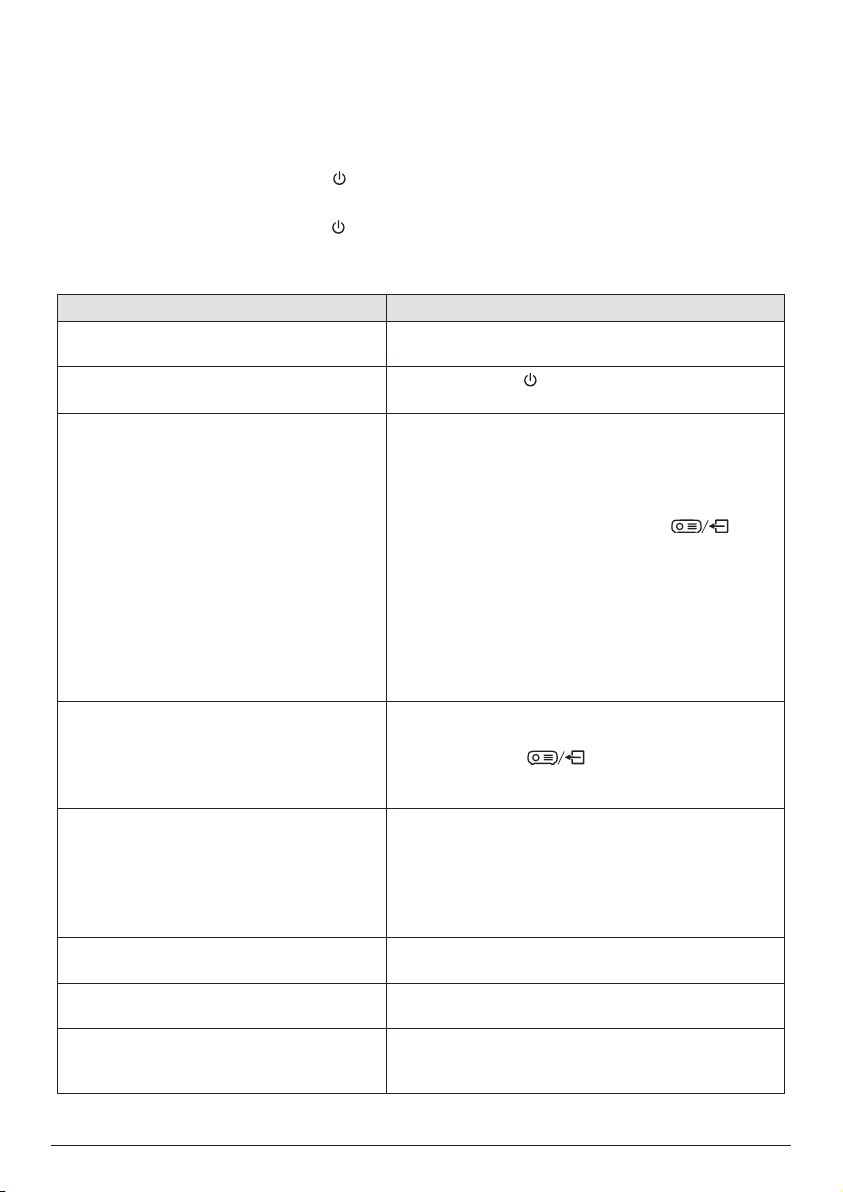
20 Philips · NeoPix Ultra 2
TV+
8 Troubleshooting
Power cycling
If a problem occurs and you cannot resolve it using the instructions in this user manual, try the
following steps to resolve the problem.
1 Turn the projector off by pressing
twice.
2 Wait at least ten seconds.
3 Turn the projector on by pressing
once.
4 If the problem persists, contact our technical service center or your dealer.
Problems Solutions
The projector cannot be turned on. • Disconnect and reconnect the power cable, and
try to turn the projector on again.
The projector cannot be turned off.
• Press and hold
longer than ten seconds. If this
does not work, disconnect the power cable.
The remote control does not work. • The remote control is not paired with the
projector. Pair the remote control with the
projector (see Step 1: Pair the remote control with
the projector, page 11).
• The remote control is not in Android TV mode for
Android TV menu navigation. Press
on
the remote control to switch the remote control to
Android TV mode (if the remote control is paired
with the projector).
When the remote control is in Android TV mode,
the LED on the remote control flashes blue once
each time you press a button on the remote
control.
• Check the batteries of the remote control.
No sound output to the connected digital
device.
• Check the cables to the external device.
• Check that the sound output is activated on the
projector. Press
on the remote control to
access the projector settings options and select
Audio Output - SPDIF.
No image from the external HDMI device. • Check if the correct HDMI input is selected.
• Disconnect the HDMI cable or switch off the
HDMI device.
• Wait three seconds.
• Reconnect the HDMI cable or switch on the HDMI
device again.
No sound from external HDMI output
device.
• On the HDMI output device, set the audio setting
to Multichannel (Raw data) & Stereo (PCM).
No sound when you connect your
computer via HDMI cable.
• Check that the sound is activated on the
computer.
Cannot stream video from an app on my
mobile phone.
• Make sure the correct setup is made and the
app is Chromecast-enable (see Cast content to
Android TV, page 13).
Loading ...
Loading ...
Loading ...