Loading ...
Loading ...
Loading ...
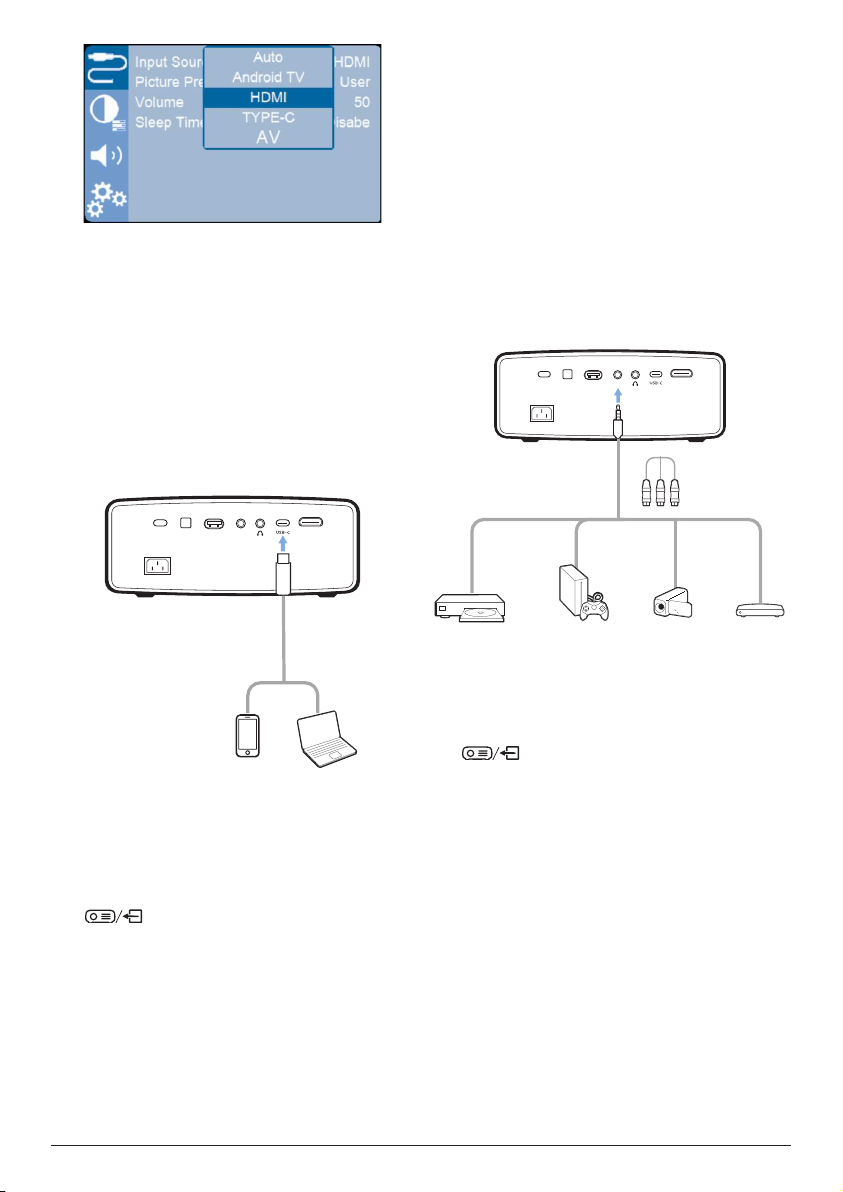
14 Philips · NeoPix Ultra 2
TV+
Connect to devices through
USB-C
You can connect a playback device (e.g. a
mobile phone or PC) to the projector through
USB-C connection. With this connection,
images are shown on the projection screen,
and audio is played on the projector.
1 Using the supplied USB-C cable, connect
the USB-C port on the projector to the
USB-C output port on a playback device.
HDMI
SPDIF
USB
AV
2 The projector automatically switches to
USB-C input when an USB-C connection is
made. The projection screen shows images.
If the projection screen does not show
images, select USB-C input manually. Press
to access the projector settings
options and select Input Source - TYPE-C.
Connect to devices through
AV
You can connect a playback device (e.g. a DVD
player, gaming console, camcorder or digital
camera) to the projector through AV connection.
With this connection, images are shown on the
projection screen, and audio is played on the
projector.
1 Using a RCA cable with 3.5 mm plug (not
included in the box), connect the AV jack
(3.5 mm) on the projector to the analogue
audio output jacks (red and white) and/or
composite video output jack on a playback
device.
HDMI
SPDIF
USB
AV
2 The projector automatically switches to AV
input when an AV connection is made. The
projection screen shows images.
If the projection screen does not show
images, select AV input manually. Press
to access the projector settings
options and select Input Source - AV.
Connect to devices through
SPDIF
Connect a digital device (e.g. a home cinema
system or sound bar) to the projector through
SPDIF connection. With this connection, audio
is streamed to the connected digital device.
1 Using an SPDIF optical cable (not included
in the box), connect the SPDIF connector
on the projector to the SPDIF input on a
digital device.
• The SPDIF input on a digital device
might be labeled OPTICAL or OPTICAL
IN.
Loading ...
Loading ...
Loading ...