Loading ...
Loading ...
Loading ...
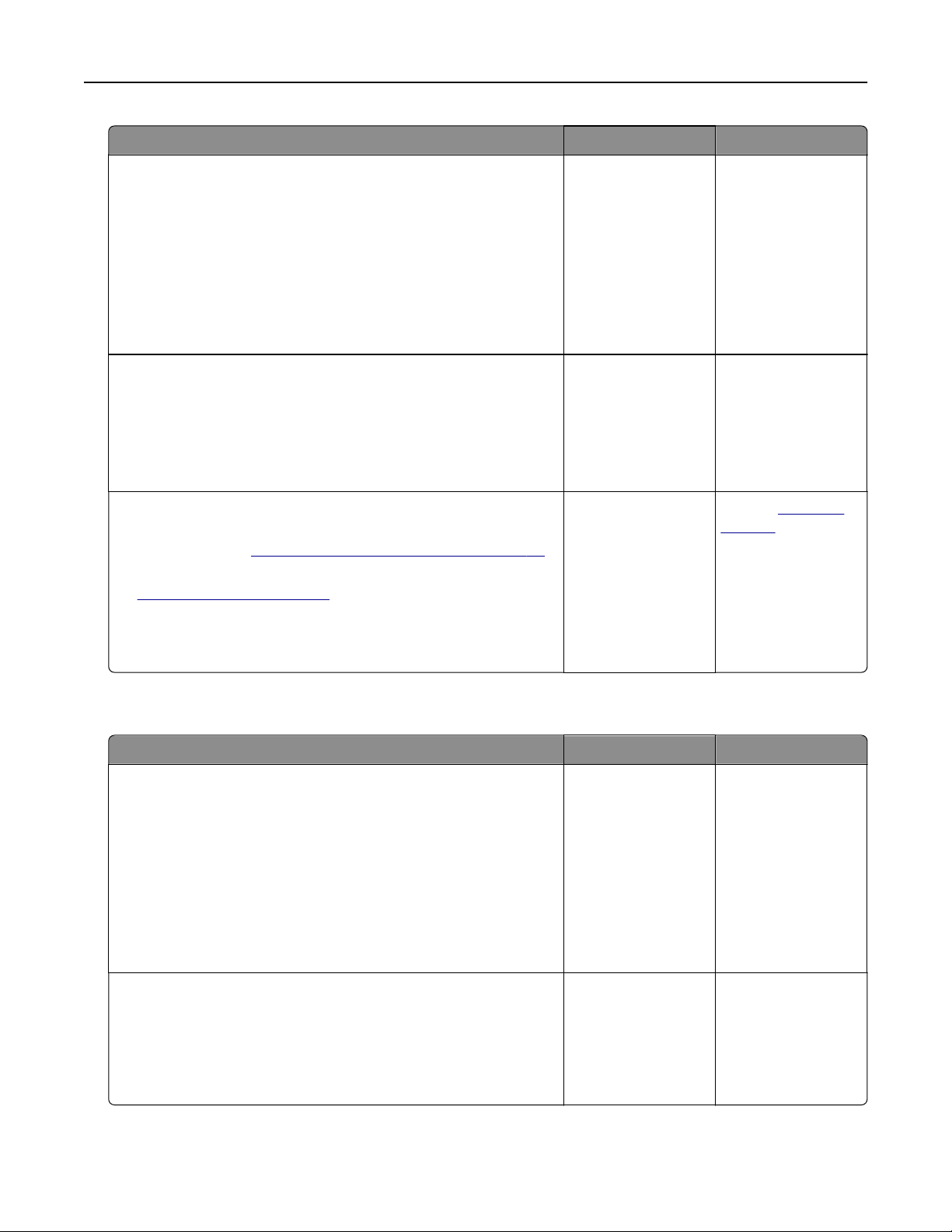
Action Yes No
Step 4
a Check if the ports (USB, serial, or Ethernet) are working and if
the cables are securely connected to the computer and the
printer.
Note: For more information, see the setup documentation
that came with the printer.
b Resend the print job.
Do the jobs print?
The problem is
solved.
Go to step 5.
Step 5
a Turn o the printer, then wait for about 10 seconds, and then
turn the printer back on.
b Resend the print job.
Do the jobs print?
The problem is
solved.
Go to step 6.
Step 6
a Remove, and then reinstall the printer software. For more
information, see
“Installing the printer software” on page 46.
Note: The printer software is available at
http://support.lexmark.com.
b Resend the print job.
Do the jobs print?
The problem is
solved.
Contact
customer
support.
Print job takes longer than expected
Action Yes No
Step 1
Change the environmental settings of the printer.
a From the printer control panel, navigate to:
Settings > General Settings
b Select Eco
‑Mode or Quiet Mode, and then select
O
.
Note: Disabling Eco-Mode or Quiet Mode may increase the
consumption of energy or supplies, or both.
Did the job print?
The problem is
solved.
Go to step 2.
Step 2
Reduce the number and size of fonts, the number and complexity
of images, and the number of pages in the print job, and then
resend the job
Did the job print?
The problem is
solved.
Go to step 3.
Troubleshooting 258
Loading ...
Loading ...
Loading ...
