Loading ...
Loading ...
Loading ...
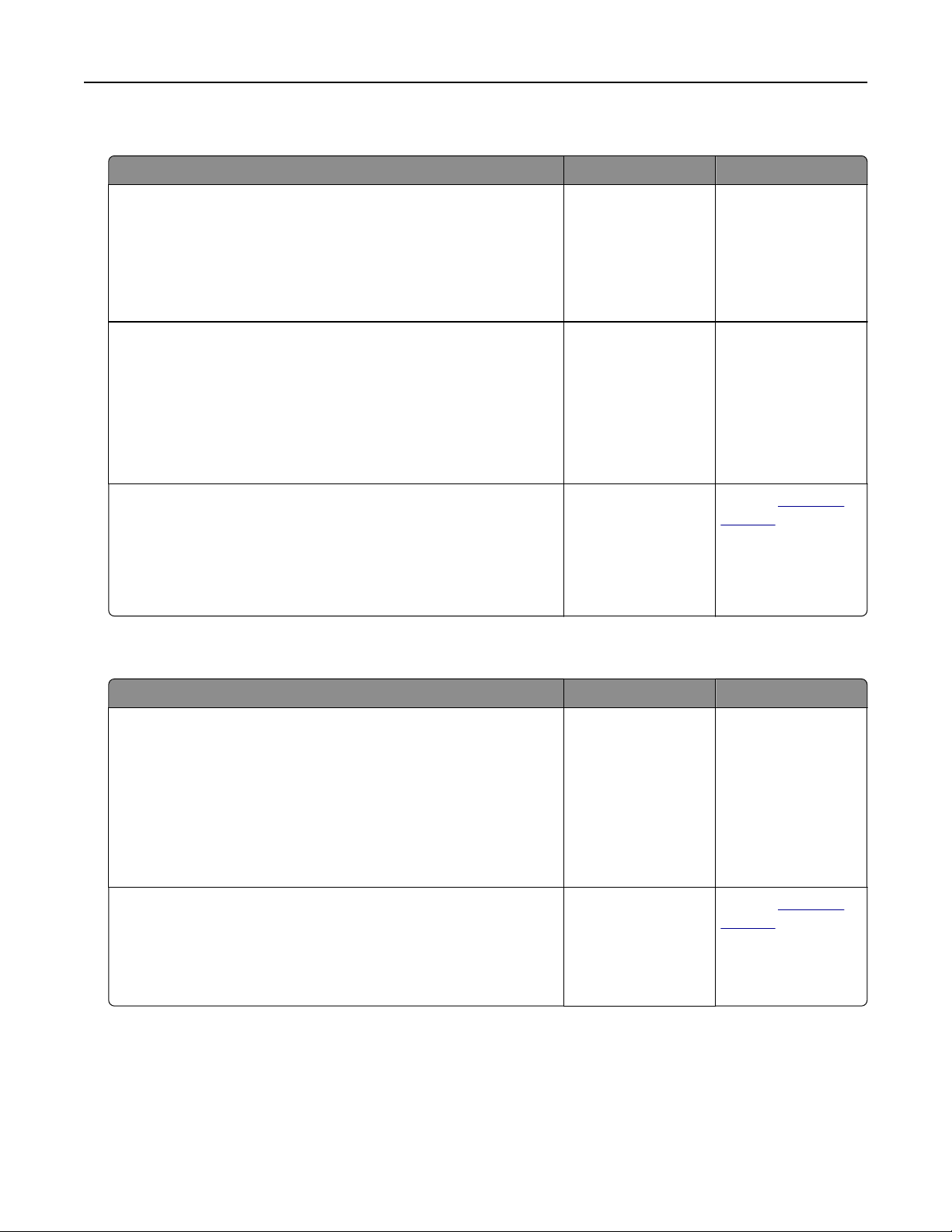
Large jobs do not collate
Action Yes No
Step 1
a From the Finishing menu on the printer control panel, set
Collate to “(1,2,3) (1,2,3).”
b Resend the print job.
Did the job print and collate correctly?
The problem is
solved.
Go to step 2.
Step 2
a From the printer software, set Collate to “(1,2,3) (1,2,3).”
Note: Setting Collate to “(1,1,1) (2,2,2)” in the software
overrides the setting in the Finishing menu.
b Resend the print job.
Did the job print and collate correctly?
The problem is
solved.
Go to step 3.
Step 3
Reduce the complexity of the print job by eliminating the number
and size of fonts, the number and complexity of images, and the
number of pages in the job.
Did the job print and collate correctly?
The problem is
solved.
Contact
customer
support.
Multiple‑language PDF files do not print
Action Yes No
Step 1
a Check if the print options for the PDF output are set to embed
all fonts.
For more information, see the documentation that came with
Adobe Acrobat.
b Generate a new PDF file, and then resend the print job.
Do the
files
print?
The problem is
solved.
Go to step 2.
Step 2
a Open the document you want to print in Adobe Acrobat.
b Click File > Print > Advanced > Print As Image > OK > OK.
Do the files print?
The problem is
solved.
Contact
customer
support.
Printing slows down
Notes:
• When printing using narrow paper, the printer prints at a reduced speed to prevent damage to the
fuser.
Troubleshooting 256
Loading ...
Loading ...
Loading ...
