Loading ...
Loading ...
Loading ...
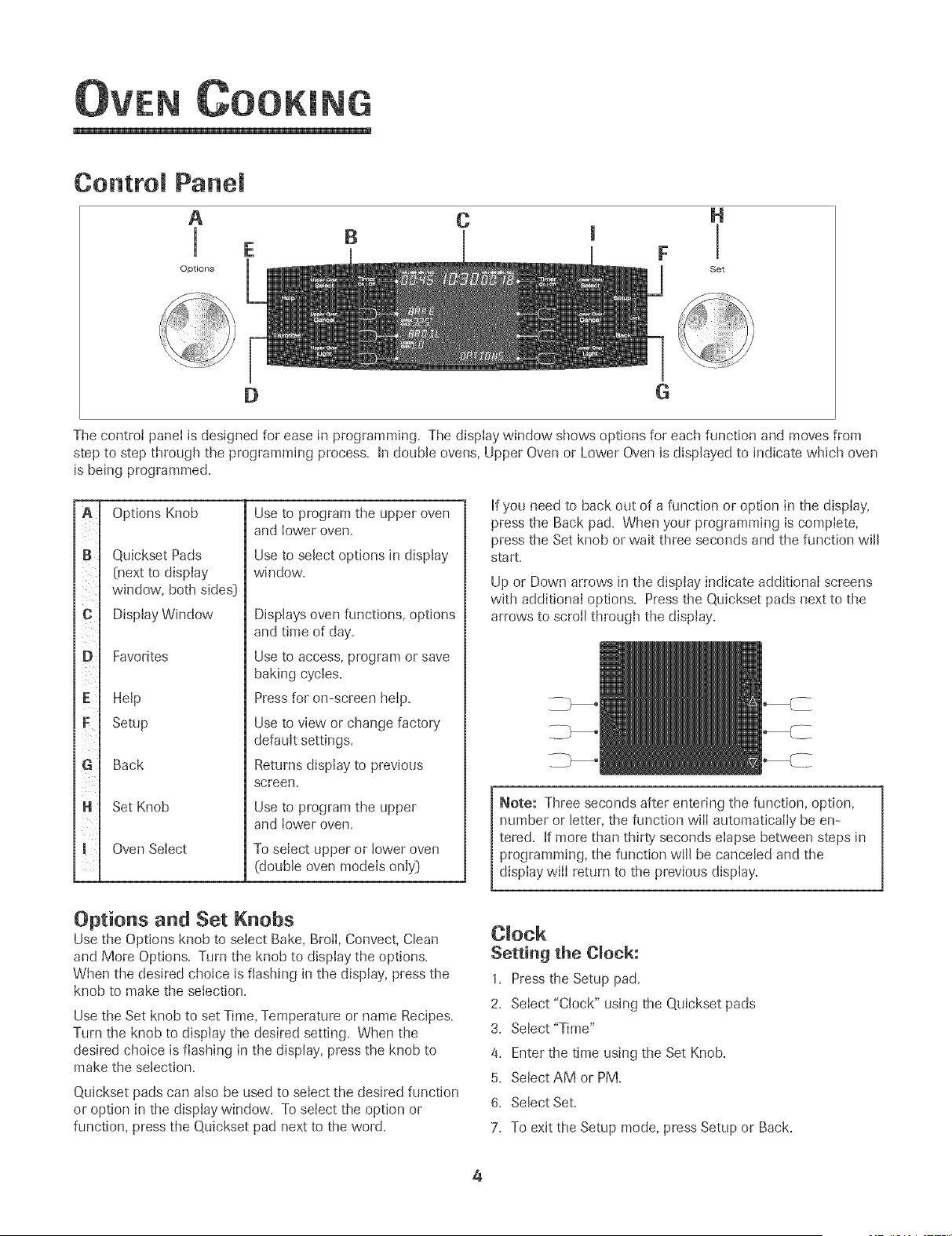
Control Panel
A
i
Options
C H
B !
Set
D G
The control panel is designed for ease in programming. The display window shows options for each function and moves from
step to step through the programming process. In double ovens, Upper Oven or Lower Oven is displayed to indicate which oven
is being programmed.
B
C
D
E
F
ii
Options Knob
Quickset Pads
(next to display
window, both sides}
Display Window
Favorites
Help
Setup
Back
Set Knob
Oven Select
Use to program the tipper oven
and lower oven.
Use to select options in display
window.
Displays oven functions, options
and time of day.
Use to access, program or save
baking cycles.
Press for on-screen help.
Use to view or change factory'
defat_It settings.
Returns display to previot_s
screen.
Use to program the tipper
and lower oven.
To select upper or lower oven
(double oven models only}
If you need to back out of a function or option in the display,
press the Back pad. When yot_r programming is complete,
press the Set knob or wait three seconds and the function will
start.
Up or Down arrows in the display indicate additional screens
with additional options. Press the Quickset pads next to the
arrows to scroll through the display.
Note: Three seconds after entering the function, option,
number or letter, the function will automatically be en-
tered. If more than thirty seconds elapse between steps in
programming, the fl_nction will be canceled and the
display will return to the previot_s display.
Options and Set Knobs
Use the Options knob to select Bake, Broil, Convect, Clean
and More Options. Turn the knob to display the options.
When the desired choice is flashing in the display, press the
knob to make the selection.
Use the Set knob to set Time, Temperature or name Recipes.
Turn the knob to display the desired setting. When the
desired choice is flashing in the display, press the knob to
make the selection.
Qt_ickset pads can also be used to select the desired fl_nction
or option in the display window. To select the option or
fl_nction, press the Quickset pad next to the word.
Clock
Setting the Clock:
1. Press the Setup pad.
2. Select "Clock" using the Qt_ickset pads
3. Setect "Time"
4. Enter the time using the Set Knob.
5. Select AM or PM.
6. Select Set.
7. To exit the Setup mode, press Setup or Back.
4
Loading ...
Loading ...
Loading ...