Loading ...
Loading ...
Loading ...
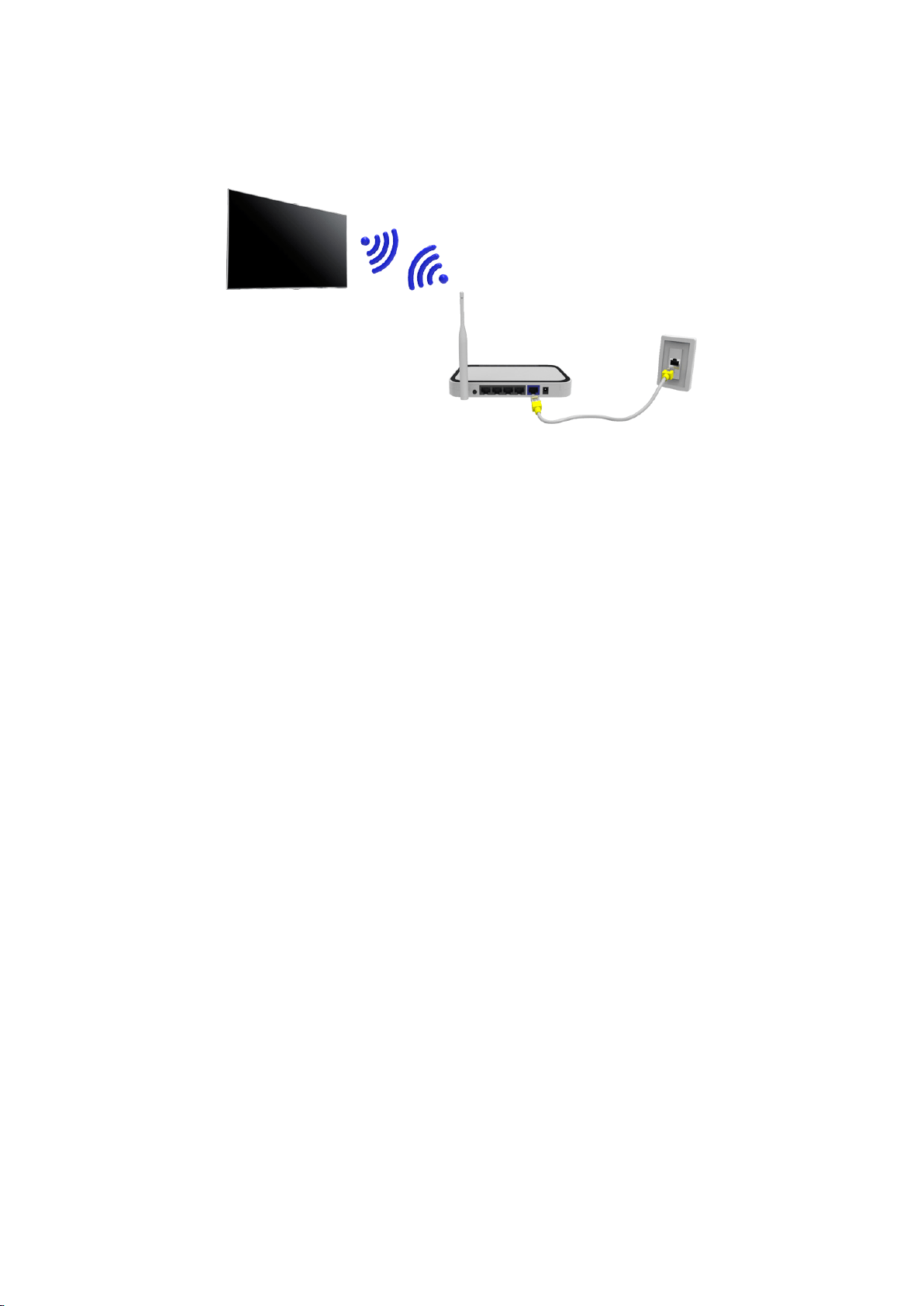
24 25
Establishing a Wireless Internet Connection
Connecting the TV to the Internet gives you access to online services and SMART features, and lets
you update the TV's software quickly and easily through the Internet.
Connecting to a Wireless Internet Network Automatically
MENU > Network > Network Settings
Connect the TV to the Internet via a wireless router. Make sure you have the wireless router's SSID
(name) and security key settings before attempting to connect. The security key can be found on the
wireless router's configuration screen.
1.
On the Network Settings screen, set Network type to Wireless. The TV automatically displays a
list of available wireless networks.
2.
Select a network (SSID). If the network you want doesn't appear in the list, select Add Network,
and enter the network's SSID manually.
3.
Using the on-screen keyboard that appears, enter the security key. When finished, select Done.
If the selected network is not security-enabled, the TV will by-pass the on-screen keyboard and
attempt to connect right away.
–
To select a character on the on-screen keyboard, highlight the character and then press
the
E
button. Select Caps to view capital letters. Select the 123#& key to view additional
characters.
–
To view the security key as you enter it, select Show Password.
4.
The TV attempts to connect to the network. Once a connection is established, the TV displays a
confirmation message. Select OK. If the attempt fails, try again or connect manually.
Loading ...
Loading ...
Loading ...