Loading ...
Loading ...
Loading ...
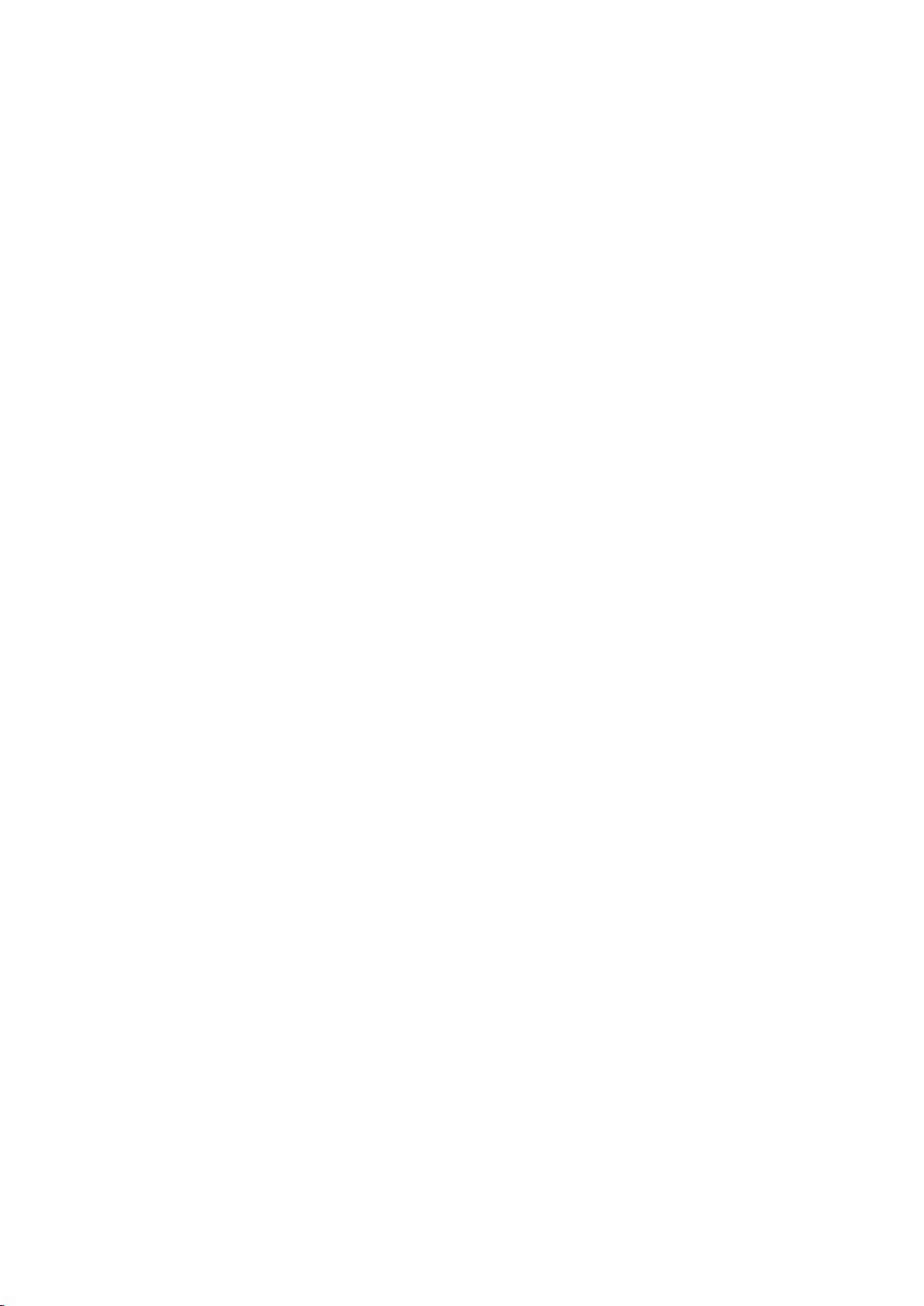
16 17
Switching Between Video Sources
Press the SOURCE button to switch between external devices connected to the TV. For example, to
switch to a game console connected to the second HDMI connector, press the SOURCE button. From
the Source list on the Source screen, select HDMI2.
"
The connector names may vary depending on the product.
The following options are also available on the Source screen:
●
Option menu (Tools)
Using your remote, highlight the source you want to assign a device name to.
Open the option menu using your remote.
"
The available options for each of the connectors may vary.
–
Edit Name: You can rename devices connected to the TV to more easily identify external
sources. For example, you can designate a computer connected to the TV via an HDMI-DVI
cable as DVI PC. Alternatively, simply designate a computer connected to the TV via an HDMI
cable as PC. You can also designate an AV device connected to the TV via an HDMI-DVI
cable as DVI Devices.
–
Anynet+ (HDMI-CEC): Displays a list of Anynet+ (HDMI-CEC)-compliant devices that are
connected to the TV.
"
This option is only available when Anynet+ (HDMI-CEC) is set to On.
–
Information: View detailed information about the connected devices.
–
Remove USB: Use to safely remove a USB device connected to the TV.
"
This option is only available when a USB device has been selected.
Loading ...
Loading ...
Loading ...