Loading ...
Loading ...
Loading ...
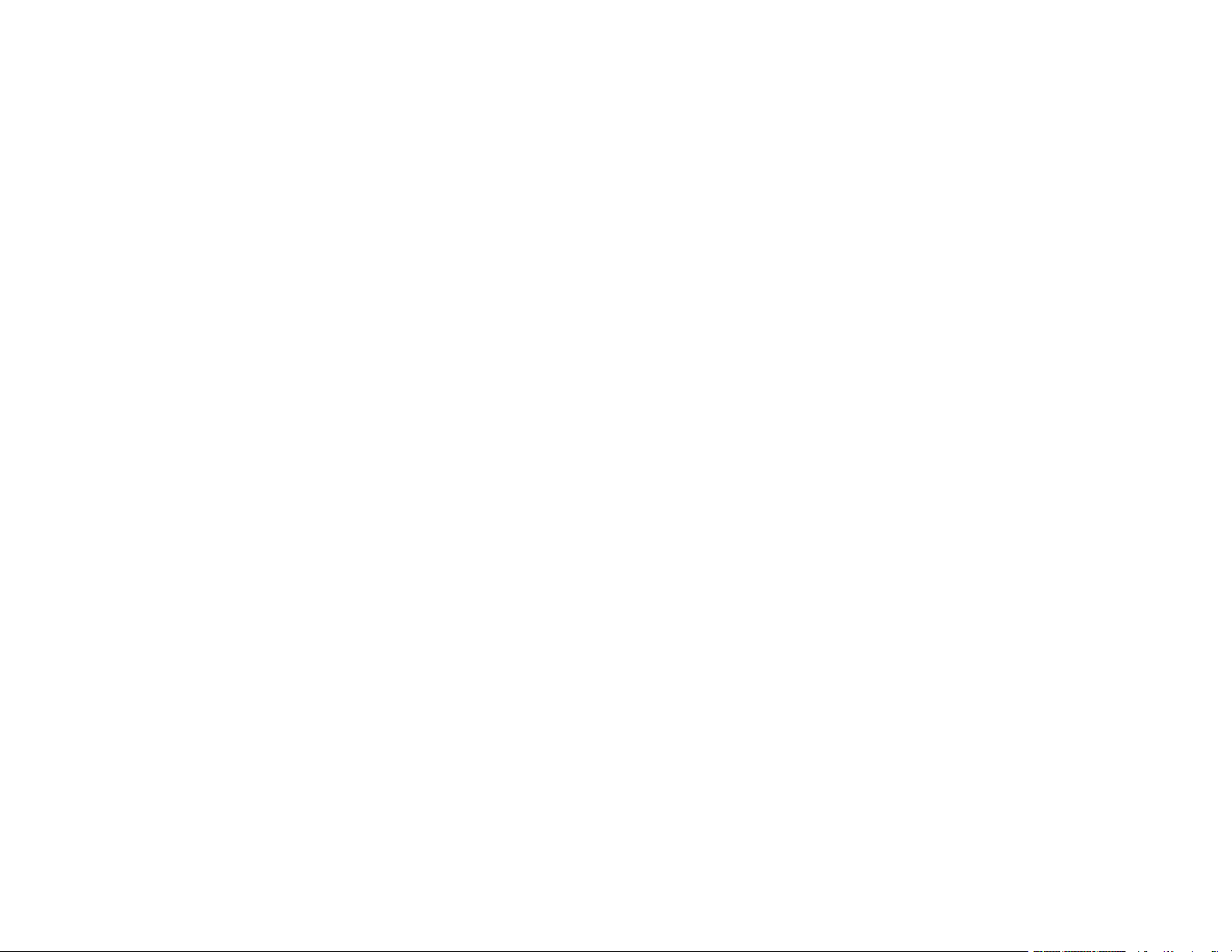
6
Selecting Default Print Settings - Windows.................................................................................. 121
Changing the Language of the Printer Software Screens ....................................................... 122
Changing Automatic Update Options .......................................................................................... 123
Printing with the Built-in Epson Driver - Windows 10 S..................................................................... 124
Selecting Print Settings - Windows 10 S...................................................................................... 124
Printing on a Mac ............................................................................................................................. 128
Selecting Basic Print Settings - Mac ........................................................................................... 129
Paper Source Options - Mac................................................................................................... 132
Print Quality Options - Mac ..................................................................................................... 132
Selecting Page Setup Settings - Mac .......................................................................................... 133
Selecting Print Layout Options - Mac........................................................................................... 134
Selecting Double-sided Printing Settings - Mac........................................................................... 134
Double-sided Printing Options and Adjustments - Mac ........................................................... 136
Selecting Printing Preferences - Mac .......................................................................................... 136
Printing Preferences - Mac...................................................................................................... 137
Printing Your Document or Photo - Mac ...................................................................................... 138
Checking Print Status - Mac.................................................................................................... 139
Cancelling Printing Using a Product Button...................................................................................... 140
Scanning .................................................................................................................................................. 141
Starting a Scan................................................................................................................................. 141
Starting a Scan Using the Product Control Panel ........................................................................ 141
Scanning to Email ................................................................................................................... 143
Scanning to a Connected Computer ....................................................................................... 145
Scanning to a Memory Device ................................................................................................ 146
Scanning to the Cloud............................................................................................................. 148
Control Panel Scanning Options ............................................................................................. 150
Setting Up and Scanning to a Network Folder or FTP Server...................................................... 152
Creating a Shared Network Folder.......................................................................................... 152
Registering Contacts for Network Folder or FTP Scanning - Web Config ............................... 154
Registering Contacts for Email, Network, or FTP Scanning - Control Panel ........................... 155
Scanning to a Network Folder or FTP Server.......................................................................... 156
Starting a Scan Using the Epson Scan 2 Icon ............................................................................. 159
Starting a Scan from a Scanning Program................................................................................... 161
Loading ...
Loading ...
Loading ...
