Loading ...
Loading ...
Loading ...
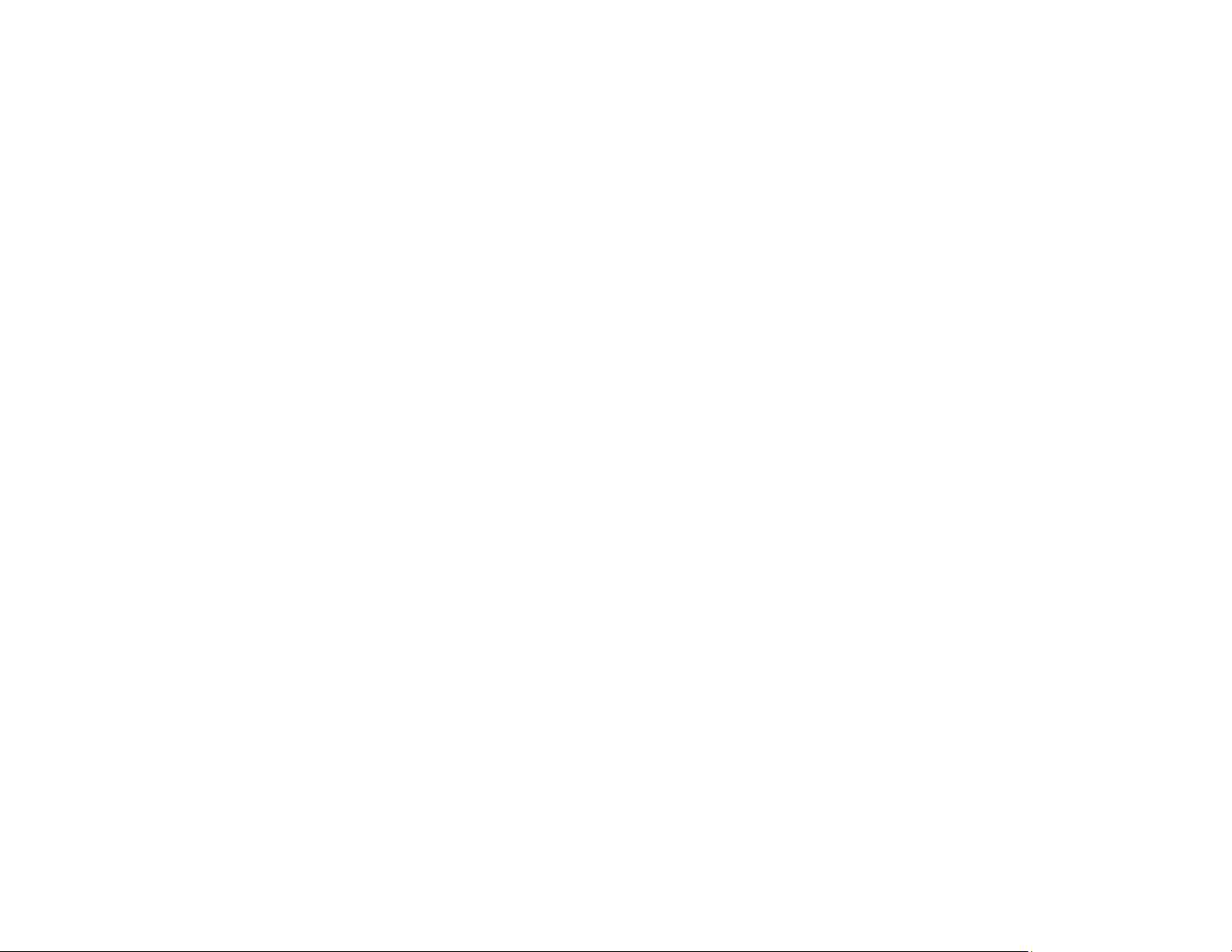
154
13. Click OK or Close.
Now you can register the folder path to your product contacts list.
Parent topic: Setting Up and Scanning to a Network Folder or FTP Server
Registering Contacts for Network Folder or FTP Scanning - Web Config
You can register a list of contacts for scanning to a network folder or FTP server using Web Config and
your computer's internet browser.
Before you begin, print a network status sheet and locate the IP address for your product on the sheet.
Note: These instructions use Internet Explorer as an example browser.
1. Start Internet Explorer on a computer that is using the same network as your product.
2. Type your product's IP address into the address bar and press Enter.
3. Click Continue to this website (not recommended).
4. Click the Scan/Copy tab.
5. Click Contacts.
6. Select an empty number you want to use for the contact you are adding and click Edit.
7. Enter the following information for the contact:
• Name: The name to display in your product's contact list.
• Index Word: Enter a word to identify this entry when searching for it (up to 30 characters). This
field is optional.
• Type: Select Network Folder (SMB) or FTP.
• Assign to Frequent Use: If you want to identify the contact as a frequently used address, select
On. This makes it quicker to select the contact when you scan.
• Save to: The network path to the shared folder.
Enter the folder path name in one of the following formats depending on the Type setting you
selected:
• SMB: host_name\folder
• FTP: host_name/folder_name
• Secure Connection: For FTP locations, select the secure connection type.
• User Name and Password: Enter only if you have set up a password on your computer.
Loading ...
Loading ...
Loading ...
