Loading ...
Loading ...
Loading ...
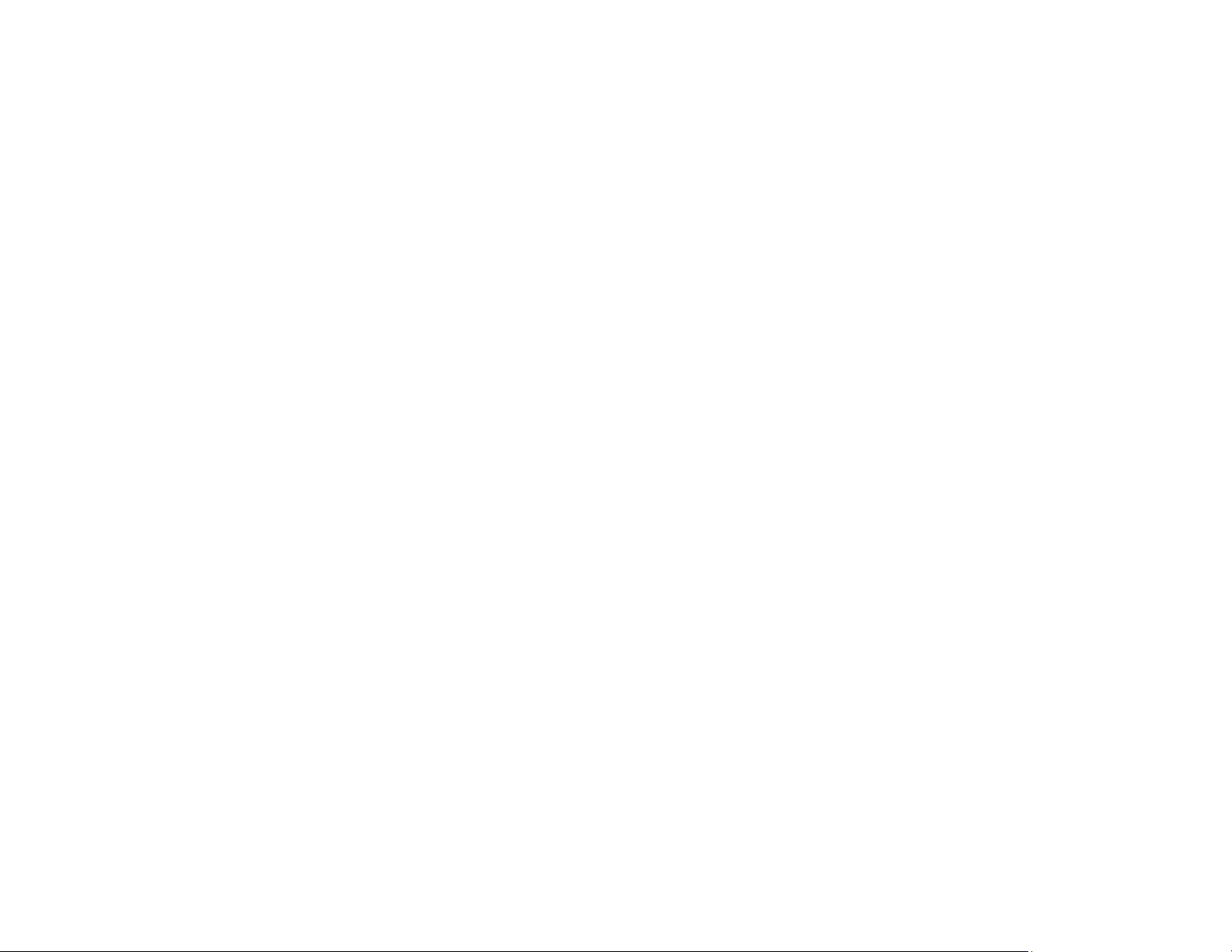
343
• If you have not used the product for a long time, run the Power Cleaning utility.
Note: Power Cleaning consumes a lot of ink, so run this utility only if you cannot improve print quality
by cleaning the print head.
Parent topic: Solving Print Quality Problems
Related concepts
Print Head Cleaning
Print Head Nozzle Check
Print Head Alignment
Power Cleaning
Related references
Paper or Media Type Settings - Printing Software
Related tasks
Aligning the Print Head Using the Product Control Panel
Selecting Printing Preferences - Mac
Selecting Additional Layout and Print Options - Windows
Refilling the Ink Tanks
Related topics
Loading Paper
Blurry or Smeared Printout
If your printouts are blurry or smeared, try these solutions:
• Make sure your paper is not damp, curled, old, or loaded incorrectly in your product.
• Use a support sheet with special paper, or load special paper one sheet at a time.
• Place a piece of black paper on the back of the original and copy it again.
• Make sure your paper meets the specifications for your product.
• Use Epson papers to ensure proper saturation and absorption of genuine Epson inks.
• Make sure the paper type setting in your product software matches the type of paper you loaded.
• If you are printing on letterhead paper, make sure the paper size setting matches the size of paper you
loaded. If you select a paper size that is too large for the paper you loaded, the product may print
beyond the edges of the paper and cause ink to smear.
Loading ...
Loading ...
Loading ...
