Loading ...
Loading ...
Loading ...
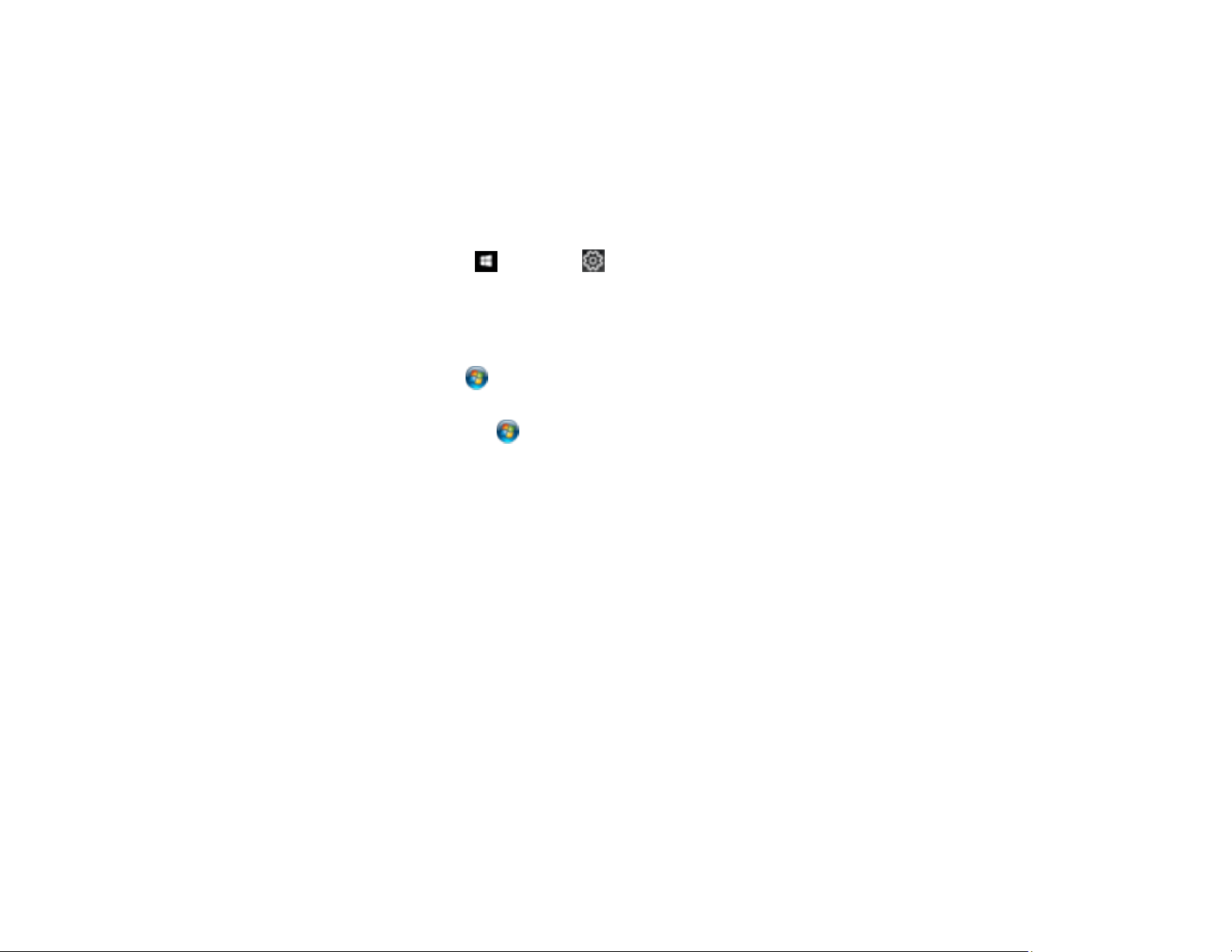
150
Locking Printer Settings - PCL Driver - Windows
Parent topic: Printing from a Computer
Synchronizing Printer Settings - PCL Driver - Windows
You may need to synchronize the printer driver with the product if the printer driver does not detect the
correct information or settings from the product.
1. Do one of the following:
• Windows 10: Click and select (Settings) > Devices > Printers & scanners. Right-click on
your product, select the PCL option, and select Manage > Printer properties.
• Windows 8.x: Navigate to the Apps screen and select Control Panel > Hardware and Sound >
Devices and Printers. Right-click on your product, select the PCL option, and select Printer
properties.
• Windows 7: Click and select Devices and Printers. Right-click on your product, select the
PCL option, and select Printer properties.
• Windows Vista: Click and select Control Panel. Click Printer under Hardware and Sound,
then right-click on your product, select the PCL option, and select Properties.
2. Click the Optional Settings tab.
3. Make sure Acquire from Printer is selected and click Get.
The product's settings and other information appears in the Current Printer Information area.
4. Click OK.
Parent topic: Printing with the PCL Printer Software - Windows
Selecting Basic Print Settings - PCL Driver - Windows
Select the basic settings for the document or photo you want to print.
Note: The names of settings on the PCL driver screens may vary slightly, depending on the version of
the driver you have installed.
1. Open a photo or document for printing.
Loading ...
Loading ...
Loading ...
