Loading ...
Loading ...
Loading ...
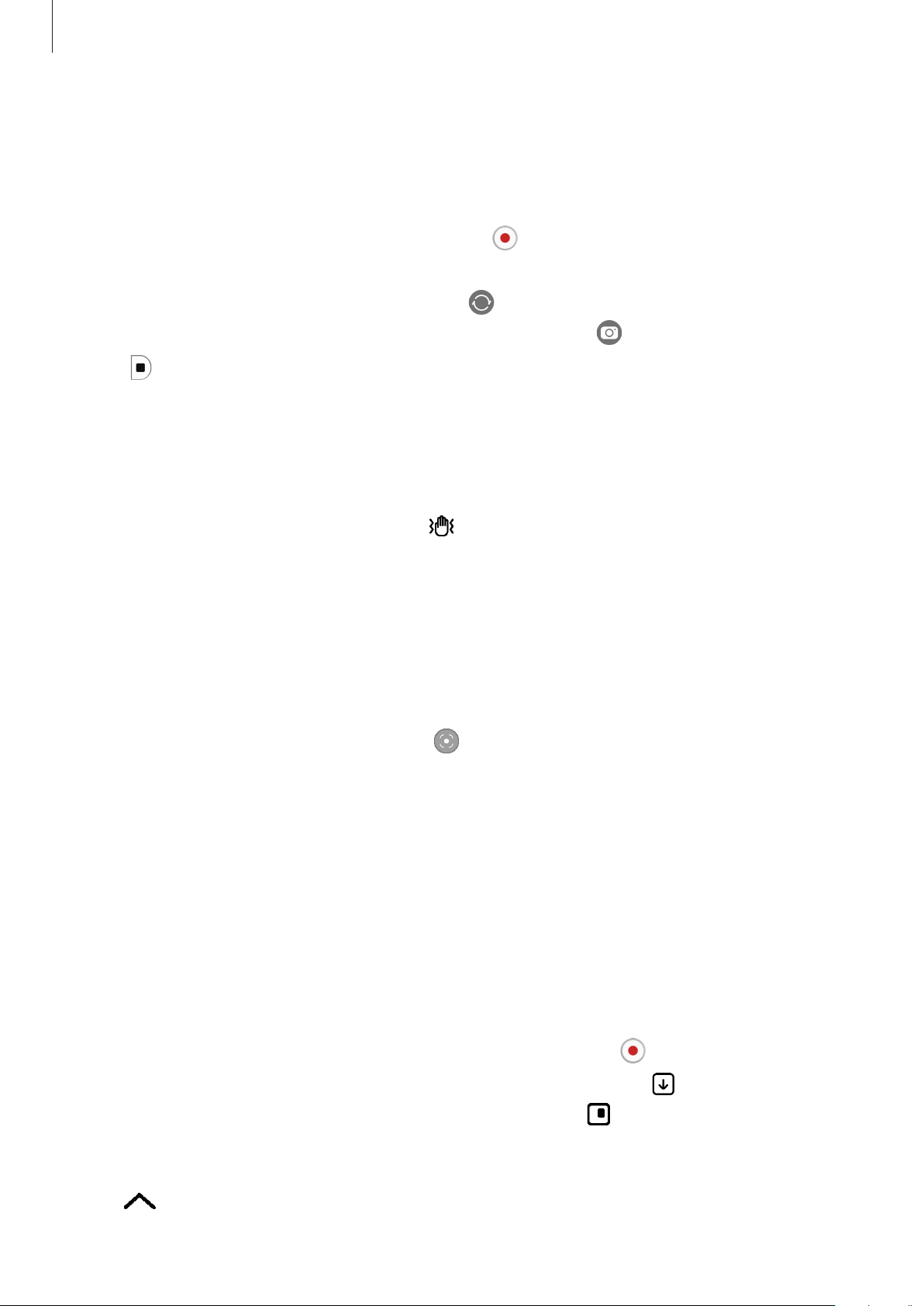
Apps and features
73
Video mode
The camera adjusts the shooting options automatically depending on the surroundings to
record videos easily.
1 On the shooting modes list, tap
VIDEO
and tap to record a video.
•
To switch between the front and rear cameras while recording, swipe upwards or
downwards on the preview screen or tap
.
•
To capture an image from the video while recording, tap .
2 Tap to stop recording the video.
Stabilising videos (Super steady)
If there is a lot of shaking when recording videos, use the Super steady feature for further
video stabilisation.
Tap
VIDEO
on the shooting modes list, tap on the shooting options to activate it, and then
record a video.
Using the auto framing feature
(Changing the shooting angle and zoom by tracking people)
You can set the device to change the shooting angle and zoom automatically by recognising
and tracking people while recording videos.
On the shooting modes list, tap
VIDEO
, tap to activate it, and then record a video.
To track and adjust the shooting angle and zoom in on a selected person, tap the frame that
is displayed around the person. To deactivate tracking, tap the frame again.
Director’s view mode
Record videos with various angles of view by changing cameras. You can save the videos of
the front and rear cameras separately and edit them. You can also play the videos in various
ways, such as in split view or picture-in-picture view.
1 On the shooting modes list, tap
MORE
→
DIRECTOR’S VIEW
.
2 Select the screen and the camera thumbnail you want and tap to record a video.
•
To save the videos of the front and rear cameras separately, tap .
•
To change the screen before starting the recording, tap and select the screen you
want.
•
You can change the camera thumbnail while recording. If the thumbnail is hidden, tap
to display it.
Loading ...
Loading ...
Loading ...