Loading ...
Loading ...
Loading ...
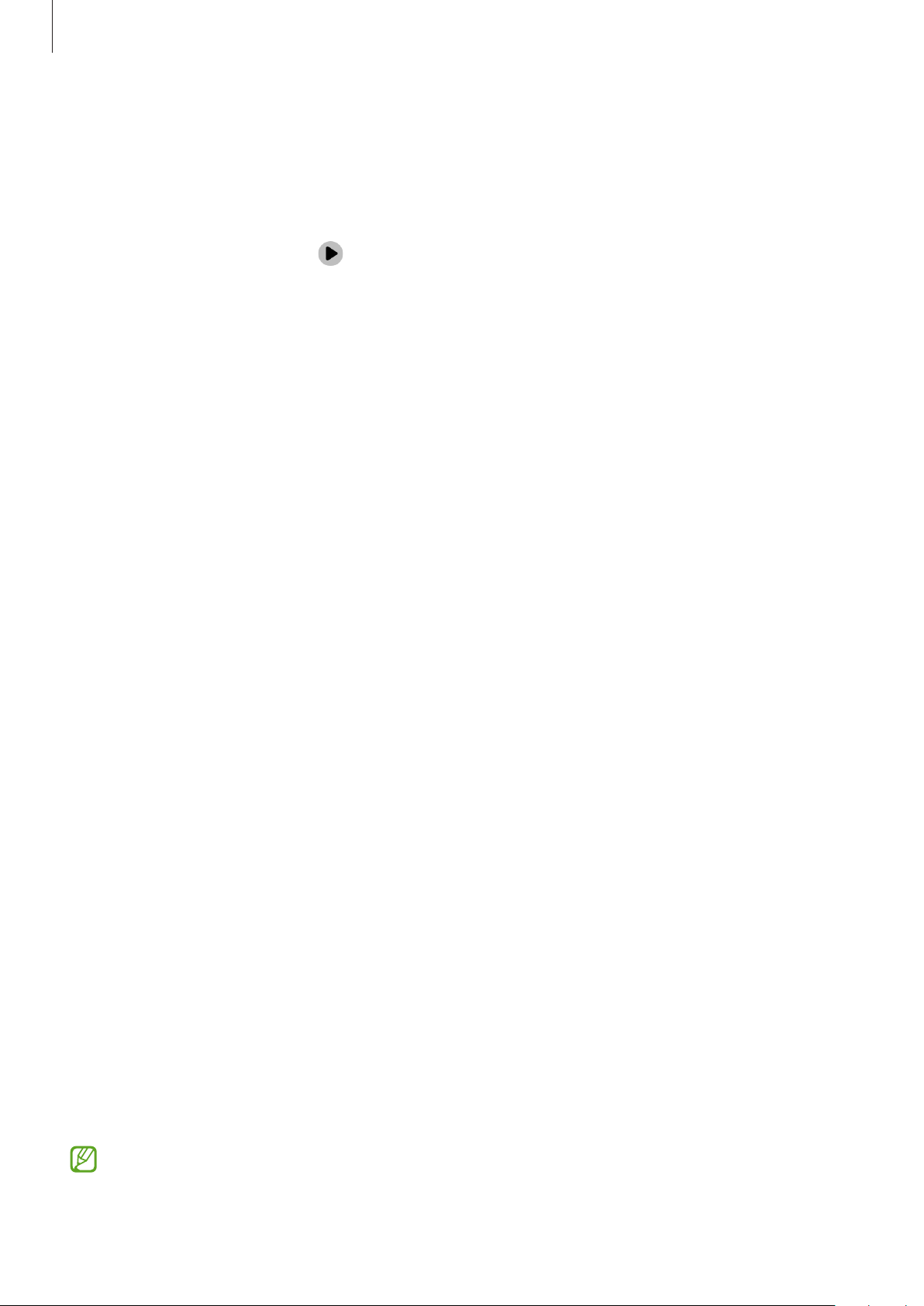
Settings
117
Running routines
Auto routines will run automatically when their conditions are detected. For routines which
you set the running condition as
Start manually
, you can run them manually by tapping the
button whenever you want.
To run routines manually, tap
next to the routine you want to run. Alternatively, tap the
routine’s widget on the Home screen.
To stop running routines, tap the routine under
Running
and tap
Stop
.
Sounds and vibration
Options
Change settings for various sounds on the device.
On the Settings screen, tap
Sounds and vibration
.
•
Sound
/
Vibrate
/
Mute
: Set the device to use sound mode, vibration mode, or silent
mode.
•
Vibrate while ringing
: Set the device to vibrate and play a ringtone for incoming calls.
•
Temporary mute
: Set the device to use silent mode for a certain period.
•
Ringtone
: Change the call ringtone.
•
Notification sound
: Change the notification sound.
•
System sound
: Change the sound to use for certain actions, such as charging the device.
•
Volume
: Adjust the device’s volume level.
•
Call vibration
: Change the call vibration settings.
•
Notification vibration
: Change the notification vibration settings.
•
System vibration
: Set the device to vibrate for actions, such as controlling the
touchscreen.
•
Vibration intensity
: Adjust the force of the vibration notification.
•
Sound quality and effects
: Set the device’s sound quality and effects. Refer to Sound
quality and effects for more information.
•
Separate app sound
: Set the device to play media sound from a specific app separately
on the other audio device. Refer to Separate app sound for more information.
Some features may not be available depending on the model.
Loading ...
Loading ...
Loading ...