Loading ...
Loading ...
Loading ...
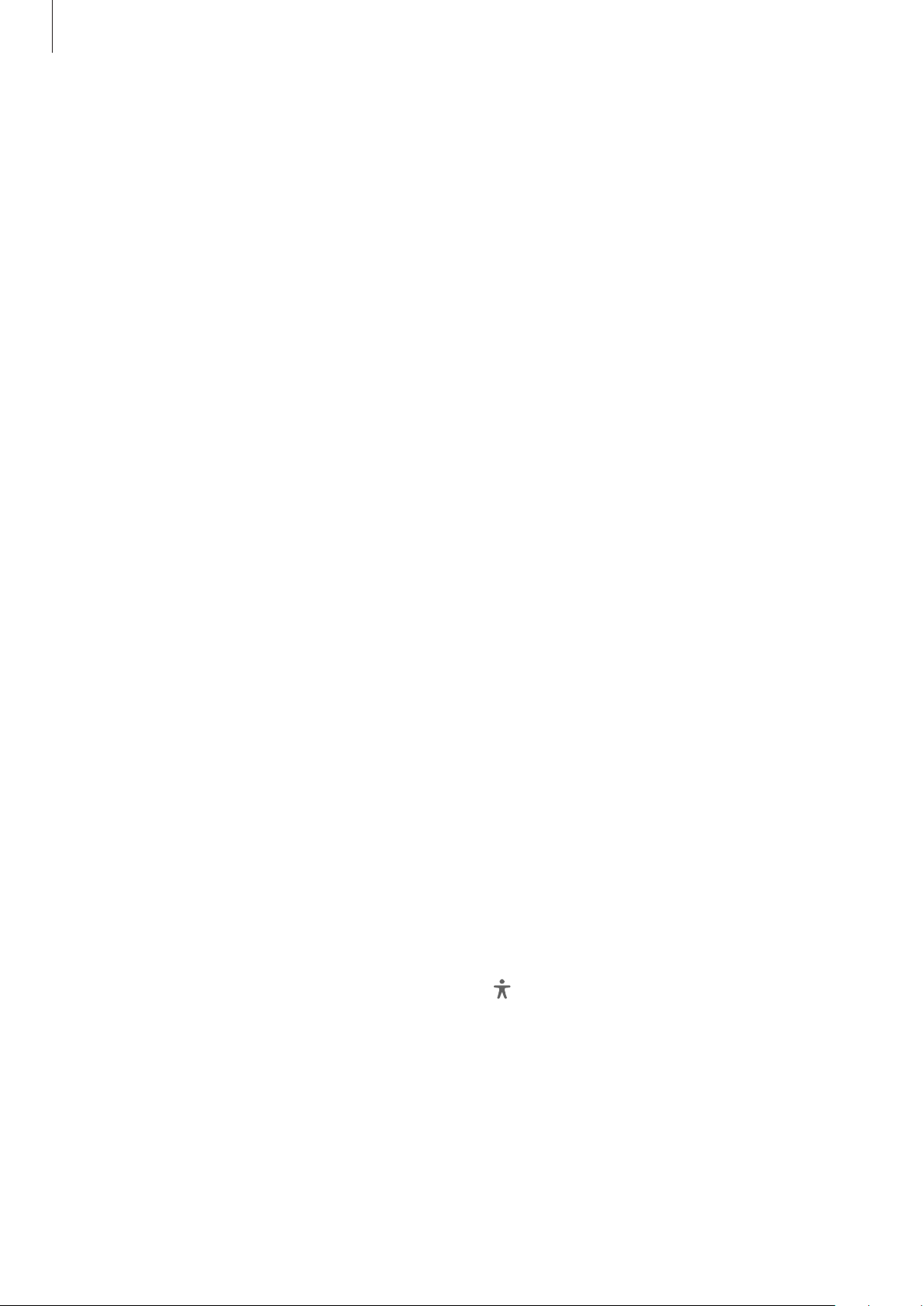
Appendix
164
Colour filter
Adjust the screen colours if you have difficulty in reading the text.
Launch the
Settings
app, tap
Accessibility
→
Visibility enhancements
→
Colour filter
, and
then tap the switch to activate it. Select a colour you want.
To adjust the transparency level, drag the adjustment bar under
Opacity
.
Reducing screen motion effects
Reduce animation effects if you are sensitive to animations or screen movement.
Launch the
Settings
app, tap
Accessibility
→
Visibility enhancements
, and then tap the
Remove animations
switch to activate it.
Reducing transparency and blur effects
Reduce the transparency and blur effects to make the content on the screen more visible.
Launch the
Settings
app, tap
Accessibility
→
Visibility enhancements
, and then tap the
Reduce transparency and blur
switch to activate it.
Dimming the screen
Dim the screen below the minimum brightness setting for a more comfortable viewing
experience.
Launch the
Settings
app, tap
Accessibility
→
Visibility enhancements
, and then tap the
Extra dim
switch to activate it.
Magnifying the screen
Magnify the screen and zoom in on a specific area.
Launch the
Settings
app, tap
Accessibility
→
Visibility enhancements
→
Magnification
→
Magnification shortcut
, and then tap the switch to activate it. Then tick the actions to use to
start using this feature directly.
•
Tap Accessibility button
: Zoom in by tapping on the navigation bar.
•
Press and hold Volume up and down keys for 3 seconds
: Zoom in by pressing and
holding the Volume Up key and the Volume Down key simultaneously for 3 seconds.
•
Press Side and Volume up keys
: Zoom in by pressing the Side key and the Volume Up
key simultaneously.
•
Triple-tap screen
: Zoom in by tapping the screen three times.
Loading ...
Loading ...
Loading ...