Loading ...
Loading ...
Loading ...
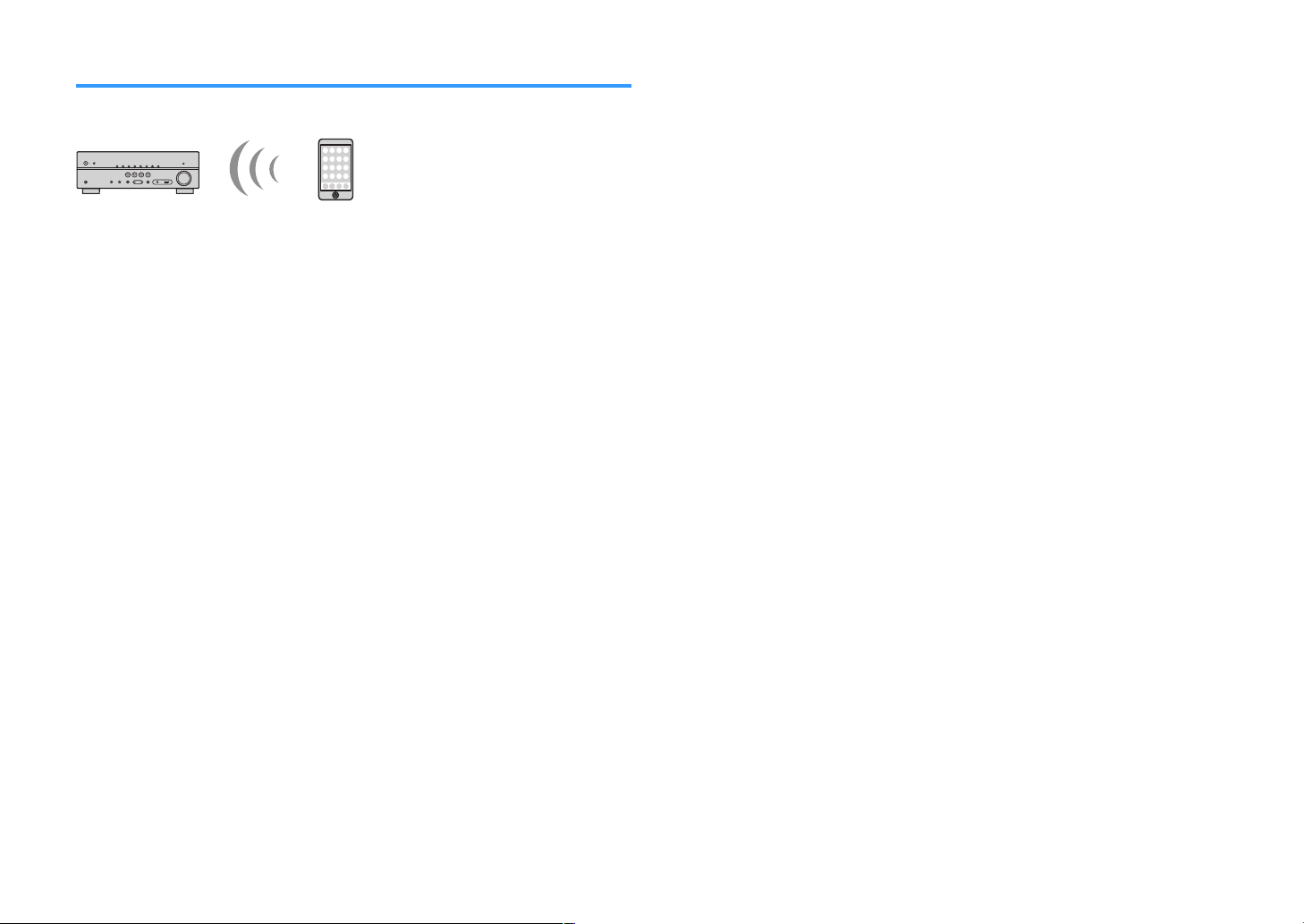
Playback of Bluetooth® device contents
You can play back music files stored on a Bluetooth device (such as smartphones) on
the unit.
Bluetooth device
(such as smartphones)
The unit
Note
▪ Confirm beforehand that the pairing has been completed.
– “Connecting a Bluetooth
®
device (pairing)” (p.46
)
▪ To use the Bluetooth function, turn on the Bluetooth function of a Bluetooth device.
▪ To use the Bluetooth function, set “Bluetooth” in the “Setup” menu to “On”. For details, see the following:
– “Setting the use of Bluetooth
®
” (p.82)
▪ For details on supported Bluetooth devices, see the following:
– “Supported Bluetooth
®
devices” (p.101)
1
On the Bluetooth device, select the unit (name of the unit).
When a connection is established, the unit’s input source automatically
switches to “Bluetooth”.
Note
▪ If you do not want the input source to switch automatically when a connection is established, set
“Input Interlock” to “Off” in the “Option” menu. For details, see the following:
– “Enabling automatic switching of the input source when Bluetooth
®
connects”
(p.63)
▪ You can operate the unit to search and connect the Bluetooth device (only the most recently
connected device). In that case, follow one of the procedures below.
– Switch the input source to “Bluetooth”.
– Press ENTER while the input source is “Bluetooth”. Otherwise, press OPTION and use the
cursor keys to select “Connect
”.
▪ If you cannot connect the device, please perform pairing again.
2
Operate the Bluetooth device to play back music.
Note
▪ You cannot operate the unit to select or play back music, or display informations such as song
names.
▪ Follow one of the procedures below to disconnect a Bluetooth connection.
– Perform the disconnect operation on the Bluetooth device.
– Press ENTER.
– Press OPTION and use the cursor keys to select “Disconnect”.
– Switch the unit's input source to other than “Bluetooth”.
– Press the SETUP key, then use the cursor keys to select "Bluetooth", then "Disconnect".
En
47
Loading ...
Loading ...
Loading ...
