Loading ...
Loading ...
Loading ...
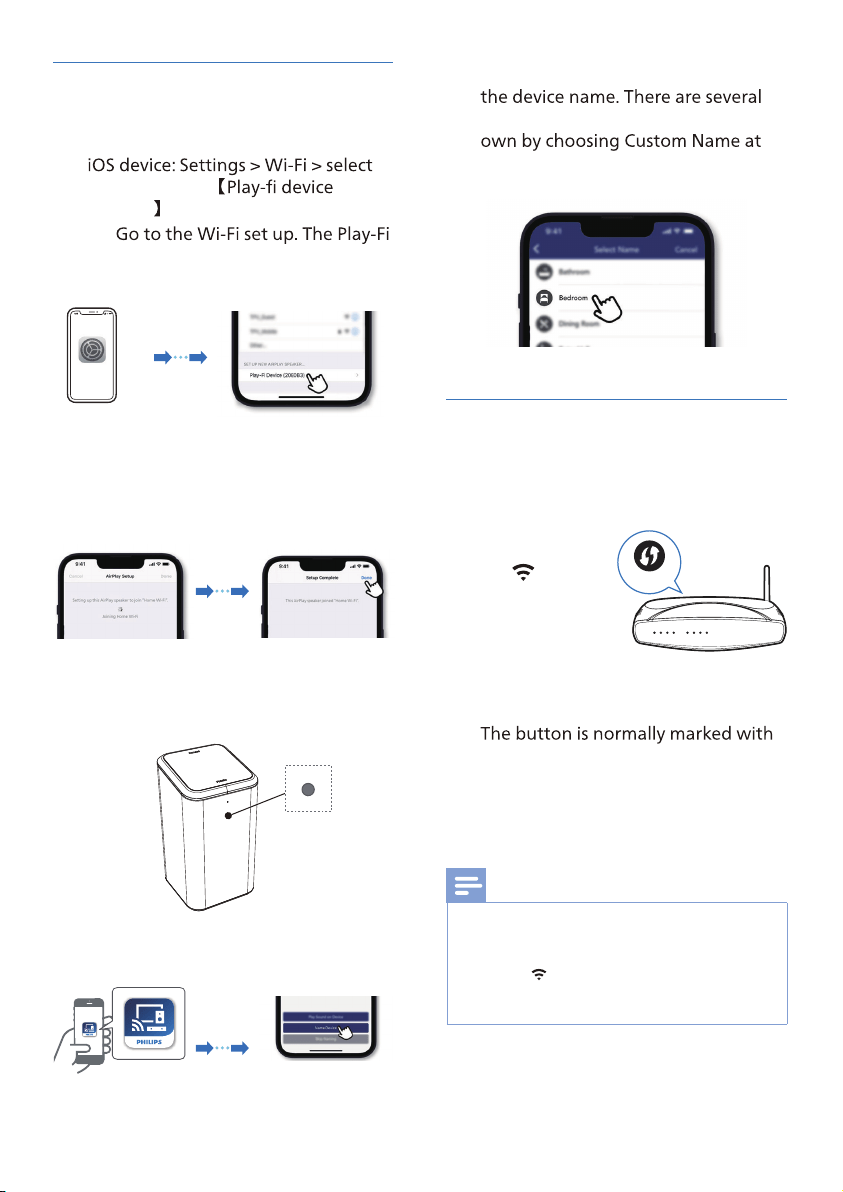
9
3 After c
names to choose from or create your
it follows the default name.
WPS mode
If your router has Wi-Fi Protected Setup
connection
without entering a password.
WPS
1 Press and hold
the
(Wi-Fi)
button for 3
seconds. You
will hear a tone
and the Wi-Fi
light will begin double blink.
2 Press the WPS button on your router.
this WPS logo.
3 After successful Wi-Fi c
the Wi-Fi light indicator will stop
pulsing and turn solid.
Note
•
WPS is not a standard feature on all routers.
If your router does not have WPS then use
Standard Wi-Fi Setup.
• Press the (Wi-Fi) button once if you want to
exit the WPS mode or it will automatically exit
after 2 minutes.
AirPlay setup
Use AirPlay to set up the Wi-Fi connection
of iOS device (iOS7 or later) and speaker.
1
home network
(xxxxxx)
→
device name displays in around 5
seconds.
Settings
Settings
→ Select the Play-Fi device in the
Airplay set up.
→ Press “Done” when set up
complete
Settings
Settings
→ After successful Wi-Fi c
the Wi-Fi light indicator will stop
pulsing and turn solid.
2 Return to Philips Sound App to name
the device.
Solid
Loading ...
Loading ...
Loading ...