Loading ...
Loading ...
Loading ...
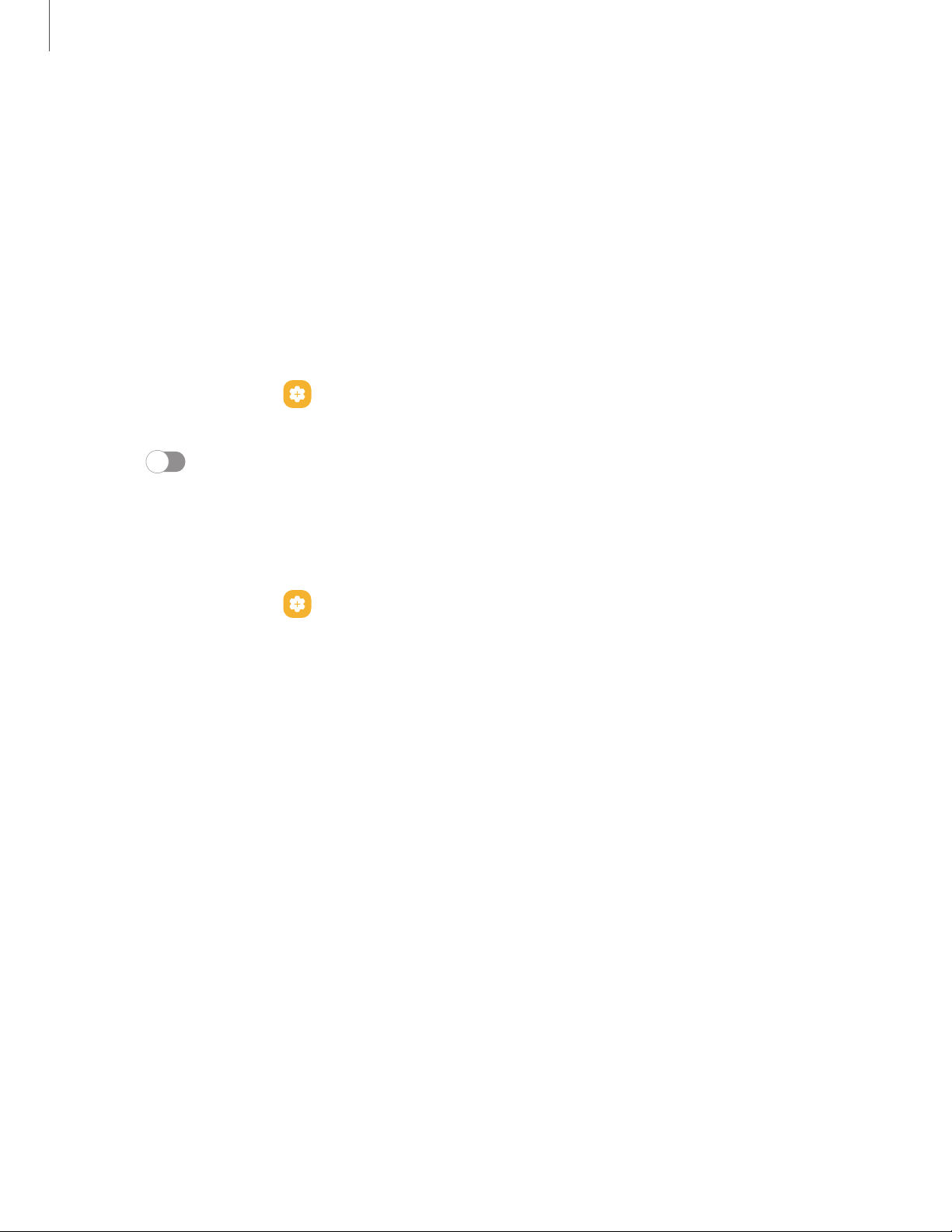
Take a screenshot
Capture an image of your screen. Your device will automatically create a Screenshots
album in the Gallery app.
◌
From any screen, press and release the
Side and Volume down keys.
Palm swipe to capture a screenshot
Capture an image of the screen by swiping the edge of your hand across it, from side
to side, keeping in contact with the screen.
1.
From Settings, tap Advanced features > Motions and gestures > Palm swipe to
capture.
2.
Tap
to enable this feature.
Screenshot settings
Modify screenshot settings.
◌
From Settings, tap
Advanced features > Screenshots and screen recorder.
l
Screenshot toolbar: Show additional options after you take a screenshot.
l
Hide status and navigation bars: Do not display the status bar or navigation
bars on screenshots.
l
Delete shared screenshots: Automatically delete screenshots after they
are shared through the screenshot toolbar.
l
Screenshot format: Choose if you would like your screenshots to be saved
as JPG or PNG files.
64
Camera and Gallery
Loading ...
Loading ...
Loading ...
