Loading ...
Loading ...
Loading ...
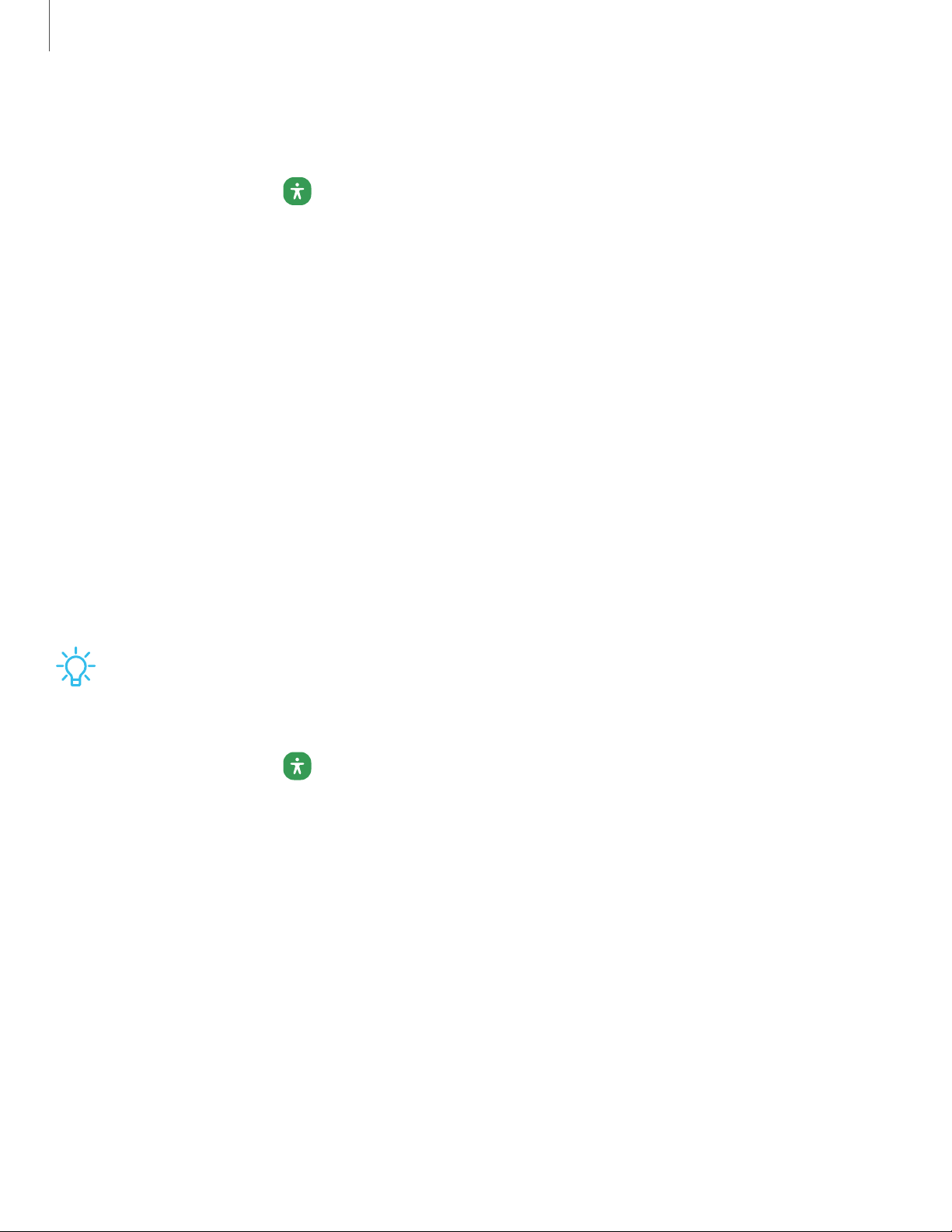
Mouse and physical keyboard
Configure settings for a connected mouse and physical keyboard.
◌
From Settings, tap
Accessibility > Interaction and dexterity and tap an option:
•
Auto action after pointer stops: Automatically click on an item after the
pointer stops over it.
•
Sticky keys: When you press a modifier key like Shift, Ctrl, or Alt, the key stays
pressed down, which allows you to enter keyboard shortcuts by pressing
one key at a time.
•
Slow keys: Set how long a key must be held before it is recognized as a press,
which helps avoid accidental key presses.
•
Bounce keys: Set how long to wait before accepting a second press from the
same key, which helps avoid accidentally pressing the same key multiple
times.
Advanced settings
You can customize additional accessibility features and services for your device.
TIPAdditional accessibility apps may be downloaded from the Google Play store.
Accessibility shortcuts
◌
From Settings, tap
Accessibility > Advanced settings and tap an option:
•
Accessibility button: Choose an accessibility shortcut for the Accessibility
button.
•
Side and Volume up keys:Configure selected Accessibility features to open
by quickly pressing the Side and Volume up keys at the same time.
•
Volume up and down keys:Configure selected services to turn on when you
press and hold the Volume up and Volume down keys for three seconds.
149
Settings
Loading ...
Loading ...
Loading ...
