Loading ...
Loading ...
Loading ...
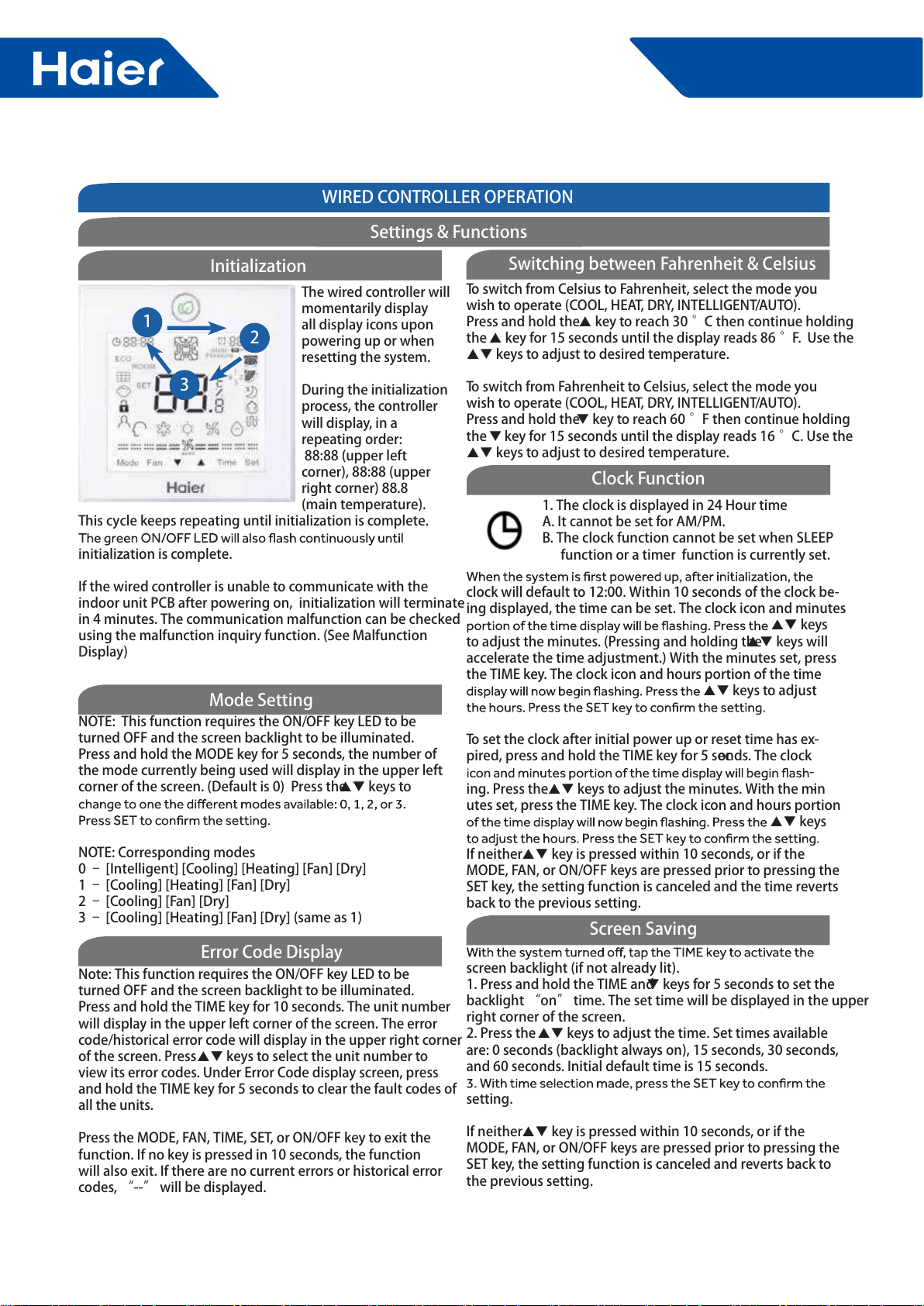
112
FlexFit Pro
ENGLISHSECTION E
WIRED CONTROLLER OPERATION
1
2
3
NOTE: This function requires the ON/OFF key LED to be
turned OFF and the screen backlight to be illuminated.
Press and hold the MODE key for 5 seconds, the number of
the mode currently being used will display in the upper left
corner of the screen. (Default is 0) Press the keys to
NOTE: Corresponding modes
0 – [Intelligent] [Cooling] [Heating] [Fan] [Dry]
1 – [Cooling] [Heating] [Fan] [Dry]
2 – [Cooling] [Fan] [Dry]
3 – [Cooling] [Heating] [Fan] [Dry] (same as 1)
Note: This function requires the ON/OFF key LED to be
turned OFF and the screen backlight to be illuminated.
Press and hold the TIME key for 10 seconds. The unit number
will display in the upper left corner of the screen. The error
code/historical error code will display in the upper right corner
of the screen. Press keys to select the unit number to
view its error codes. Under Error Code display screen, press
and hold the TIME key for 5 seconds to clear the fault codes of
all the units.
Press the MODE, FAN, TIME, SET, or ON/OFF key to exit the
function. If no key is pressed in 10 seconds, the function
will also exit. If there are no current errors or historical error
codes, “--” will be displayed.
The wired controller will
momentarily display
all display icons upon
powering up or when
resetting the system.
During the initialization
process, the controller
will display, in a
repeating order:
88:88 (upper left
corner), 88:88 (upper
right corner) 88.8
(main temperature).
This cycle keeps repeating until initialization is complete.
initialization is complete.
If the wired controller is unable to communicate with the
indoor unit PCB after powering on, initialization will terminate
in 4 minutes. The communication malfunction can be checked
using the malfunction inquiry function. (See Malfunction
Display)
Initialization
Mode Setting
Error Code Display
Settings & Functions
1. The clock is displayed in 24 Hour time
A. It cannot be set for AM/PM.
B. The clock function cannot be set when SLEEP
function or a timer function is currently set.
clock will default to 12:00. Within 10 seconds of the clock be-
ing displayed, the time can be set. The clock icon and minutes
keys
to adjust the minutes. (Pressing and holding the keys will
accelerate the time adjustment.) With the minutes set, press
the TIME key. The clock icon and hours portion of the time
keys to adjust
To set the clock after initial power up or reset time has ex-
pired, press and hold the TIME key for 5 seconds. The clock
-
ing. Press the keys to adjust the minutes. With the min-
utes set, press the TIME key. The clock icon and hours portion
keys
If neither key is pressed within 10 seconds, or if the
MODE, FAN, or ON/OFF keys are pressed prior to pressing the
SET key, the setting function is canceled and the time reverts
back to the previous setting.
screen backlight (if not already lit).
1. Press and hold the TIME and keys for 5 seconds to set the
backlight “on” time. The set time will be displayed in the upper
right corner of the screen.
2. Press the keys to adjust the time. Set times available
are: 0 seconds (backlight always on), 15 seconds, 30 seconds,
and 60 seconds. Initial default time is 15 seconds.
setting.
If neither key is pressed within 10 seconds, or if the
MODE, FAN, or ON/OFF keys are pressed prior to pressing the
SET key, the setting function is canceled and reverts back to
the previous setting.
To switch from Celsius to Fahrenheit, select the mode you
wish to operate (COOL, HEAT, DRY, INTELLIGENT/AUTO).
Press and hold the key to reach 30 °C then continue holding
the key for 15 seconds until the display reads 86 °F. Use the
keys to adjust to desired temperature.
To switch from Fahrenheit to Celsius, select the mode you
wish to operate (COOL, HEAT, DRY, INTELLIGENT/AUTO).
Press and hold the key to reach 60 °F then continue holding
the key for 15 seconds until the display reads 16 °C. Use the
keys to adjust to desired temperature.
Switching between Fahrenheit & Celsius
Clock Function
Screen Saving
Loading ...
Loading ...
Loading ...