Loading ...
Loading ...
Loading ...
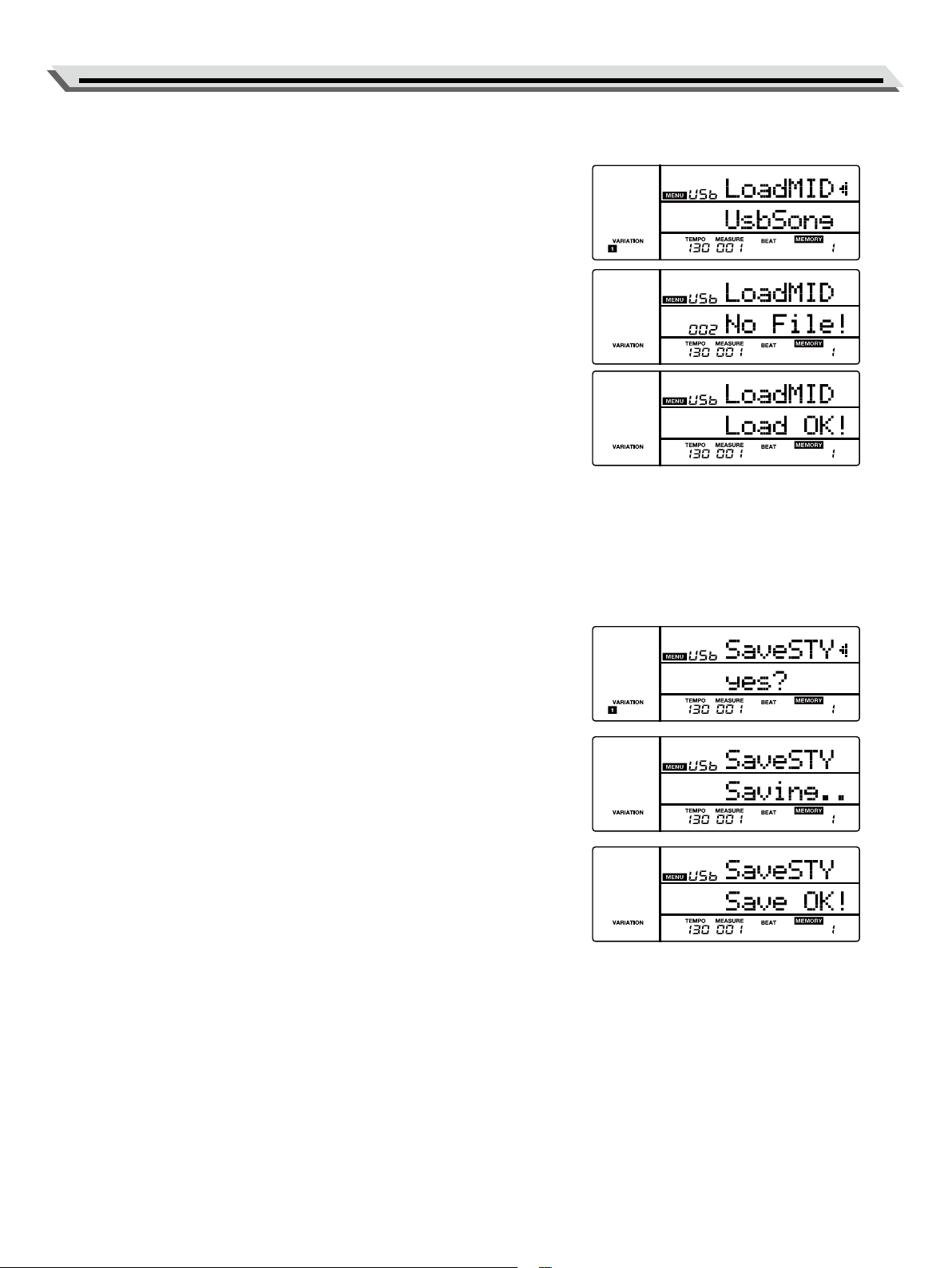
25
Connecting USB Flash Drive
Loading User Song from USB Flash Drive
1. Press the [MENU] button to enter the function menu, then press the
[USB] button to enter the USB menu. Use the data dial to select
“LoadMID”.
2. Press the [ENTER] button to move the cursor to the MIDI le name
(*.mid) in the lower menu. Use the data dial to select a MIDI le from
the USB ash drive.
3. Press the [ENTER] button. The LCD will display the user songs (max-
imum 10 songs) on the instrument. Use the data dial to select a user
song. If the selected user song has data, the LCD will prompt “0XX
RecSong”. If the user song is blank, the LCD will prompt “No File!”.
4. Press the [ENTER] button. The LCD will prompt “Load OK!”.
If the selected user song has data, the LCD will prompt “Cover?”
Now press the [ENTER] button to conrm loading, or press the [EXIT]
button to cancel. This operation will overwrite the previous user song
on the instrument.
5. After loading, the LCD will return to the USB menu.
Saving User Style to USB Flash Drive
You can download user styles and save them to style no. 301~330 on the
instrument. These user styles can be exported to the USB ash drive by
using this operation.
Note:
Preset styles cannot be saved to the USB ash drive.
1. Press the [MENU] button to enter the function menu, then press the
[USB] button to enter the USB menu. Use the data dial to select “Sav-
eSTY”.
2. Press the [ENTER] button to move the cursor to “Yes?” in the lower
menu. Press the [ENTER] button, the LCD will display “Saving..”. The
user styles will be saved to the root directory of the USB ash drive
using the original style names. If the user styles on the instrument are
blank, the LCD will prompt “No File!”.
3. After saving, the LCD will prompt “Save OK!”, then return to the USB
menu.
File name description:
If you’re using the same le names to save the user styles to USB ash
drive, it will automatically add a number to the style name, for example,
FILE1, FILE2, FILE3 etc.
Loading ...
Loading ...
Loading ...
