Loading ...
Loading ...
Loading ...
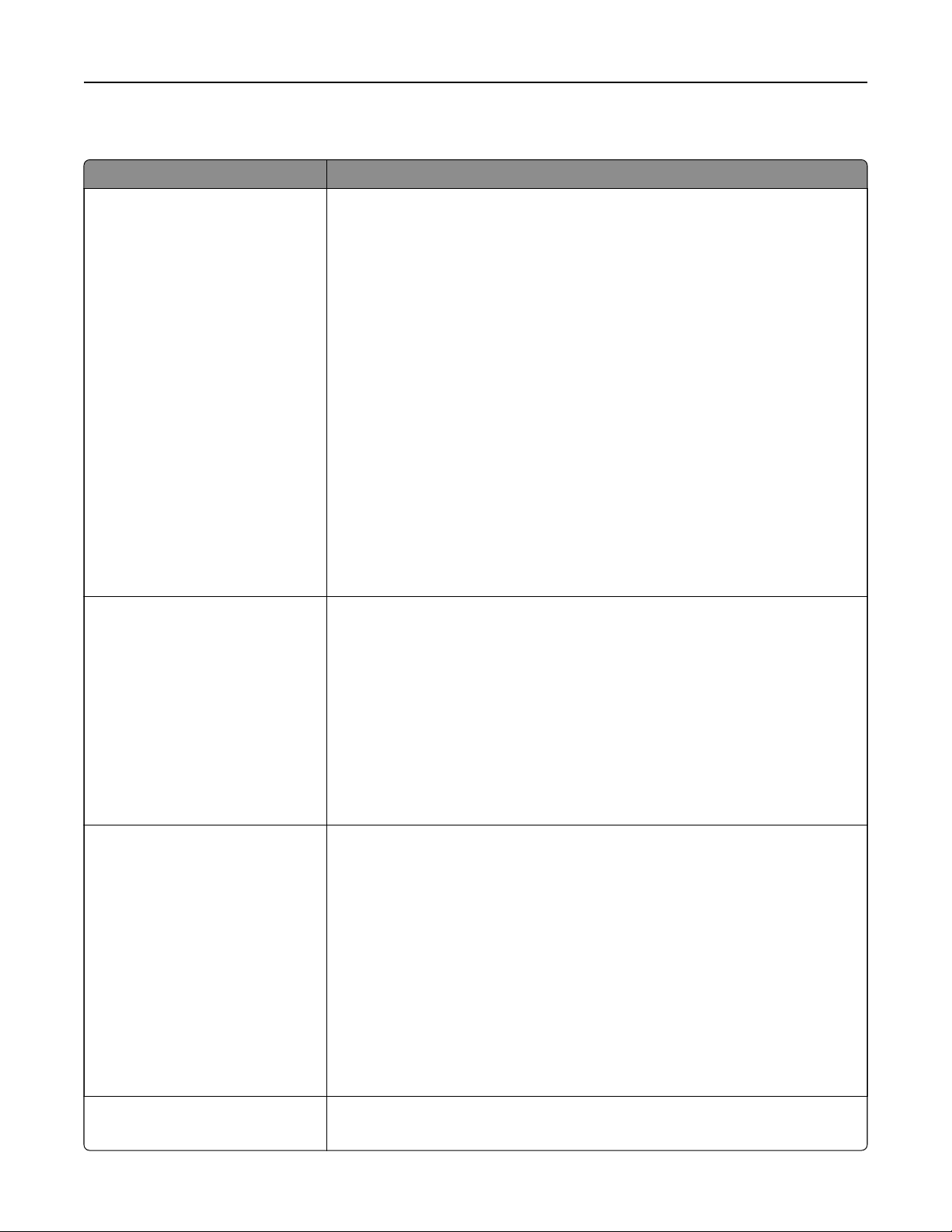
Miscellaneous Security Settings menu
Use To
Login Restrictions
Login failures
Failure time frame
Lockout time
Panel Login Timeout
Remote Login Timeout
Limit the number and time frames of failed login attempts from the printer
control panel before all users are locked out.
Notes:
• “Login failures”
specifies
the number of failed login attempts before users
are locked out. Settings range from 1 to 10 attempts is the factory default
setting.
• “Failure time frame”
specifies
the time frame during which failed login
attempts can be made before users are locked out. Settings range from 1
to 60 minutes. 5 minutes is the factory default setting.
• “Lockout time”
specifies
how long users are locked out after exceeding
the login failures limit. Settings range from 1 to 60 minutes. 5 minutes is
the factory default setting. 1 indicates the printer does not impose a
lockout time.
• “Panel Login Timeout” specifies how long the printer remains idle on the
Home screen before automatically logging the user o. Settings range
from 1 to 900 seconds. 30 seconds is the factory default setting.
• “Remote Login Timeout” specifies how long a remote interface remains
idle before automatically logging the user o. Settings range from 1 to
120 seconds. 10 minutes is the factory default setting.
Security Reset Jumper
Access controls=”No Security”
No
Eect
Reset factory security defaults
Change the value of the security settings.
Notes:
• Access controls=”No Security” retains all the security information that the
user has defined. “No Security" is the factory default setting.
• “No Eect” means the reset has no eect on the device’s security
configuration.
• “Reset factory security defaults” deletes all security information that the
user has defined, and assigns the factory default value to each setting in
the Miscellaneous Security Settings section of both the panel and the
Embedded Web Server.
LDAP Certificate Verification
Demand
Try
Allow
Never
Allow the user to request a server certificate.
Notes:
• “Demand” means a server certificate is requested. If a bad certificate is
provided or if no certificate is provided, then the session is terminated
immediately. “Demand” is the factory default setting.
• “Try ” means a server certificate is requested. If no certificate is provided,
then the session proceeds normally. If a bad certificate is provided, then
the session is terminated immediately.
• “Allow” means a server certificate is requested. If no certificate is
provided, then the session proceeds normally. If a bad certificate is
provided, then it will be ignored, and then the session proceeds normally.
• “Never” means no server certificate is requested.
Minimum PIN Length
1–16
Limit the digit length of the PIN.
Note: 4 is the is the factory default setting.
Understanding the printer menus 173
Loading ...
Loading ...
Loading ...
