Loading ...
Loading ...
Loading ...
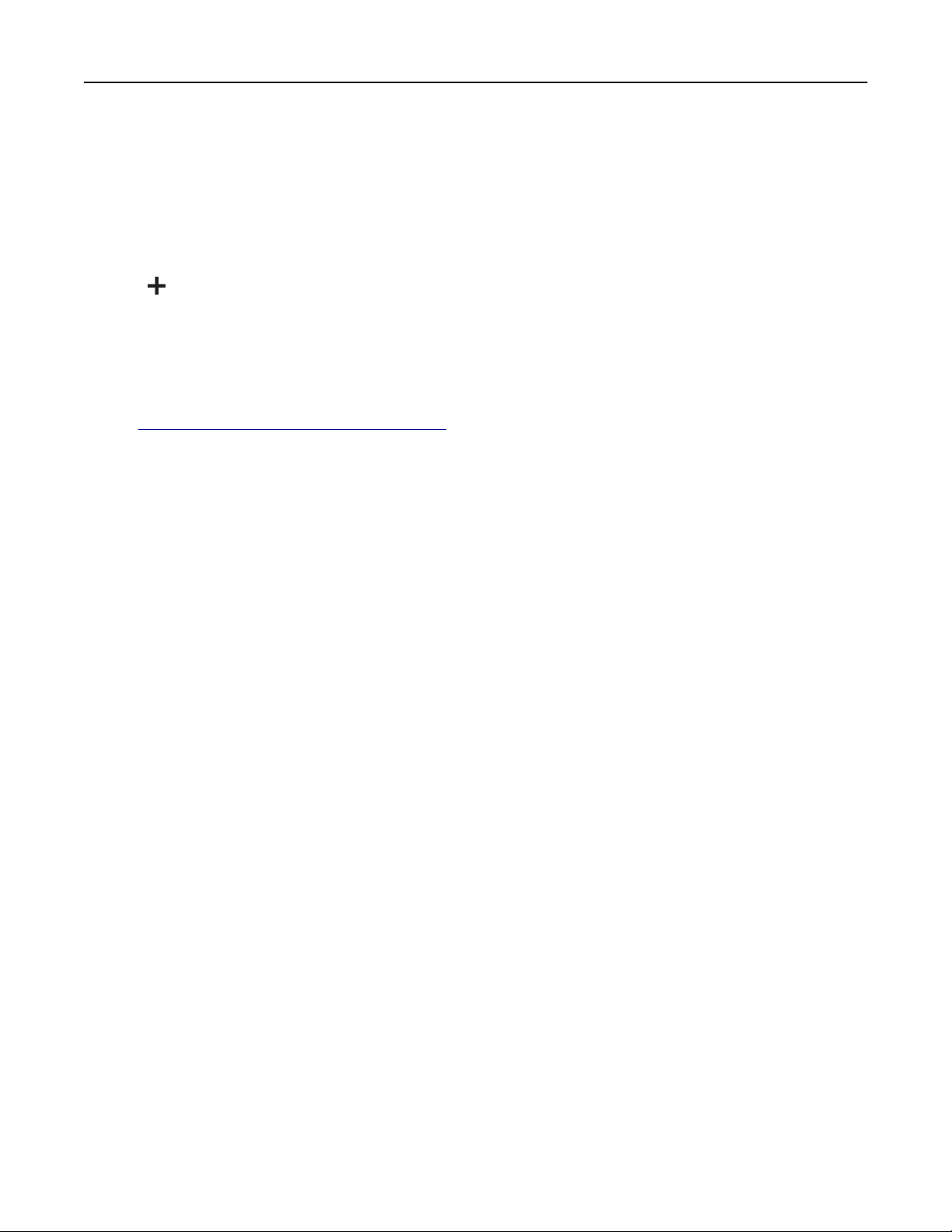
e Type a printer name, and then click Next.
f Select a printer sharing option, and then click Next.
g Click Finish.
For Macintosh users
1 From a computer, open Printers & Scanners.
2 Click
, and then select a printer.
3 From the Use menu, select a print driver.
Notes:
• To use the Macintosh print driver, select either AirPrint or Secure AirPrint.
• If you want custom printing features, then select the Lexmark print driver. To install the driver, see
“Installing the printer software” on page 78.
4 Add the printer.
Exporting or importing a configuration file
You can export the configuration settings of your printer into a text file, and then import the file to apply the
settings to other printers.
1 Open a web browser, and then type the printer IP address in the address field.
Notes:
• View the printer IP address on the printer home screen. The IP address appears as four sets of
numbers separated by periods, such as 123.123.123.123.
• If you are using a proxy server, then temporarily disable it to load the web page correctly.
2 From the Embedded Web Server, click Export Configuration or Import Configuration.
3 Follow the instructions on the screen.
4 If the printer supports applications, then do the following:
a Click Apps > select the application >
Configure
.
b Click Export or Import.
Adding available options in the print driver
For Windows users
1 Open the printers folder.
2 Select the printer you want to update, and then do either of the following:
• For Windows 7 or later, select Printer properties.
• For earlier versions, select Properties.
3 Navigate to the Configuration tab, and then select Update Now
‑ Ask Printer.
4 Apply the changes.
Set up, install, and configure 80
Loading ...
Loading ...
Loading ...
