Loading ...
Loading ...
Loading ...
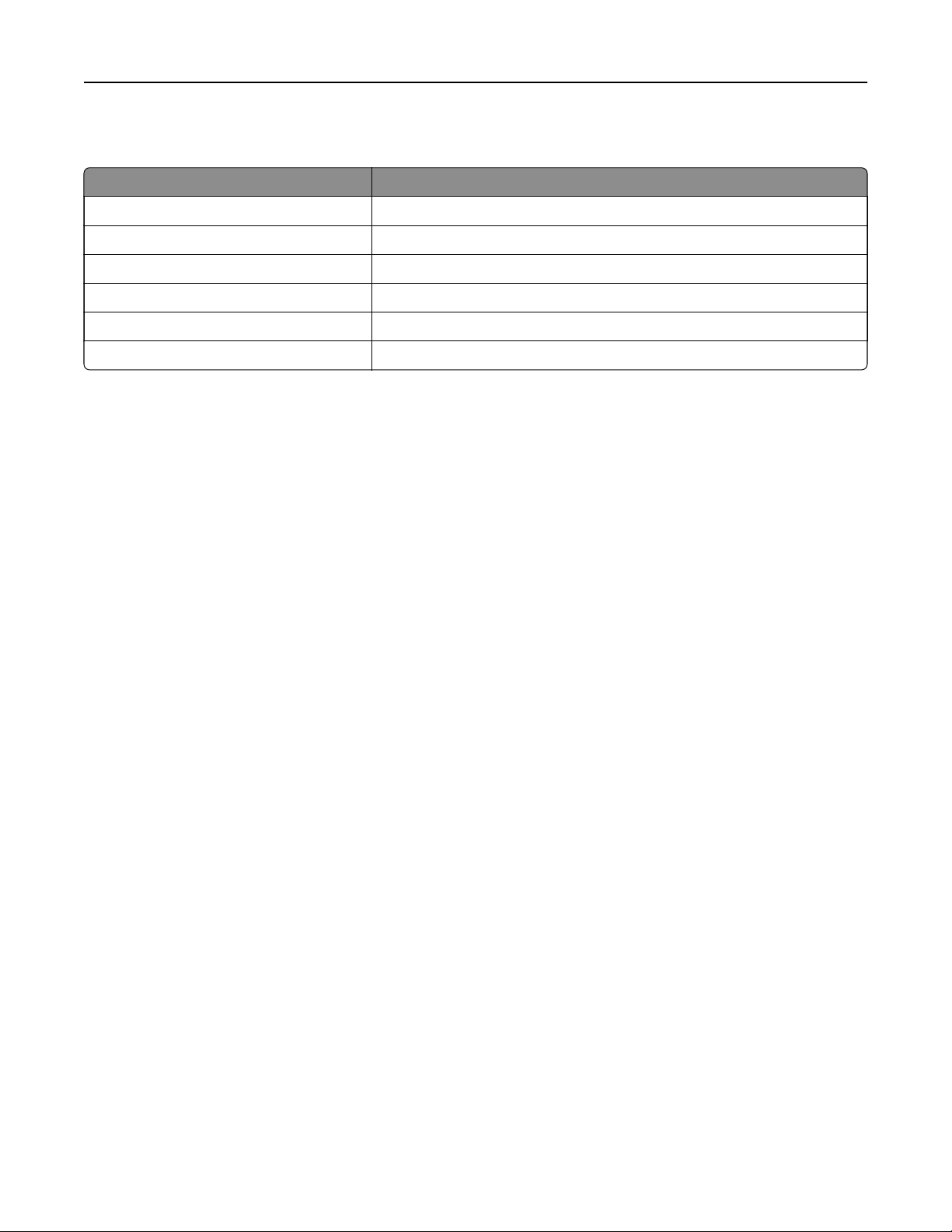
Understanding the status of the indicator light
Indicator light Printer status
O The printer is o.
Solid blue The printer is ready.
Blinking blue The printer is printing or processing data.
Blinking red The printer requires user intervention.
Solid amber The printer is in Sleep mode.
Blinking amber The printer is in Deep Sleep or Hibernate mode.
Selecting paper
Paper guidelines
Use the appropriate paper to prevent jams and help ensure trouble‑free printing.
• Always use new, undamaged paper.
• Before loading paper, know the recommended printable side of the paper. This information is usually
indicated on the paper package.
• Do not use paper that has been cut or trimmed by hand.
• Do not mix paper sizes, types, or weights in the same tray; mixing results in jams.
• Do not use coated papers unless they are specifically designed for electrophotographic printing.
For more information, see the Paper and Specialty Media Guide.
Paper characteristics
The following paper characteristics aect print quality and reliability. Consider these factors before printing on
them.
Weight
Trays can feed paper of varying weights. Paper lighter than 60 g/m
2
(16 lb) may not be sti enough to feed
properly, and may cause jams. For more information, see the “Supported paper weights” topic.
Curl
Curl is the tendency for paper to curl at its edges. Excessive curl can cause paper feeding problems. Curl can
occur after the paper passes through the printer, where it is exposed to high temperatures. Storing paper
unwrapped in hot, humid, cold, or dry conditions can contribute to paper curling before printing and can cause
feeding problems.
Smoothness
Paper smoothness directly aects print quality. If paper is too rough, toner cannot fuse to it properly. If paper
is too smooth, it can cause paper feeding or print quality issues. We recommend the use of paper with 50
Sheeld
points.
Learn about the printer 15
Loading ...
Loading ...
Loading ...
