Loading ...
Loading ...
Loading ...
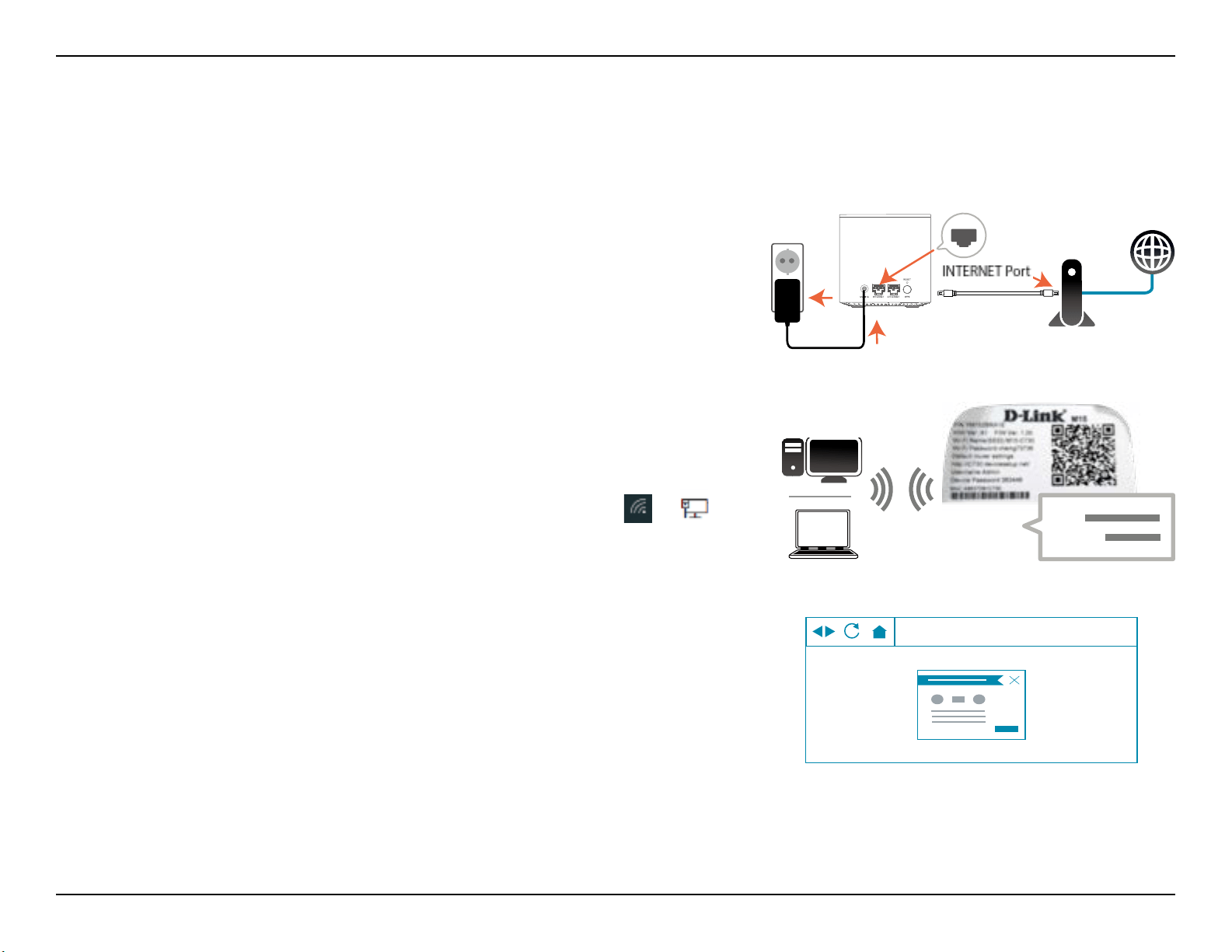
8D-Link M15 User Manual
Section 2 - Installation
Web Based Installation
You can also set up your M15 and congure your Wi-Fi network following the instructions of the web-based user interface.
Step 1
Position the M15 close to your Internet-connected modem. Turn o and
unplug the power to your cable or DSL broadband modem. This is required.
In some cases, you may need to turn it o for up to ve minutes. Then
connect an Ethernet cable to the modem and to INTERNET Port of the M15.
You can now power your modem back on.
Step 2
Connect the power adapter and plug the M15 into a power outlet. Wait for the
M15 to boot up. When the LED starts blinking orange, wirelessly connect your
computer to the Wi-Fi name (SSID) printed on the device label on the bottom
of the device. On Windows, click on the Network Settings icon (
or ) in
the notication area of the Windows taskbar to view available networks.
Note: The Wi-Fi name (SSID), Wi-Fi password, and device password are printed
on the device label on the bottom of the device.
Your M15 is now set up and ready to use. You can now congure your Wi-Fi settings using EAGLE PRO AI or the web-based user
interface. Refer to the Conguration section on page 9 for more information on conguring your network using the web-
based user interface.
Step 3
Type http://XXXX.devicesetup.net/ into a web browser and follow the on-
screen instructions to complete the setup.
Note: XXXX are the last four digits of the device's MAC address. Please refer
to the device label for the MAC address.
MODEM
http://xxxx.devicesetup.net/
SSID:
Password:
Wi-Fi
Wi-Fi
Loading ...
Loading ...
Loading ...
