Loading ...
Loading ...
Loading ...
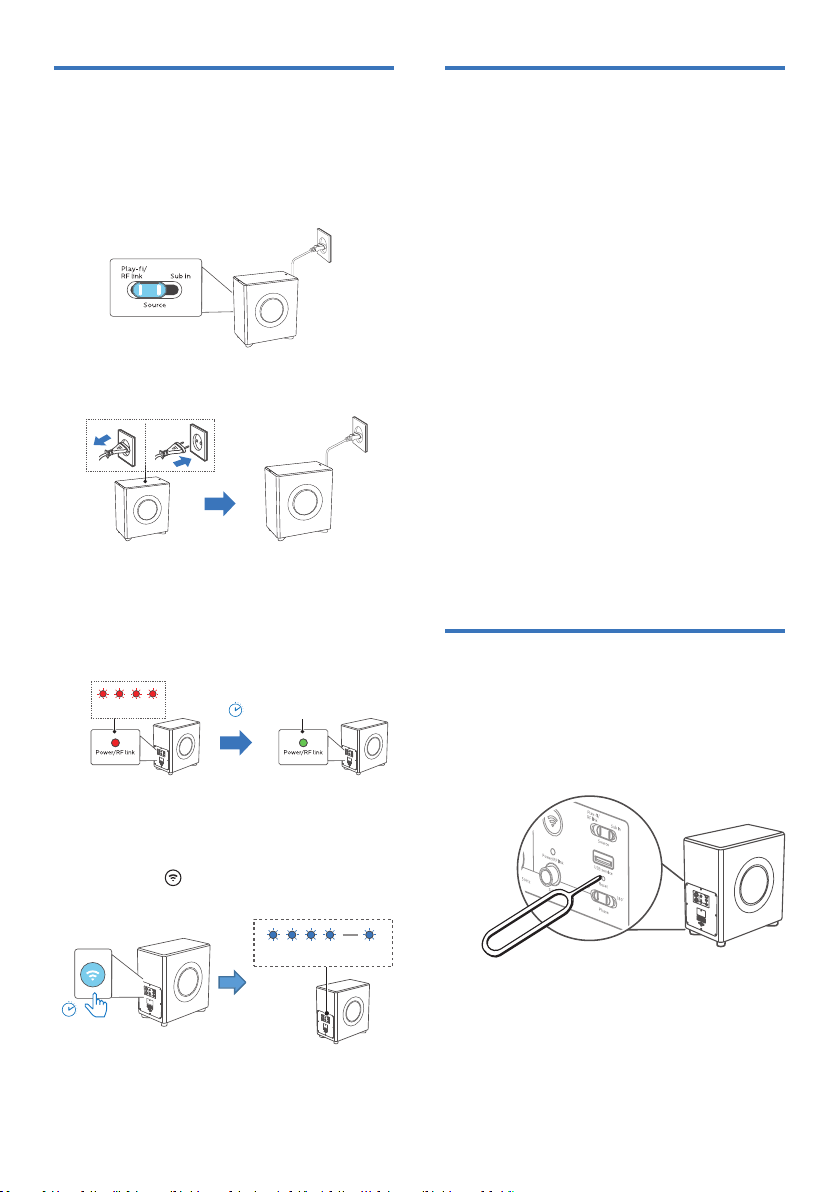
15EN
Wireless connection
(Play-Fi > RF link)
1 Connect the subwoofer to power
and the source switch at Play-/RF
Link position.
2 Unplug the power and connect the
power again.
3 The Power/ RF link light indicator at
the back cabinet turns from fast blink
in red color to solid green after 30
seconds.
30 sec
3
(Red) Fast blink
(Green) Solid
(RF link > Play-Fi)
1 Press the
(Wi-Fi) button located at
the back cabinet for 1 second.
1 sec
Fast blink
2 The Wi-Fi light indicator on the back
cabinet goes from a fast blinks to a
slow pulse.
Upgrade firmware
To get the best features and support,
update your product with the latest
firmware version.
Update firmware via Philips Sound
(Settings > Fine Tune / Update Firmware)
The firmware for MCU and DSP can be
upgraded to the latest version via Philips
Sound powered by DTS Play-fi. Please
go to settings menu and select PS Fine
Tune / Update Firmware option to check
it out. If the upgrade is released, the
upgraded icon can be pressed to proceed
automatically.
Once this product is connected to Wi-Fi, it
can receive over-the-air firmware update.
Always upgrade with the latest firmware
version to improve the performance of this
product.
Factory reset
Reset device to default setting.
1 Connect the subwoofer to power, use
a needle to push the Reset button on
rear of subwoofer for 5 seconds.
» You will hear a tone and then
the subwoofer will automatically
restart.
» The subwoofer is restored to
factory defaults.
Loading ...
Loading ...
Loading ...