Loading ...
Loading ...
Loading ...
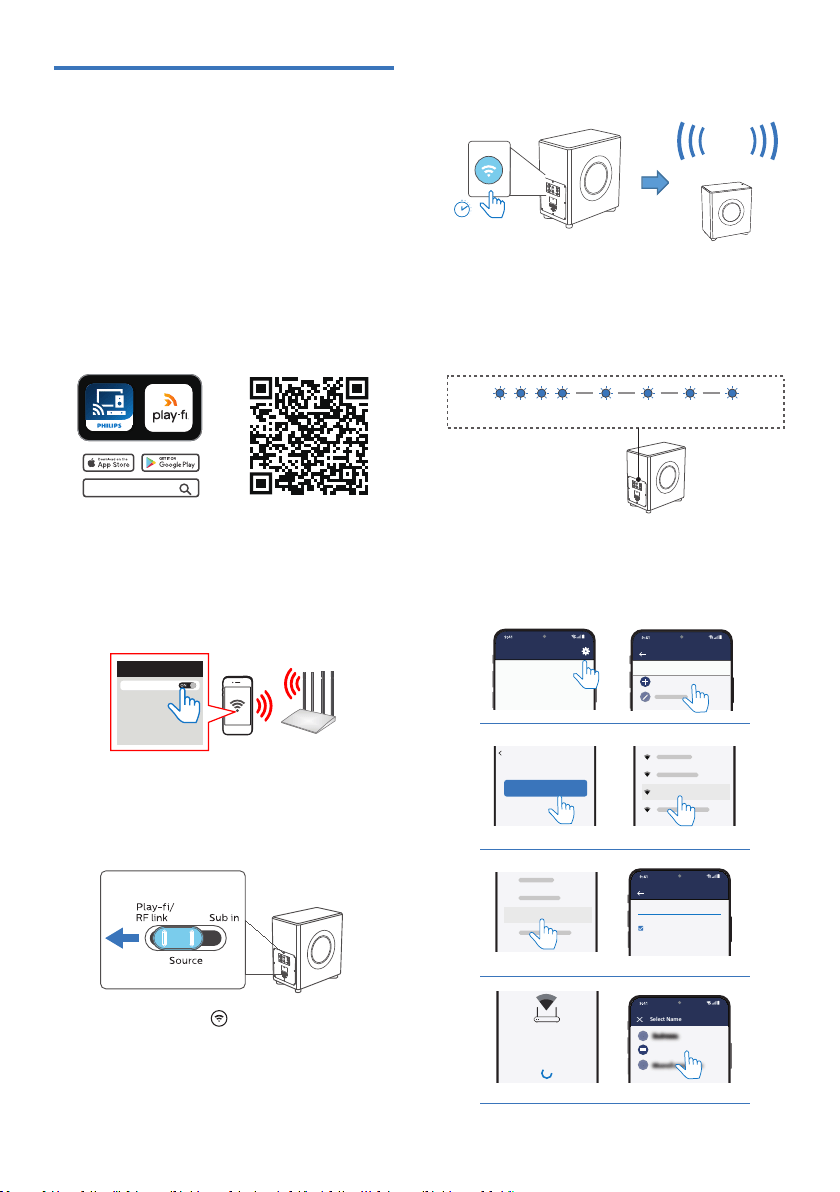
11EN
Wi-Fi Set up
(For iOS and Android version)
By connecting this unit and mobile phones,
tablets (such as iPad, iPhone, iPod touch,
Android phones, etc.) to the same Wi-Fi
network, you can then use the Philips Sound
app powered by DTS Play- to control the
subwoofer to listen to audio les.
1 Download and install the Philips
Sound app powered by DTS Play-
on a phone or tablet.
Philips Sound
• Make sure your router is turned on
and working properly.
2 Connect your phone or tablet to the
same Wi-Fi network that you want to
connect your subwoofer.
1
<
Wi-Fi
Wi-Fi
• When FW1 is used as a Play-
subwoofer, source switch must be at
Play-/RF Link position.
2
3 Press and hold (Wi-Fi) button
located at the back cabinet for 8 sec
to trigger the Wi-Fi connection.
» Until the speaker make a second
tone and then release the button.
8 sec
Two tone
4 Wait until the Wi-Fi light indicator on
the back cabinet goes from a fast blink
to a slow pulse. When it begins pulsing
slowly, it indicates that the speaker is
entering the Wi-Fi setup mode.
Fast blink Slow pulse
5 Launch the Philips Sound app
powered by DTS Play-. Follow the
instructions in the app to connect
this product to your Wi-Fi network.
Philips Sound
Settings
Setup Play-Fi Device
SETUP
Return to this app to continue setup.
Ready?
Go To Wi-Fi Settings
PlayFiDevice 1234
Your Home Router
Wi-Fi Password
Enter the password for the network Your Home Router
1234567890
I
X
Show Password.
Your Play-Fi device is connecting to
Your Home Router
When the Wi-Fi light on the device stops
blinking and becomes solid the device is
setup and ready to be used.
Select Name
X
Bedroom
Loading ...
Loading ...
Loading ...