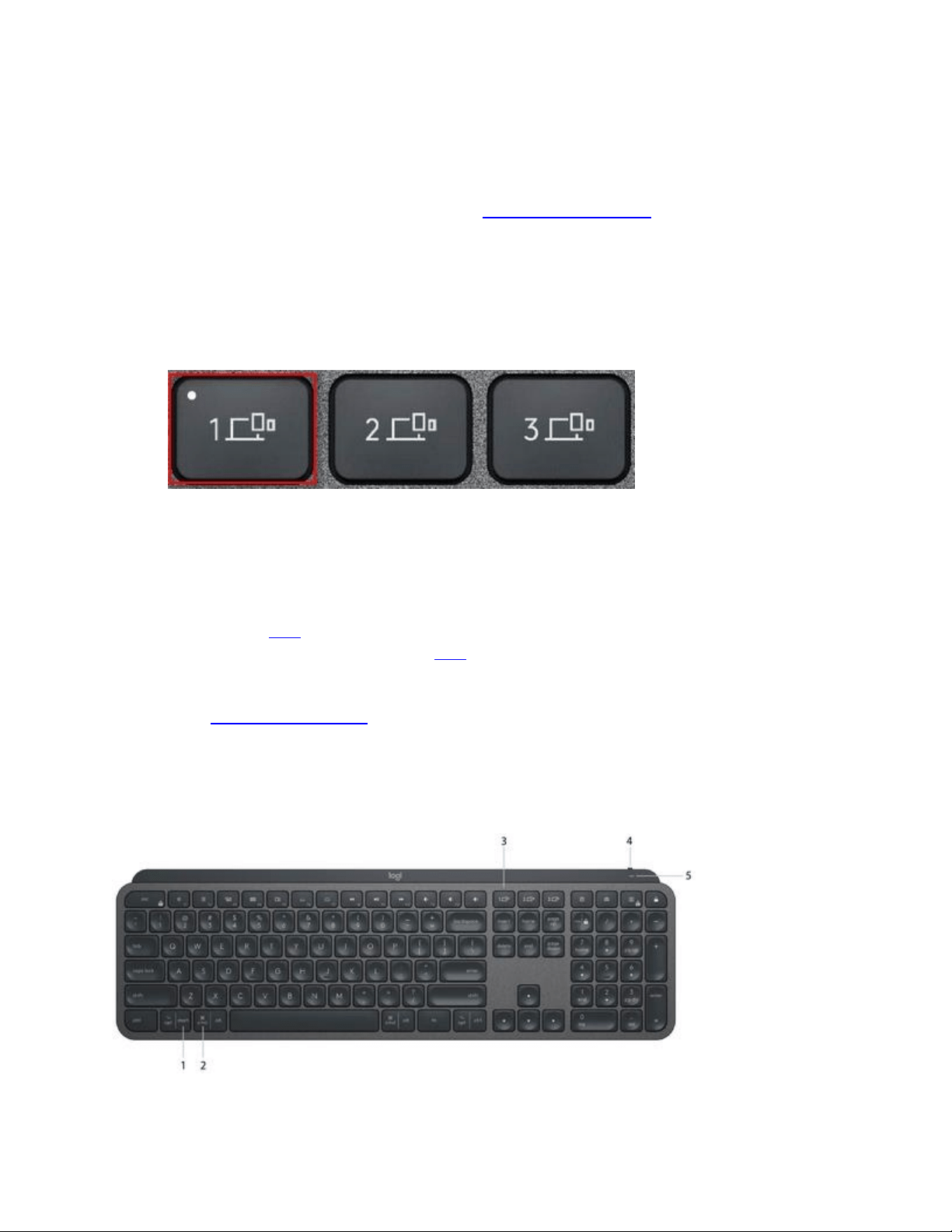
Getting Started
QUICK SETUP
For quick interactive setup instructions, go to the interactive setup guide.
For more detailed information, continue with the following detailed setup guide.
DETAILED SETUP
1. Make sure the keyboard is turned on.
The number 1 LED on the keyboard should blink quickly.
NOTE: If the LED is not blinking quickly, perform a long press (three seconds).
2. Choose how you want to connect:
o Use the included wireless receiver.
Plug the receiver into a USB port on your computer.
o Connect directly via Bluetooth.
Open the Bluetooth settings on your computer to complete the pairing.
Click here for more details on how to do this on your computer. If you experience
issues with Bluetooth, click here for Bluetooth troubleshooting.
3. Install Logitech Options Software.
Download Logitech Options to enable additional features. To download and learn more
go to logitech.com/options.
LEARN MORE ABOUT YOUR PRODUCT
Product Overview
Loading ...
Loading ...
Loading ...
