Loading ...
Loading ...
Loading ...
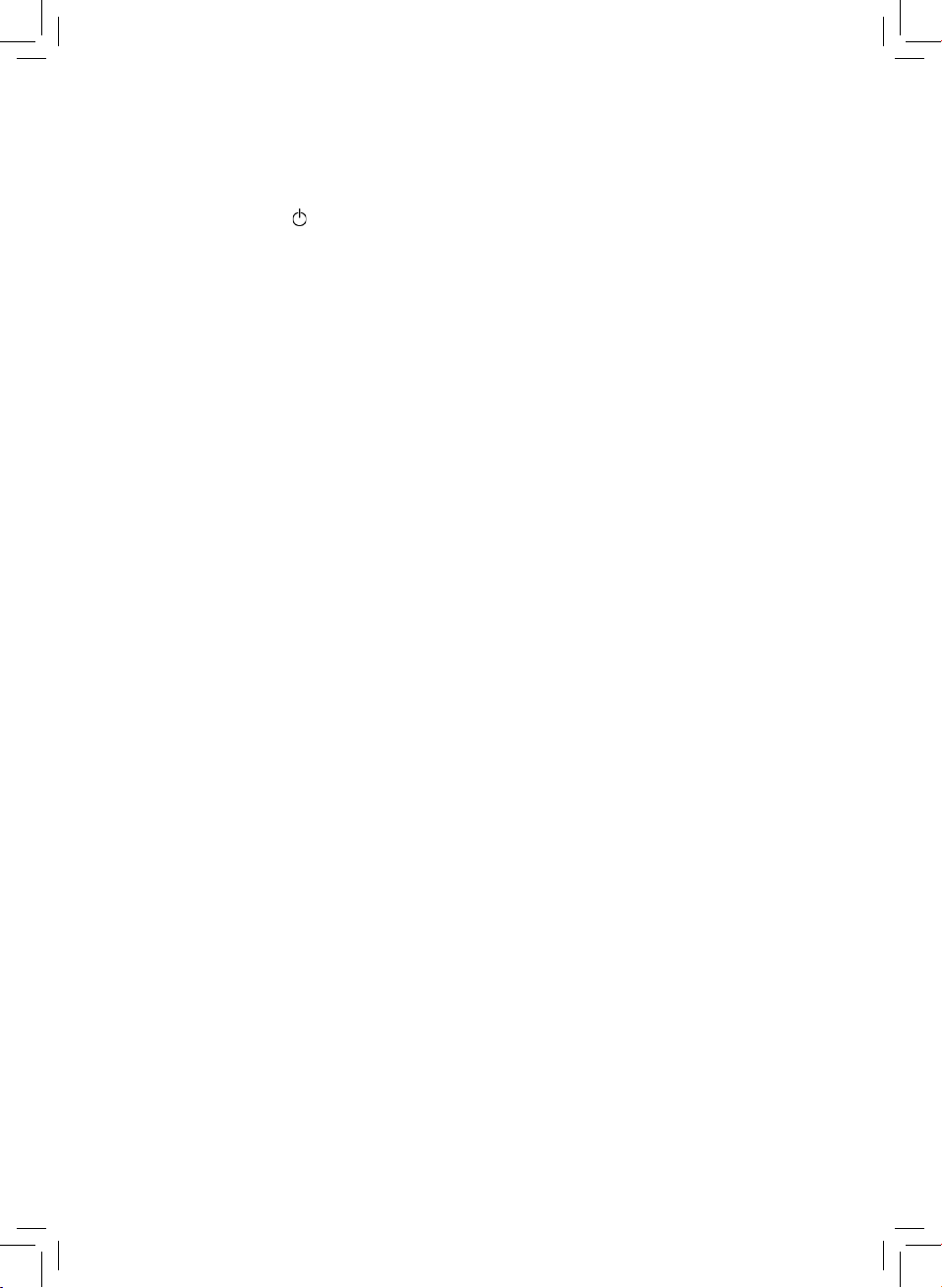
11
FUNCTIONS OF THE REMOTE CONTROL:
To set the current time:
NOTE: The remote control uses 24 Hour time only.
During set up, press the
button to quit at any time.
To set the correct time -
1. Press the “TIMER” button.
2. The 1
st
‘time’digitwillash.Usethe“˄” and “˅” to change the number.
3. Press the “˂” “˃”buttonstoscrollleftandright,andchangetheHourandMinutesusing
the “˄” and “˅” buttons.
4. Once the correct time is displayed, press the “TIMER” button to lock in the time and start
the clock.
To set the current weekday:
The numbers at the top of the screen represent days of the week:
1 = Monday
2 = Tuesday
3 = Wednesday
4 = Thursday
5 = Friday
6 = Saturday
7 = Sunday
1. Press the “TIMER” button, then press “˂”.
2. Thesquarearoundanumberatthetopofthescreenwillthenbegintoash.
3. Press the “˄” and “˅”buttonstoscrollleftandrightthroughtheweekdays.
4. When your current day is selected, lock it in by pressing the “TIMER” button.
SCHEDULE/PROGRAM YOUR VACUUM
You can program your R-Vac to begin cleaning automatically, by following the steps below:
A. Pre-set time. Set the time you would like your vacuum cleaner to begin cleaning.
1. Press the “SET” button.
2. Thehourdigitwillash.Usethe“^”and“˅” to change the number.
3. Press the “<” “>”buttons to scroll between the Hour and Minutes setting and using the
“^”and“˅” buttons to set the start cleaning time.
4. When the desired start time is shown, lock in the time by pressing the “SET” button
B. Pre-Set the Weekday
The numbers at the top of the screen represent days of the week:
1 = Monday
2 = Tuesday
3 = Wednesday
4 = Thursday
5 = Friday
6 = Saturday
7 = Sunday
Loading ...
Loading ...
Loading ...