Loading ...
Loading ...
Loading ...
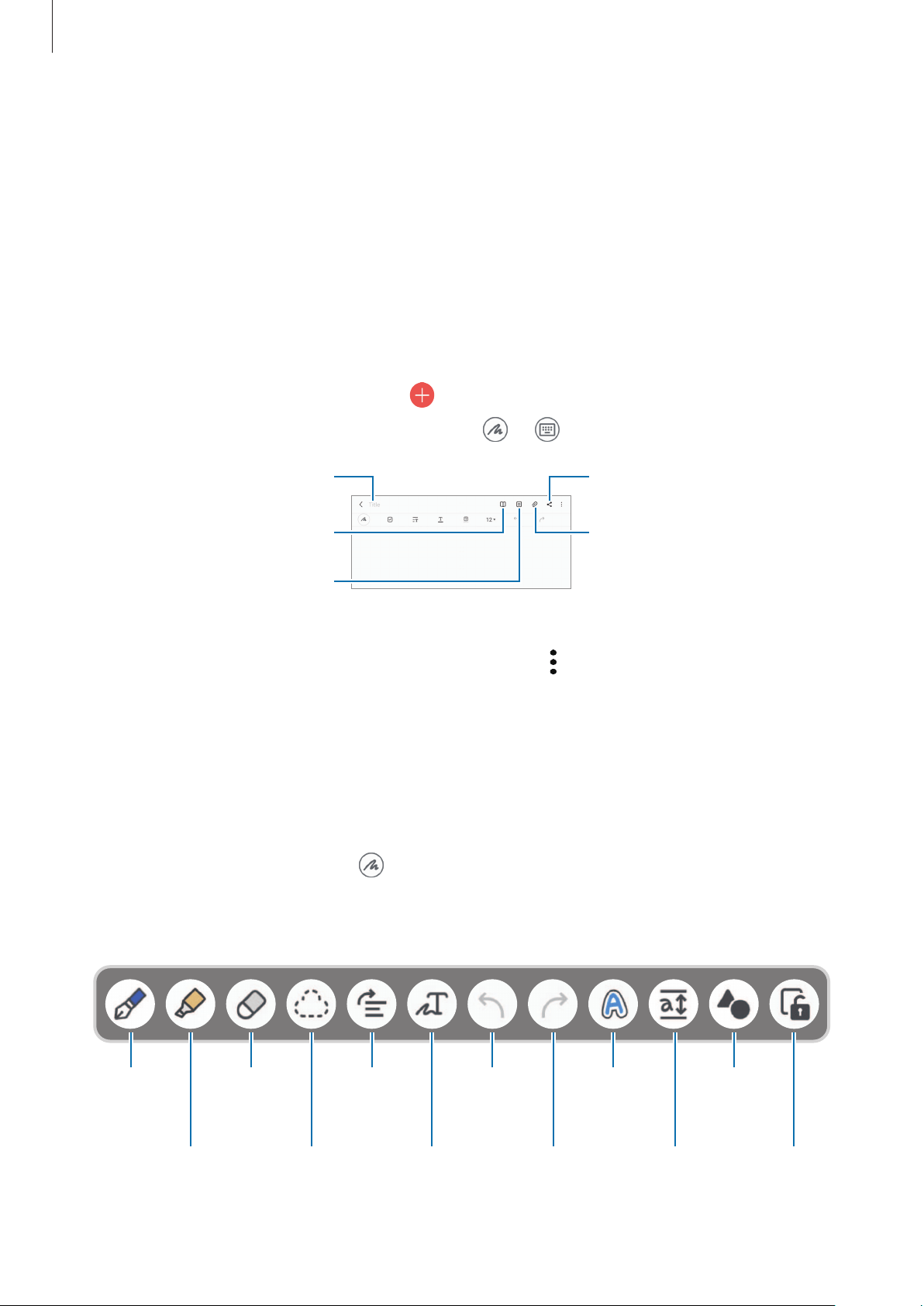
Apps and features
85
Samsung Notes
Introduction
Create notes by entering text from the keyboard or by handwriting or drawing on the screen.
You can also insert images or voice recordings into your notes.
Creating notes
1 Launch the
Samsung Notes
app, tap , and then create a note.
You can change the input method by tapping
or .
Share
Manage pages.
Insert files.
Reading mode
Enter a title.
2 When you are finished composing the note, tap the Back button to save it.
If you want to save the note in another file format, tap
→
Save as file
.
Deleting notes
Tap and hold a note to delete and tap
Delete
.
Composing notes with handwriting
On the note composer screen, tap to write or draw with the S Pen.
You can enter your handwriting more easily if you magnify the screen by spreading two
fingers on it.
Highlighter
Eraser
Select
and edit.
Convert
handwriting
to text.
UndoPen
Redo
Straighten Change
styles.
Easy writing
pad
Auto-fix
shapes
Lock
canvas.
Loading ...
Loading ...
Loading ...