Loading ...
Loading ...
Loading ...
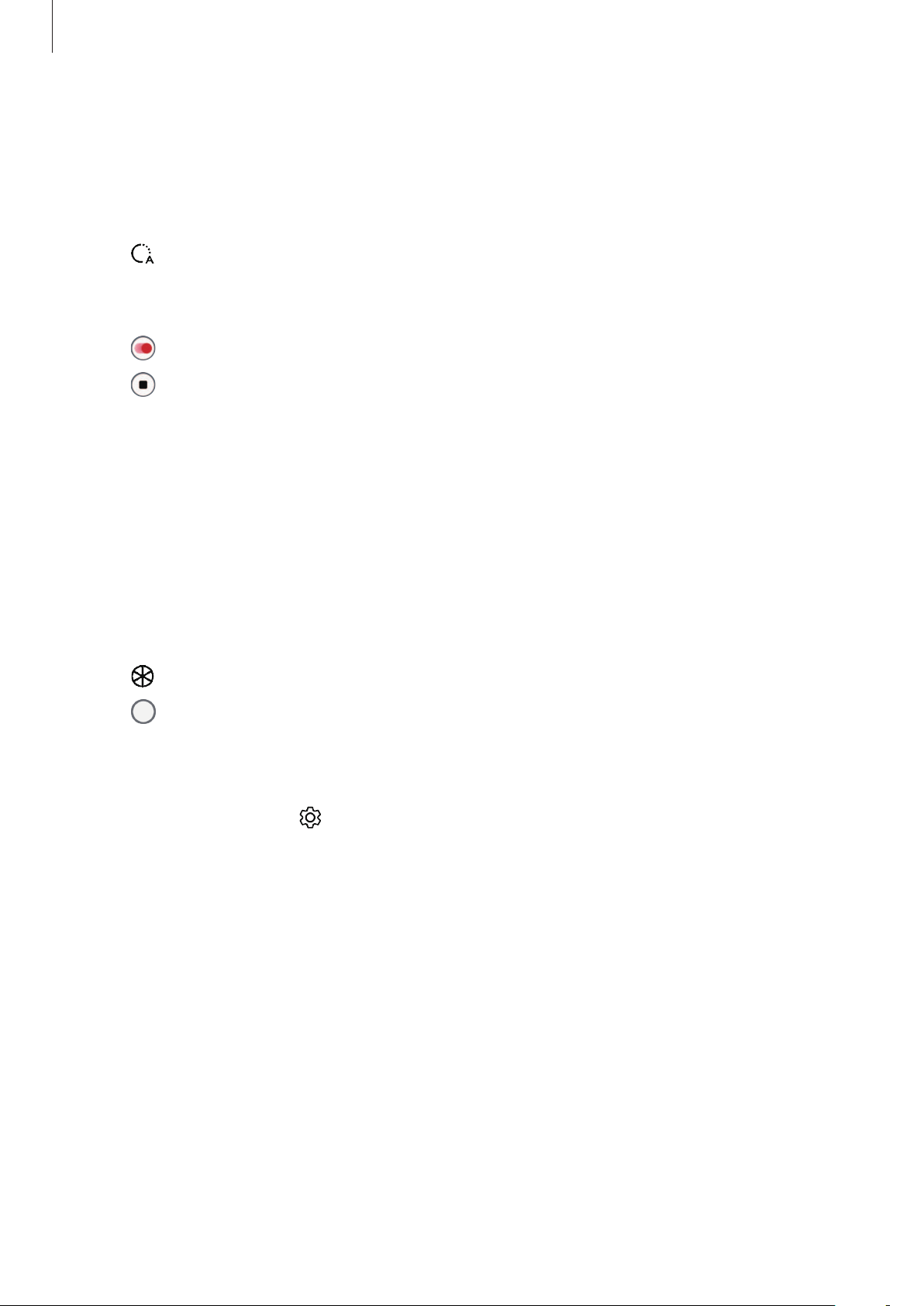
Basics
30
Hyperlapse mode
Record scenes, such as passing people or cars, and view them as fast-motion videos.
1 On the shooting modes list, tap
MORE
→
HYPERLAPSE
.
2 Tap and select a frame rate option.
If you set the frame rate to
Auto
, the device will automatically adjust the frame rate
according to the changing rate of the scene.
3 Tap to start recording.
4 Tap to finish recording.
Food mode
Take photos of food with more vibrant colours.
1 On the shooting modes list, tap
MORE
→
FOOD
.
2 Tap the screen and drag the circular frame over the area to highlight.
The area outside the circular frame will be blurred.
To resize the circular frame, drag a corner of the frame.
3 Tap and drag the adjustment bar to adjust the colour tone.
4 Tap to take a photo.
Customising camera settings
On the preview screen, tap . Some options may not be available depending on the
shooting mode.
Intelligent features
•
Scene optimiser
: Set the device to adjust the colour settings and apply the optimised
effect automatically depending on the subject or scene.
•
Scan QR codes
: Set the device to scan QR codes from the preview screen.
Pictures
•
Hold Shutter button to
: Select an action to perform when you tap and hold the camera
button.
•
HEIF pictures
: Take photos in the High Efficiency Image Format (HEIF).
Loading ...
Loading ...
Loading ...