Loading ...
Loading ...
Loading ...
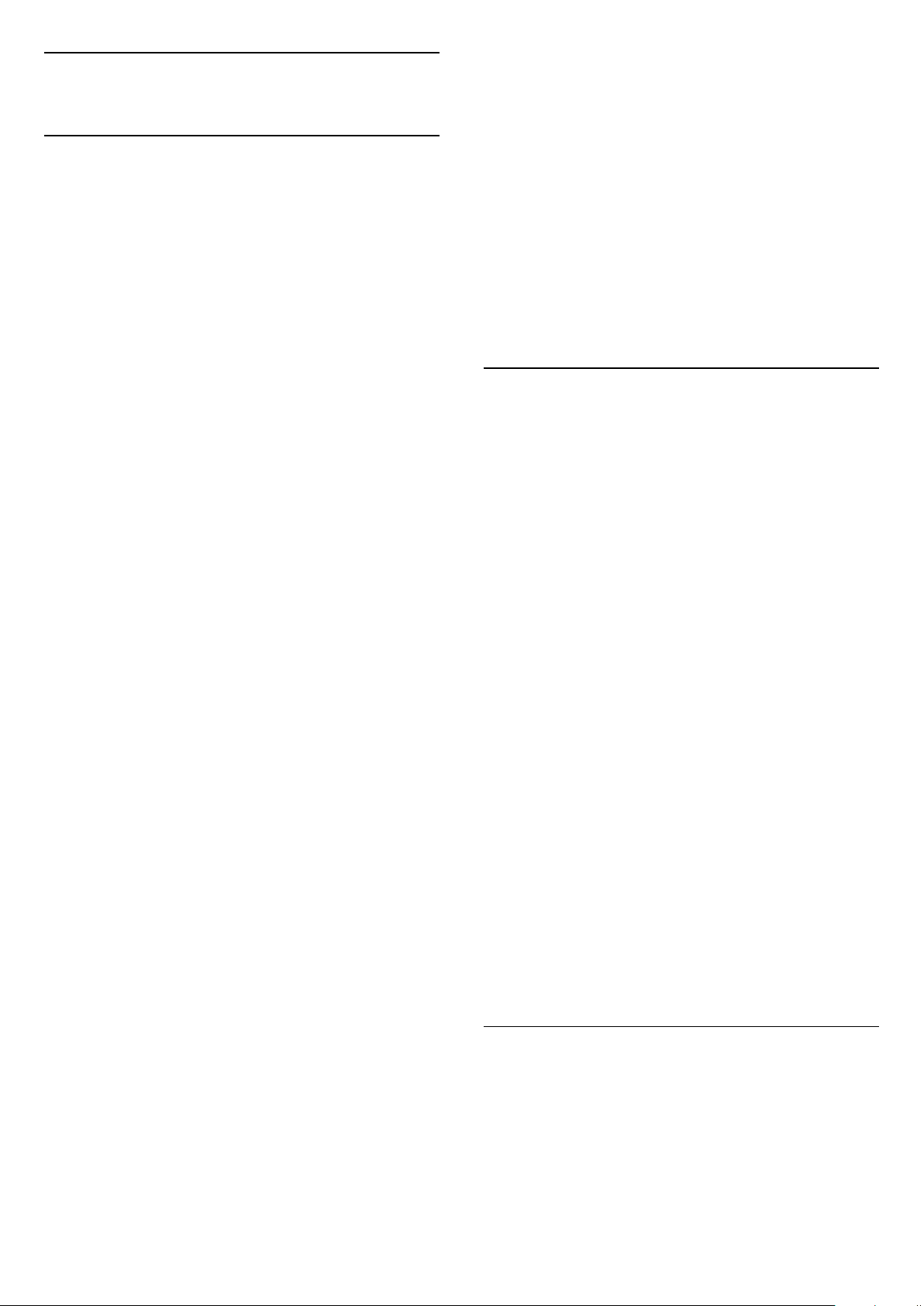
2
Home Screen
2.1
Home Screen and Channels
To enjoy the benefits of your Android TV, connect the
TV to the Internet. Press HOME on your remote
control to get your Android Home screen. Like on
your Android smartphone or tablet, the Home screen
is the centre of your TV. From the Home sreen you
can decide what to watch by browsing entertainment
options from app and live TV.
Your Home has channels to let you discover great
contents from your favourite apps. You can also add
additional channels or find new apps to get more
contents.
The Home screen is organized in channels. Apps may
populate their recommendation (if available)
according to their own choice as an individual
channels in the home screen.
Apps
Your favourite Apps are placed on the first row. This
row contains number of apps pre-installed. The order
of these apps are according to business agreements
with content service providers. In this row you will
also find the Apps, like Smart TV Collection, Watch
TV, TV Guide, Media and others.
Live TV
Live TV channel shows the currently running
programmes from the installed channels.
Help channel
This channel contains "How to…" tutorial videos to let
you know how to unbox, how to connect external
devices, how to install channel, etc.
YouTube channel
This channel contains your Recommended,
Subscriptions or Trending YouTube videos.
Customize channels
Click the CUSTOMIZE CHANNELS button to add and
remove channels from your Home screen.
Accessing settings from Home
You can access All Settings menu via the icon at the
top right corner. You can also find the Frequent
settings menu and common menu items in the Philips
TV Menu, which can be invoked directly from the
remote control.
System bar on Home screen
The System bar on the top of Home screen contains
following features.
- Search button: to trigger Google search with voice
or text input. The search result and its order are
rendered according to business agreements with
content service providers.
- Input source: to launch the input source list and
switch to any of the connected devices.
- Notifications: to provide you the messages about
your Smart TV system.
- Settings: to access all setting menu and adjust the
TV settings.
- Clock: to indicate the system clock.
See also www.support.google.com/androidtv
2.2
Home Screen Update
You may receive the update notification from Google
and have new version of Home launcher installed.
With the new Home launcher, you will have a new
look and features on TV’s Home screen.
New highlights on your home screen
With multiple tabs like Home, Discover, Apps and
Search, you can discover movies and shows from
your services and popular apps. Sign in to your
Google Account to get personalised
recommendations from your streaming services
based on what you have watched and what interests
you.
New look, new navigation
Decide what to watch next with easy-to-use
navigation. Browse your personalised
recommendations, pick up where you left off, or
quickly find a certain app using the new tab system.
Discover personalised recommendations
Browse shows and movies that you will love on all
your favourite media services. Sign in to your Google
Account to get started.
Get recommendations across Google
Your services are saved to your Google Account so
you can get better recommendations across Google.
2.3
Apps and Smart TV
Collection
Apps
The Apps tab of Home screen contains all installed
Apps that come with the TV and the Apps you have
6
Loading ...
Loading ...
Loading ...