Loading ...
Loading ...
Loading ...
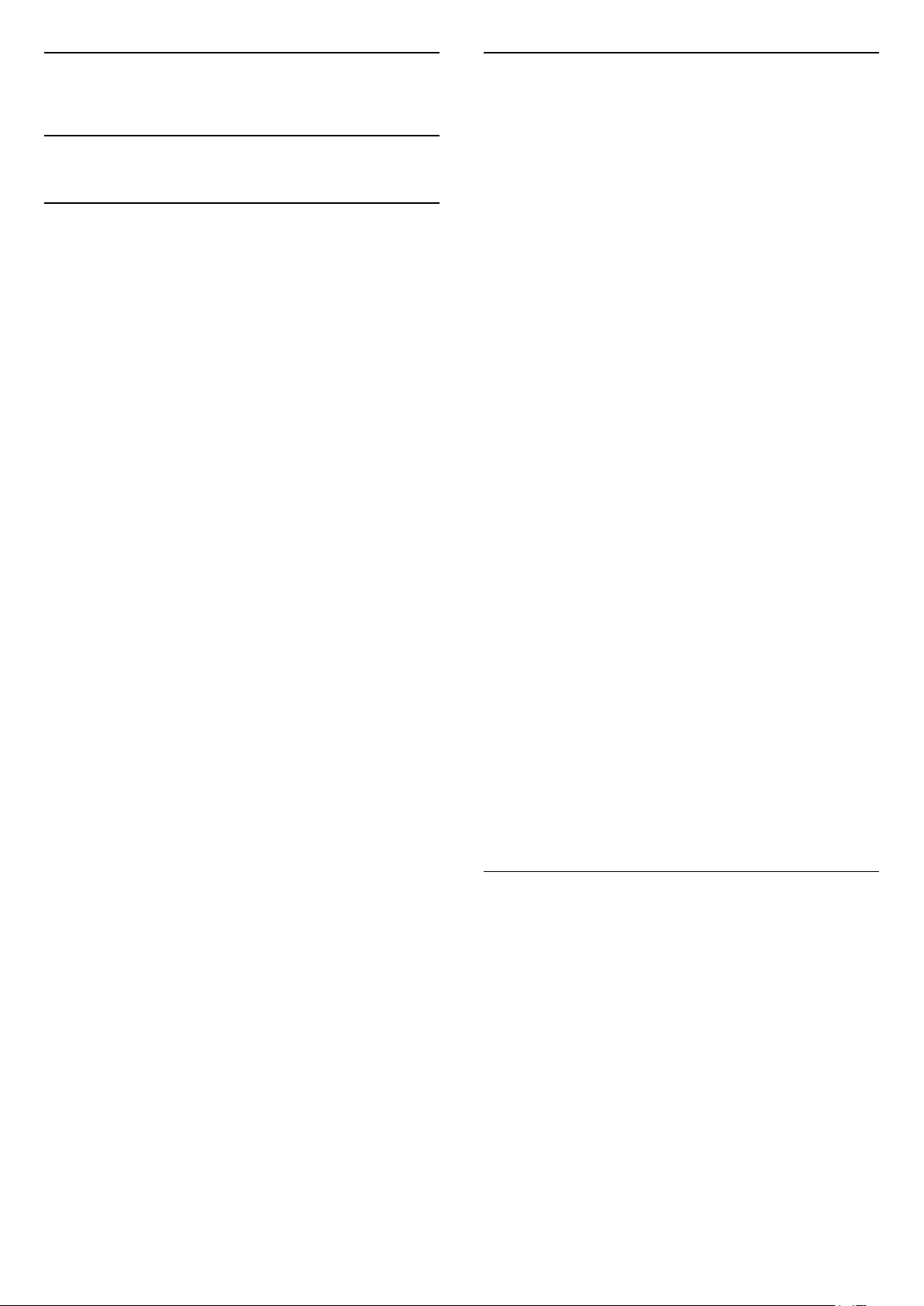
7
Channel Installation
7.1
Satellite Installation
About Installing Satellites
Up to 4 Satellites
You can install up to 4 satellites (4 LNBs) on this TV.
Select the exact number of satellites you wish to
install at the start of the installation. This will speed up
the installation.
Unicable
You can use a Unicable system* to connect the
antenna dish to the TV. You can select Unicable for
up to 4 satellites at the start of the installation.
* Note: supports Unicable 1 (EN50494) and Unicable 2
(EN50607/JESS).
HD+ OpApp
HD+ OpApp* is an app provided by HD+ for Germany
users that can run a virtual set-top box on TV. The
app has the applications and features that you
previously needed a physical set-top box to access.
You need internet connection and accept the Philips
Terms of Use, the Privacy Policy and Smart TV Terms
of Use to install the HD+ OpApp. You can install the
App either using the Apps Screen or the Search for
satellites option in the Settings Menu.
If the HD+ OpApp cannot be downloaded or installed,
you may try to download again later. If problem
persists, please contact HD+.
Once the HD+ OpApp has been installed successfully,
you can start the free period. Please switch the
source to Watch Satellite after the installation. If you
have been using a CAM Module for HD+ before, you
can remove it now. If a CICAM is inserted in the TV, it
will not be used to descramble the signal when you
are watching a satellite channel.
After HD+ OpApp is installed, there are some features
will be affected.
• Recording and reminder functionalities are not
allowed for satellite channels.
• Favourite list is only available in Antenna/Cable.
• The channel selection, TV Guide, channel
information are replaced by the OpApp user interface
• Satellite channels renaming and cloning will be
disabled.
* Note: HD+ OpApp is only available for HD+
subscriber and the country setting is Germany.
Start the Installation
Make sure your satellite dish is connected correctly
and is perfectly aligned before you start the
installation.
To start the satellite installation…
1 - Select Settings > Channels > Satellite
Installation and press OK. Enter your PIN code if
necessary.
2 - Select Search for Satellite and press OK.
3 - Select Search and press OK. TV will search for
satellites.
4 - Select Install and press OK. The TV shows the
current satellite installation setup.
If you want to change this setup, select Settings.
If you don't want to change the setup, select Search.
Go to step 5.
5 - In Installation System, select the number of
satellites you want to install or select one of the
Unicable systems. When you select Unicable, you
can choose the User Band Numbers and enter the
User Band Frequencies for each tuner. In some
countries, you can adjust some expert settings for
each LNB in More Settings.
6 - The TV will search for the satellites available on
the alignment of your antenna dish. This may take a
few minutes. If a satellite is found, its name and
reception strength are shown on screen.
7 - When the TV found the satellites you need,
select Install.
8 - If a satellite offers Channel Packages, the TV will
show the available packages for that satellite. Select
the package you need. Some packages offer
a Quick or Full install for their available channels,
select one or the other. The TV will install the satellite
channels and radio stations.
9 - To store the satellite setup and installed channels
and radio stations, select Finish.
Satellite Installation Settings
The satellite installation settings are preset according
your country. These settings determine how the TV
searches and installs satellites and its channels. You
can always change these settings.
To change the satellite installation settings…
1 - Start the satellite installation.
2 - On the screen where you can start searching for
satellites, select Settings and press OK.
3 - Select the number of satellites you want to install
or select one of the Unicable systems. When you
select Unicable, you can choose the User Band
Numbers and enter the User Band Frequencies for
each tuner.
4 - When you're done, select Next and press OK.
22
Loading ...
Loading ...
Loading ...