Loading ...
Loading ...
Loading ...
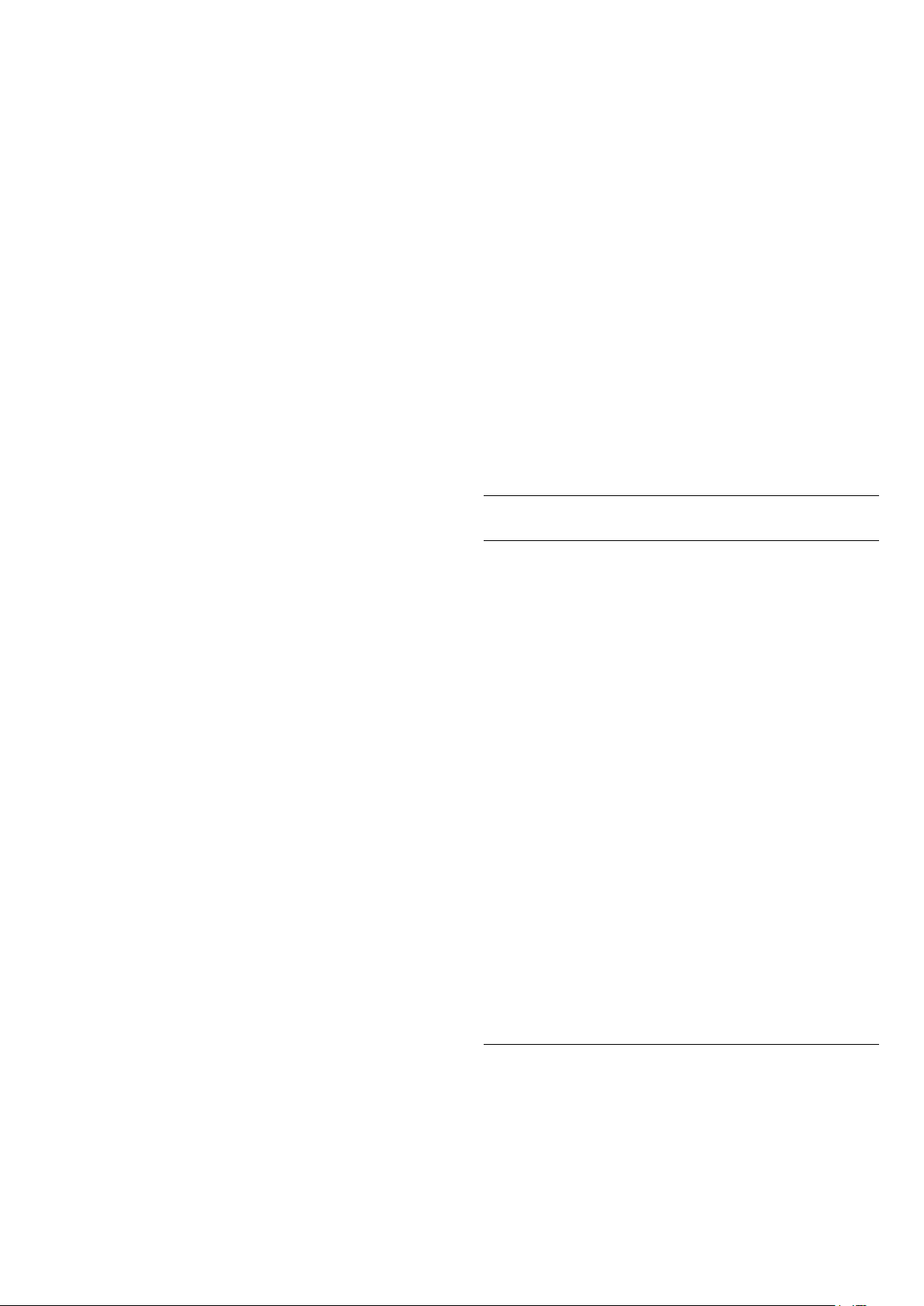
Adjust bass level
Settings > Sound > EasyLink 2.0 > Bass.
Press the arrows (up) or (down) to
adjust the level of bass.
Adjust treble level
Settings > Sound > EasyLink 2.0 > Treble.
Press the arrows (up) or (down) to
adjust the level of treble.
Custom Equaliser
Settings > Sound > EasyLink 2.0 > Custom
Equaliser.
Adjustable frequency bands when the Sound style is
set to Custom. Press the arrows (up)
or (down) to adjust the level of AI Equalizer. The
setting is only available when connected device is
compatible with TV for the feature.
Surround Sound
Settings > Sound > EasyLink 2.0 > Surround
Sound.
Select a surround effect from the preset types.
• Upmix - Upmix to take full advantage of all
speakers.
• Standard - Speakers output follow the original
channels.
• Voice - Enhanced the dialog in the vocals.
• Surround AI - Optimum surround effect using AI
analysis.
DRC
Settings > Sound > EasyLink 2.0 > DRC.
Select the preferred Dynamic Range Control (DRC).
• Auto - Dynamic range is automatically adjusted.
• On - Optimize the dynamic range.
• Off - Turn off dynamic range adjustment.
Height speakers
Settings > Sound > EasyLink 2.0 > Height
speakers.
Select the preferred height speakers movement. The
setting is only available when connected device is
compatible with TV for the feature.
• Auto - Dynamic movement follow contents.
• On - Always elevated.
• Off - Flat position.
Select sound stage
Settings > Sound > EasyLink 2.0 > Sound stage.
Select a listening experience. The setting is only
available when connected device is compatible with
TV for the feature.
• Auto - Dynamic setting follow contents.
• On - Immersive Sound Stage, good for watching
movies.
• Off - Crystal Sound Stage, good for listening to
music and dialogue.
Reset all to default
Settings > Sound > EasyLink 2.0 > Reset all to
default.
Reset all the EasyLink 2.0 sound settings back to the
original factory settings.
Advanced Sound Settings
Volume Control
Auto volume
Settings > Sound > Advanced > Auto volume.
Select On or Off to switch on or off the auto volume
adjustment.
Select Night Mode for a more comfortable quiet
listening experience.
Delta volume
Settings > Sound > Advanced > Delta volume.
The Delta volume setting can be used to adjust to
balance the sound level difference between the TV
channel and the HDMI source input. Press the
arrows (up) or (down) to adjust the delta
value for TV speaker volume.
* Note: Delta volume is available when the input
source is set to HDMI or Analogue sources and the
Audio out is set to TV speakers or HDMI sound
system.
Audio Out Settings
Audio out
Quick Menu > Frequent Settings > Audio out.
Set the TV to play the sound on TV or on the
connected audio system.
You can select where you want to hear the TV sound
54
Loading ...
Loading ...
Loading ...