Loading ...
Loading ...
Loading ...
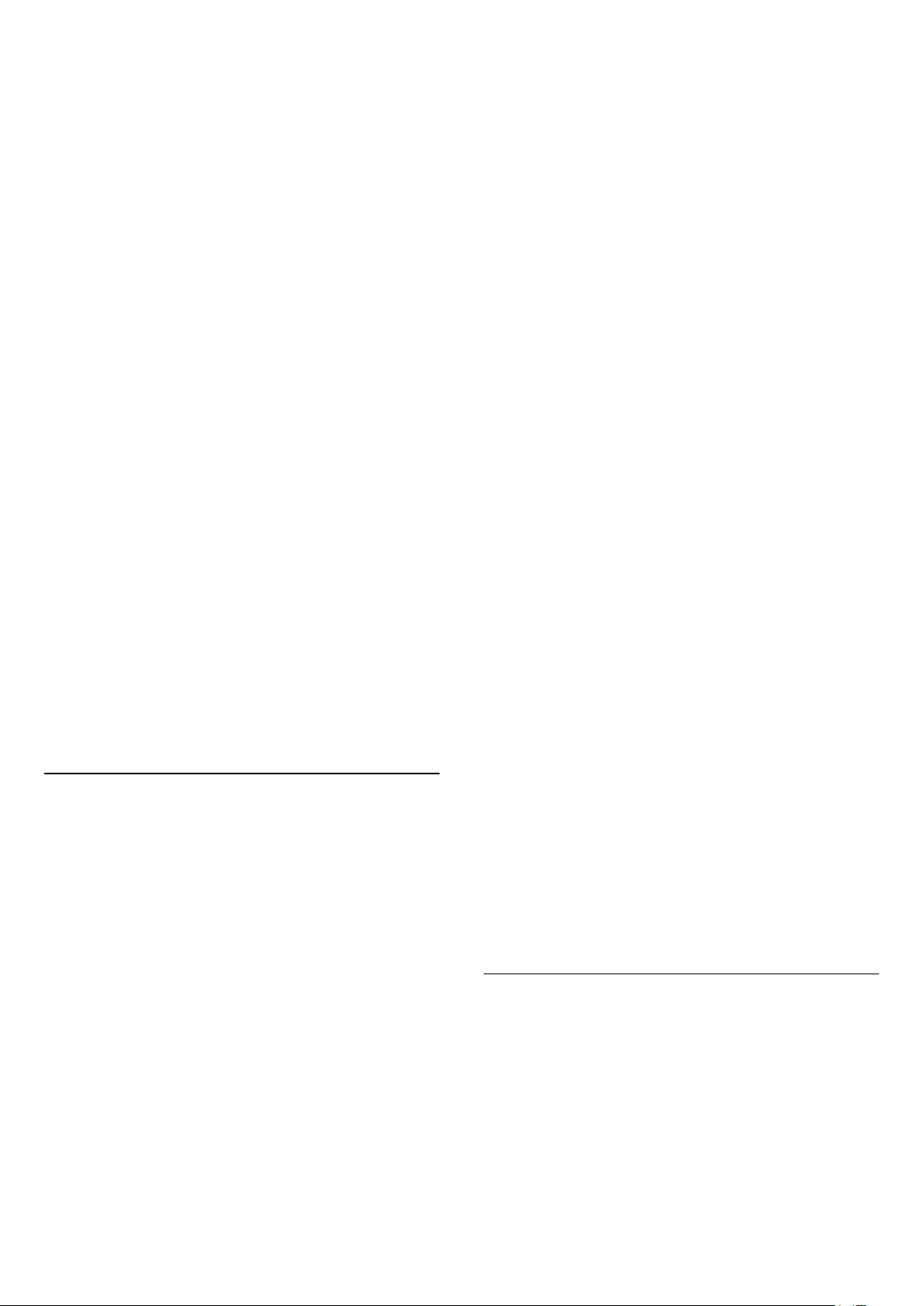
OLED refreshing process.
Select Refresh OLED (every 4 hours) to refresh your
OLED TV screen every 4 hours. Select Off to switch
off OLED refreshing process. Switching off this
process may result in image retention, which may
void your warranty.
AI Picture demo autostart
Settings > General settings > Shop setup > AI
Picture demo autostart.
Turn On/Off the AI Picture demo autostart.
On AI Picture demo mode, you can see how AI
Picture mode improves the picture quality. The demo
mode includes below parts.
1 - Split screen to show live visual effect, left half
screen with AI picture functions turned off, right half
screen will have full AI picture settings applied. It tells
the differences after Contrast enhancement, Colour
enhancement, Sharpness enhancement,
Noise/artefact reduction and Motion compensation.
2 - Small screen in FHD graphics plane to show sub-
sampling of live video. Sub-sample picture, sharpness
delta map, quantization heat map, PNR high-lights
live video will be shown in looping sequence.
3 - Contrast meter: histogram plot is updated 4 times
per second.
4 - Half-moon shape meters to show the status of
Sharpness, Noise, Motion and Colour.
5 - Scene Classification: Output Live scene
classification category (0 to 100% to indicate
confidence level for each category), each items will
be updated 3 times per second.
HDMI Ultra HD
This TV can display Ultra HD signals. Some devices -
connected with HDMI - do not recognise a TV with
Ultra HD and might not work correctly or show
distorted picture or sound.
To avoid the malfunctioning of such a device, you can
adjust HDMI Ultra HD setting when TV is in the HDMI
source. Recommended setting for legacy device is
Standard.
Set the signal quality for each HDMI connectors
Settings > General settings > HDMI Ultra
HD > HDMI (port) > Standard, Optimal, or Optimal
(Auto Game).
To change the settings, switch to the HDMI source
first. Select Optimal to enable the highest quality
HDMI signal for 4K Ultra HD and HDR content (4K120
4:4:4, 4K120 10 or 12-bit HDR).
• The setting Optimal allows maximum up to Ultra HD
(100Hz or 120Hz) RGB 4:4:4 or YCbCr 4:4:4/4:2:2/4:2:0
signals.
• The setting Standard allows maximum up to Ultra
HD (50Hz or 60Hz) YCbCr 4:2:0 signals.
Maximum supported video timing format for HDMI
Ultra HD options:
• Resolution: 3840 x 2160
• Frame rate (Hz): 50Hz, 59.94Hz, 60Hz, 100Hz#,
120Hz#
• Video data sub-sampling (bit-depth)
- 8 bit: YCbCr 4:2:0, YCbCr 4:2:2*, YCbCr 4:4:4*, RGB
4:4:4*
- 10 bit: YCbCr 4:2:0*, YCbCr 4:2:2*
- 12 bit: YCbCr 4:2:0*, YCbCr 4:2:2*
* Supported only when HDMI Ultra HD is set to
Optimal.
# 3840 x 2160p 100Hz is only supported when HDMI
Ultra HD is set to Optimal in HDMI1 and 2. 3840 x
2160p 120Hz is only supported when HDMI Ultra HD
is set to Optimal or Optimal (Auto Game) in HDMI1
and 2.
Select Standard if the picture or sound are distorted.
• Set Optimal (Auto Game) to enable TV to support
the HDMI Variable Refresh Rate/Freesync Premium*
video (on some models only and the Picture style
setting is not Monitor). This option also enables TV to
automatically set Picture/Sound style to Game
whenever it is informed by the HDMI device
connected to TV.
* With HDMI Variable Refresh Rate/Freesync
Premium supported, the TV changes its refresh rate in
real time according to the frame rate signal to
synchronize with every picture. It is applied to reduce
the lag, judder and frame tearing for better gaming
experience.
Note:
To watch HDR10+ or Dolby Vision content from HDMI
source, you may need to power off your player and
power on again when the player connected to TV
playing such content for the first time. HDR10+
content is supported only when HDMI Ultra HD is set
to Optimal . Dolby Vision content is supported only
when HDMI Ultra HD is set to Optimal or Optimal
(Auto Game).
Auto Film Mode
Enter the settings for the Auto film mode
Settings > General settings > Auto film Mode.
Set the method of detection
Settings > General settings > Auto Filmm Mode >
Film detection.
Select Off, From content or From AI detection to set
58
Loading ...
Loading ...
Loading ...