Loading ...
Loading ...
Loading ...
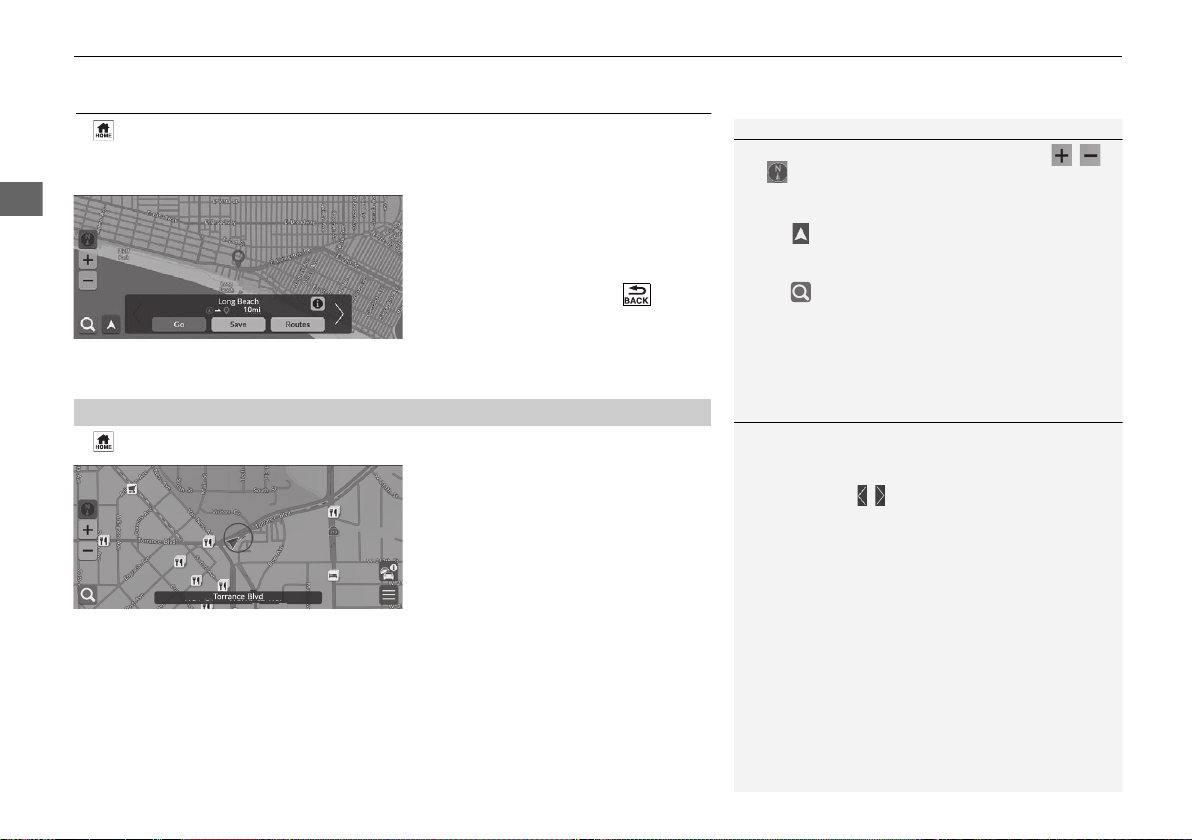
78
uuEntering a DestinationuMap Input
Navigation
Map Input
H u Navigation
Scroll the map to manually select an icon or a location as the destination.
1. Select any point on the map, a
street, intersection, or category
icon.
u Return to the current location
when you press the button.
2. Select Go to set the route to your
destination.
2 Calculating the Route P. 79
H u Navigation
1. Select a POI icon.
u The destination information
screen is displayed.
2 Viewing the Destination
Information P. 81
2. Select Go to set the route to your
destination.
u The system starts calculating
the route.
2 Calculating the Route P. 79
1 Map Input
You can customize the map as you like using , ,
or .
2 Map Operation P. 86
Select to return to the current location.
If you want to display a specific category of places,
select and then select a category icon.
■
Selecting a POI
1 Selecting a POI
When POIs are too close together on the map, they
are shown grouped together in a cluster and the top
most POI in a cluster can be selected. You can select
other POIs with / .
23 PILOT AAP NAVI-31T908000.book 78 ページ 2022年8月30日 火曜日 午後4時56分
Loading ...
Loading ...
Loading ...