Loading ...
Loading ...
Loading ...
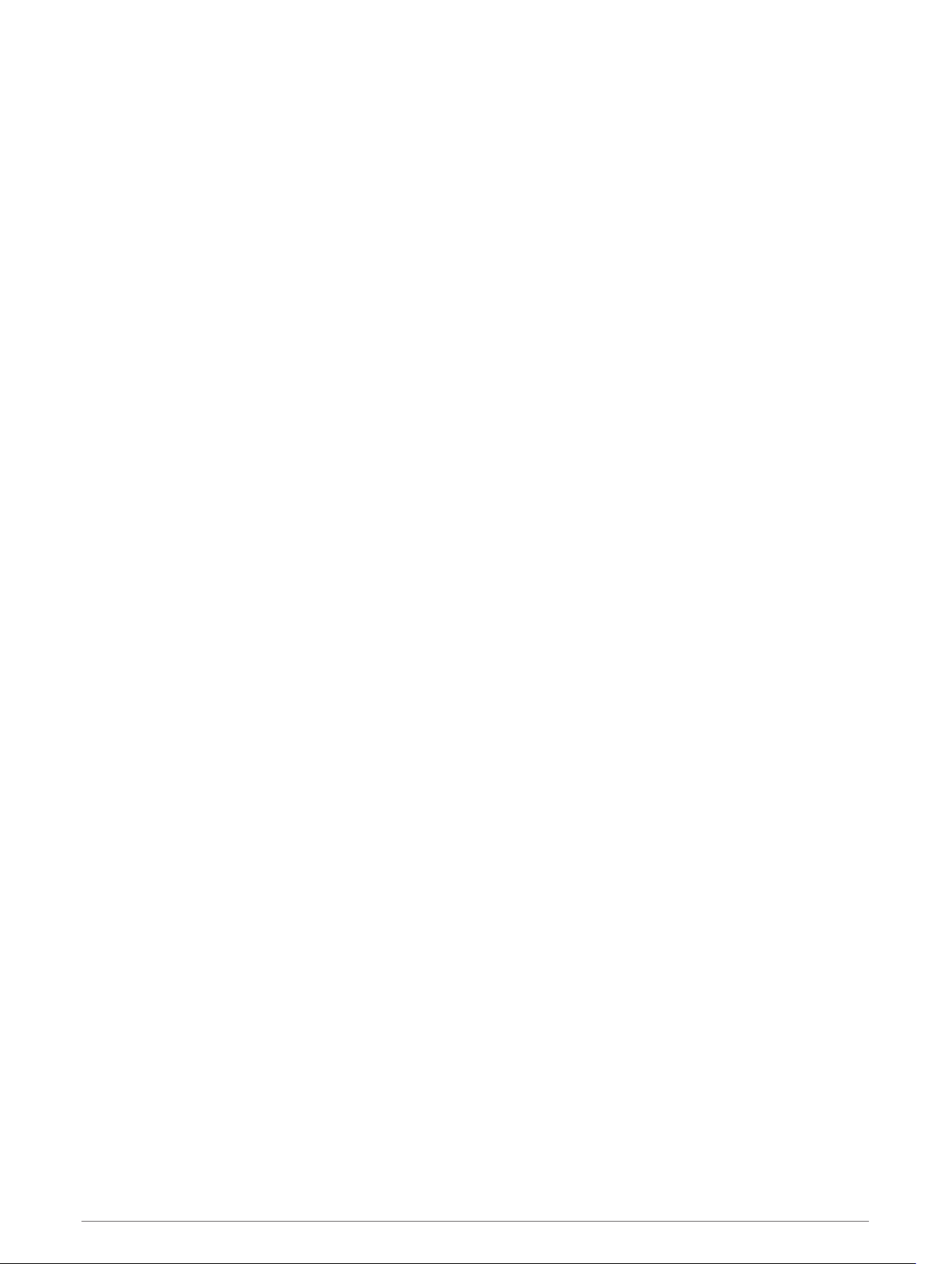
Transferring GPX Files From Your Computer
Apple computers may require additional third-party software, such as Android File Transfer, to read and write
files on this device.
If you have already created routes that you want to use on your device, you can transfer GPX files directly from
your computer.
1 Connect the device to your computer (Connecting the Device to Your Computer, page 70).
The device appears as a portable device.
2 On your computer, open the file browser.
3 Select a GPX file.
4 Select Edit > Copy.
5 Browse to the GPX folder on the device.
6 Select Edit > Paste.
Transferring Data From Your Computer
1 Connect the device to your computer (Connecting the Device to Your Computer, page 70).
Depending on your computer operating system, the device appears as either a portable device, a removable
drive, or a removable volume.
2 On your computer, open the file browser.
3 Select a file.
4 Select Edit > Copy.
5 Browse to a folder on the device.
NOTE: For a removable drive or volume, you should not place files in the Garmin folder.
6 Select Edit > Paste.
Disconnecting the USB Cable
If your device is connected to your computer as a removable drive or volume, you must safely disconnect your
device from your computer to avoid data loss. If your device is connected to your Windows computer as a
portable device, it is not necessary to safely disconnect the device.
1 Complete an action:
• For Windows computers, select the Safely Remove Hardware icon in the system tray, and select your
device.
• For Apple computers, select the device, and select File > Eject.
2 Disconnect the cable from your computer.
Adding BaseCamp
™
Data to Garmin Explore
You can export your BaseCamp data files and import them to Garmin Explore for use with your zūmo device.
1 Export your data from BaseCamp:
• If you are using an Apple computer, see Exporting Data from BaseCamp with an Apple Computer,
page 72.
• If you are using a PC, see Exporting Data from BaseCamp with a PC, page 72.
2 Import your BaseCamp data to the Garmin Explore website (Importing Data to Garmin Explore, page 72).
3 Synchronize your Garmin Explore data with your zūmo device (Synchronizing Garmin Explore Account Data,
page 22).
Appendix 71
Loading ...
Loading ...
Loading ...
