Loading ...
Loading ...
Loading ...
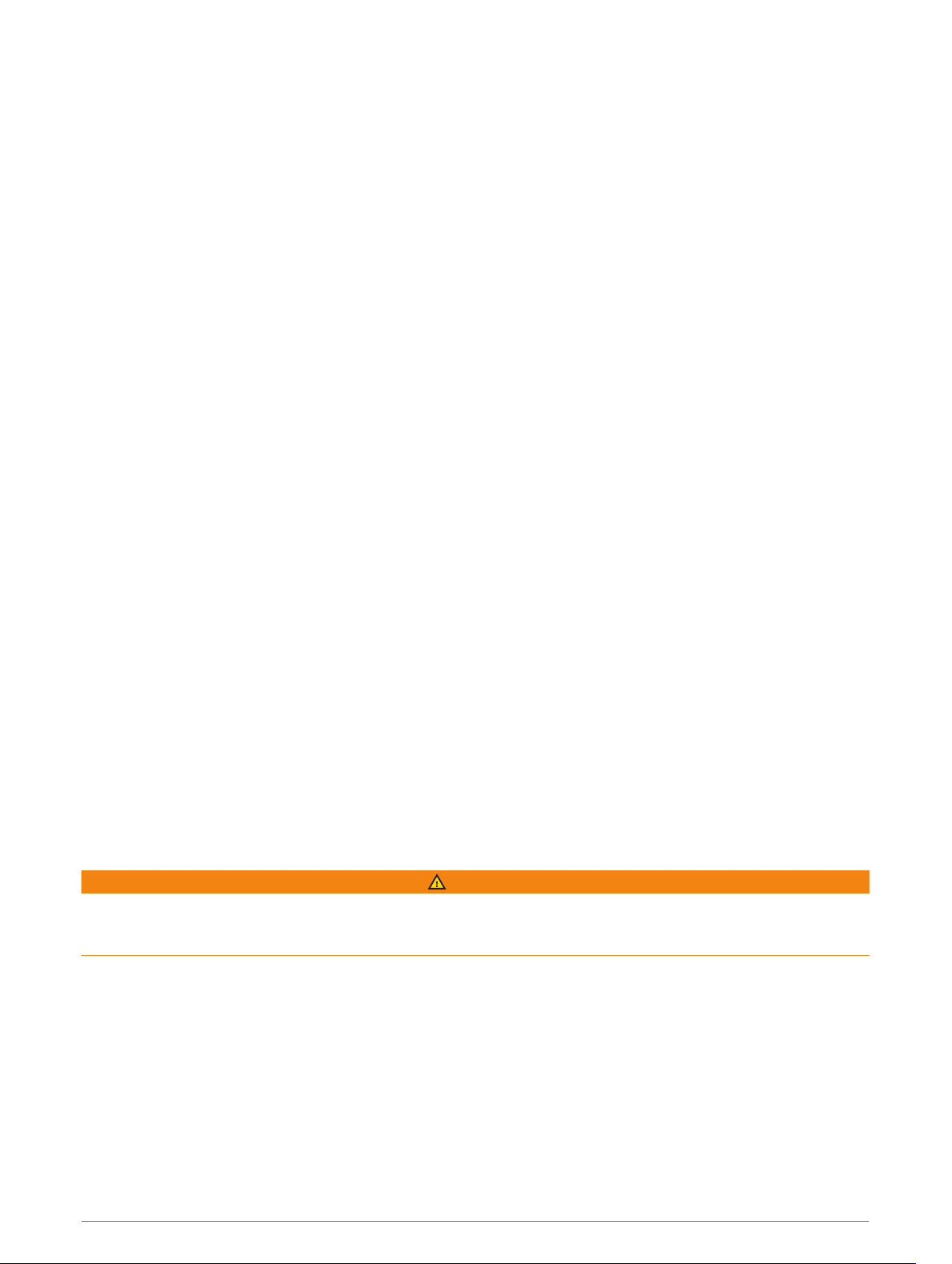
My device does not connect to my phone
• Select Settings > Wireless Networks.
The Bluetooth option must be enabled.
• Enable Bluetooth wireless technology on your phone and bring your phone within 10 m (33 ft.) of the device.
• Verify your phone is compatible.
Go to www.garmin.com/bluetooth for more information.
• Complete the pairing process again.
To repeat the pairing process, you must unpair your phone and device (Disconnecting a Bluetooth Device,
page 37), and complete the pairing process (Pairing Your Phone and Headset, page 34).
My device does not appear as a removable drive on my computer
On most computers, the device connects using Media Transfer Protocol (MTP). In MTP mode, the device
appears as a portable device and not as a removable drive.
My device does not appear as a portable device on my computer
On Mac
®
computers and some Windows
®
computers, the device connects using USB mass storage mode. In
USB mass storage mode, the device appears as a removable drive or volume, and not as a portable device.
Windows versions prior to Windows XP Service Pack 3 use USB mass storage mode.
My device does not appear as either a portable device or a removable drive or
volume on my computer
1 Disconnect the USB cable from your computer.
2 Turn off the device.
3 Connect the USB cable to your device and to a USB port on your computer.
TIP: The USB cable must connect to a USB port on your computer, not to a USB hub.
The device turns on automatically and goes into MTP mode or USB mass storage mode. A picture of the device
connected to a computer appears on the device screen.
NOTE: If you have several network drives mapped on your computer, Windows may have trouble assigning
drive letters to your Garmin drives. For information about assigning drive letters, see the help file for your
operating system.
Appendix
Garmin PowerSwitch
WARNING
Garmin strongly recommends having an experienced installer with the proper knowledge of electrical systems
install the device. Incorrectly wiring the power cable can result in damage to the vehicle or the battery and can
cause bodily injury.
You can use a connected Garmin PowerSwitch device to control lights, fans, and more from your zūmo device.
Mounting Considerations
• The device must be mounted close to the battery and within the range of the supplied power cable.
• The mounting surface must be strong enough to support the weight of the device.
• The location must allow room for the routing and connection of all cables.
Appendix 61
Loading ...
Loading ...
Loading ...
