Loading ...
Loading ...
Loading ...
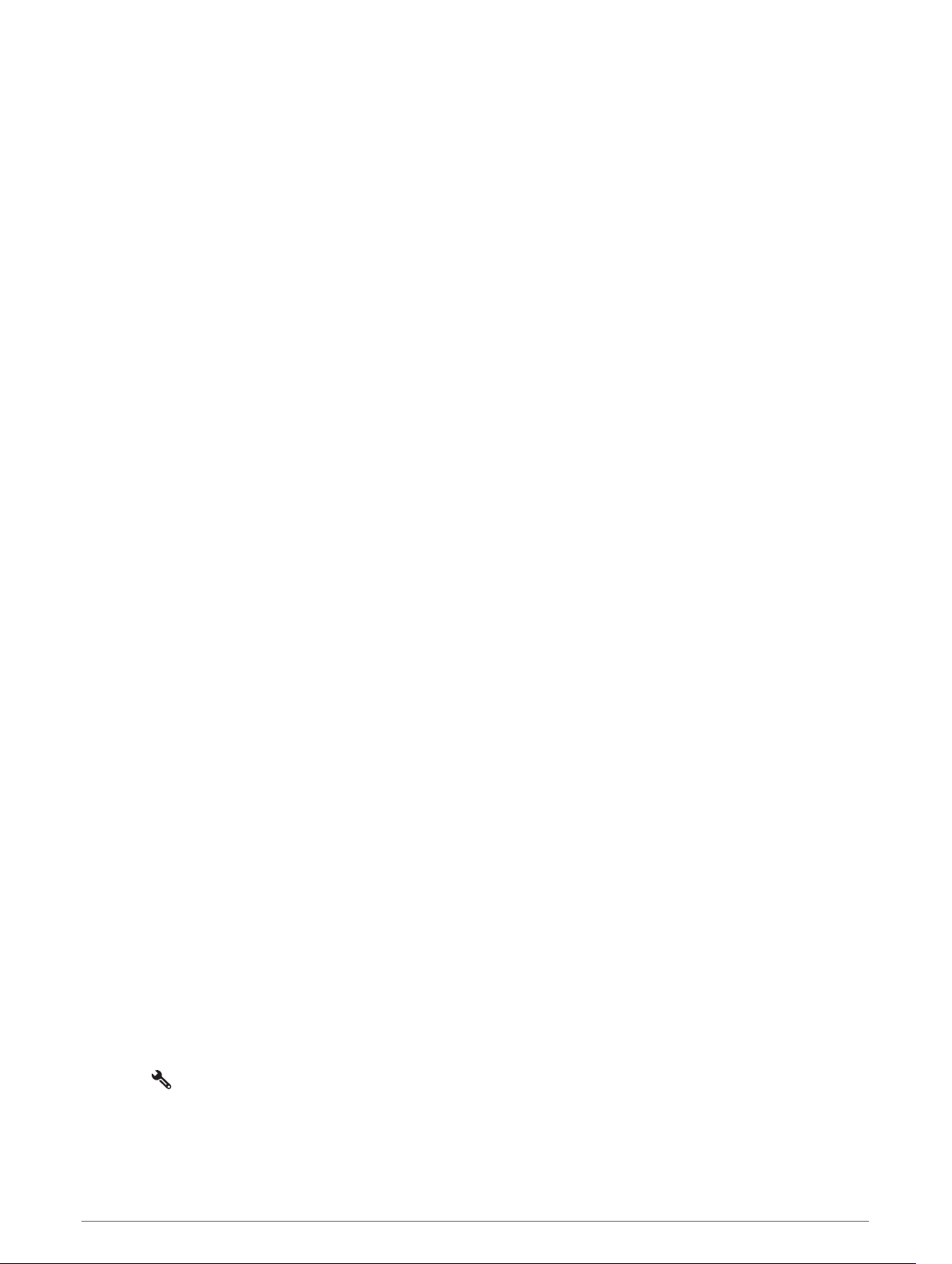
Navigating to a Saved Trip
1 Select Apps > Trip Planner > Saved Trips.
2 Select a saved trip.
3 Select Go!.
4 Select the first location to navigate to, and select Start.
The device calculates a route from your current location to the selected location, and then it guides you to
the remaining trip destinations in order.
Sharing a Route
You can share routes with other zūmo devices.
1 Select Apps > Share Route.
2 Select an option:
• To share a route using Garmin Drive, select Garmin Drive™.
• To share a route using a Bluetooth connection, select Bluetooth.
• To copy the route to a microSD card, select Memory Card.
3 Select a route.
4 Select Done.
5 Follow the on-screen instructions on your zūmo device to complete the sharing process.
Tracks
A track is a recording of your path. The track log contains information about the recorded path, including time,
location, and elevation information.
Recording Tracks
Tracking records your path. When you start tracking, your device logs your location and updates the track line.
If your device is paired with a Garmin Explore account, your device periodically synchronizes recorded tracks
with the app.
1 From the main screen, select Track.
2 Select Start.
TracBack
®
Following Your Recent Track
The TracBack feature records the most recent segment of your movement. You can retrace your recent track
back to a previous location.
1 Select Apps > TracBack.
Your recent track appears on the map.
2 Select Go!.
Saving Your Recent Track as a Trip
You can save your recent track as a trip, which you can navigate later using the trip planner (Navigating to a
Saved Trip, page 49).
1 Select TracBack.
Your recent track appears on the map.
2 Select > Save as Trip.
3 Enter a name, and select Done.
Using the Apps 49
Loading ...
Loading ...
Loading ...
