Loading ...
Loading ...
Loading ...
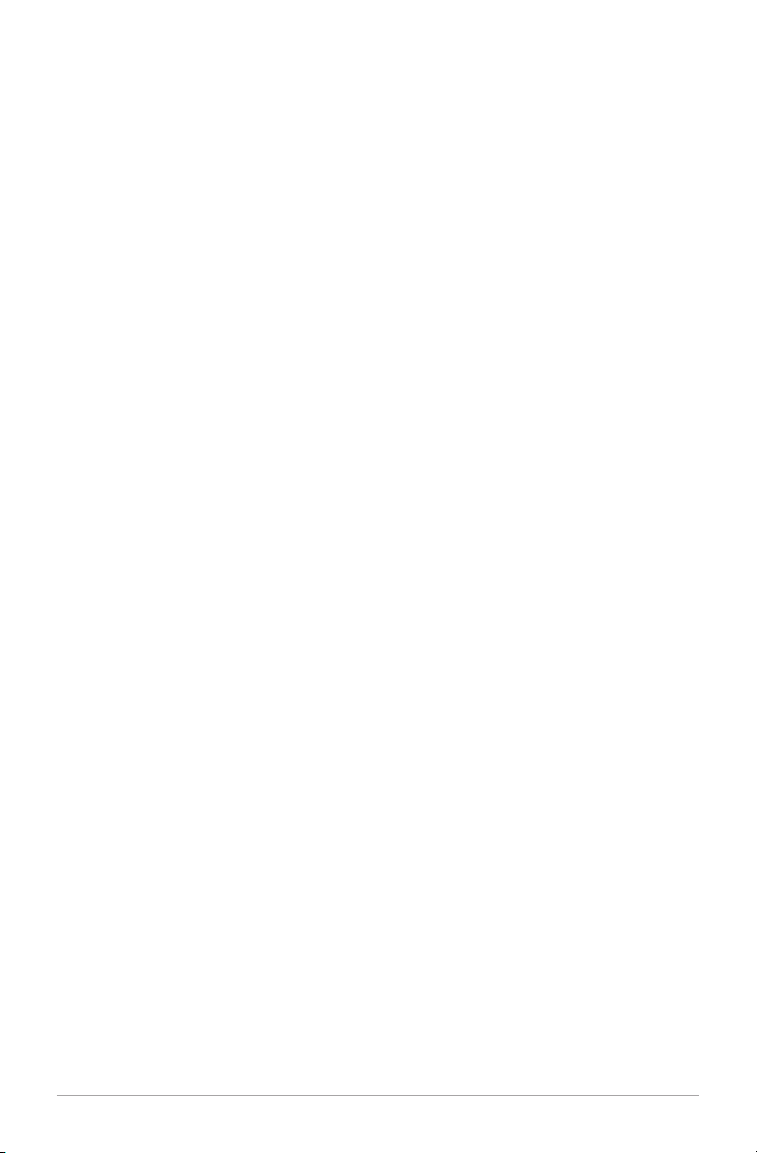
4. DRC: Dynamic Range Control allows you change the sound level of stations to make
quiet passages louder to compensate for a noisy environment, or when listening at a
low volume level.
5. ADVANCED MODE: If the PAL
+
is relocated to a different area, you may find stations
with the same name. If you enable “Advanced View”, “Long labels”, and “Show Ensemble”
under Advanced Mode, you will be able to differentiate between extended station names.
For DAB/DAB
+
, we suggest disabling all the Advanced Mode settings. For DMB, we
suggest enabling them.
6. UPDATE LIST: If the PAL
+
is relocated to a different area, some stations may become
unavailable. Select “Update List” to remove unavailable stations from the Station list. Use
the pq or tu buttons and the Select button to confirm (Yes) or deny (No) removing
unavailable stations.
NOTE: When moving the PAL
+
to another location where there may be different DAB
stations from the previous location, it is recommended to run an “Update List” to remove
unavailable stations.
DAB DISPLAY MESSAGES:
Secondary Services: Secondary stations will be indicated by a >> symbol next to the
station name. Secondary services may not be available in your area.
“?”: If this symbol appears next to the station name, it means the station is invalid or inactive.
“Not Available”: Shown when tuning a DAB station with an insufficient signal.
Bluetooth Operation
Prior to pairing, verify your device supports Bluetooth 2.1+EDR A2DP and your device is not
connected to any other Bluetooth product. Devices may pair differently. Below is a general
guide.
1.
Change the source to Bluetooth. This will power on the Bluetooth. Turn the volume up about
¼ to start. Also turn up the volume on the source device (the device you are streaming from).
2. Turn on the Bluetooth wireless technology on your enabled device.
3. Select “Tivoli Bluetooth (Not Paired)” when it appears on your device’s screen to initiate
searching. Some devices may prompt you for a PIN. If so, enter “0000”. “Tivoli Bluetooth”
will change from “Not Paired” to “Connected”.
4. You will hear a ring tone from the PAL+ confirming connection and you can begin play-
ing your music files wirelessly. Adjust the volume level on your device. You should not
have to pair your device again. Depending on your device, you may need to make
multiple attempts at Pairing and/or Connecting to the PAL+, but please give your
device adequate time to Pair or Connect before repeating the process.
Pairing A Bluetooth Wireless Technology Enabled
iPhone/iPod Touch/iPad
1.
Change the source to Bluetooth. This will power on the Bluetooth. Turn the volume
up about ¼ to start. Also turn up the volume on the source device (the device you are
streaming from).
15 – ENGLISH
Loading ...
Loading ...
Loading ...