Loading ...
Loading ...
Loading ...
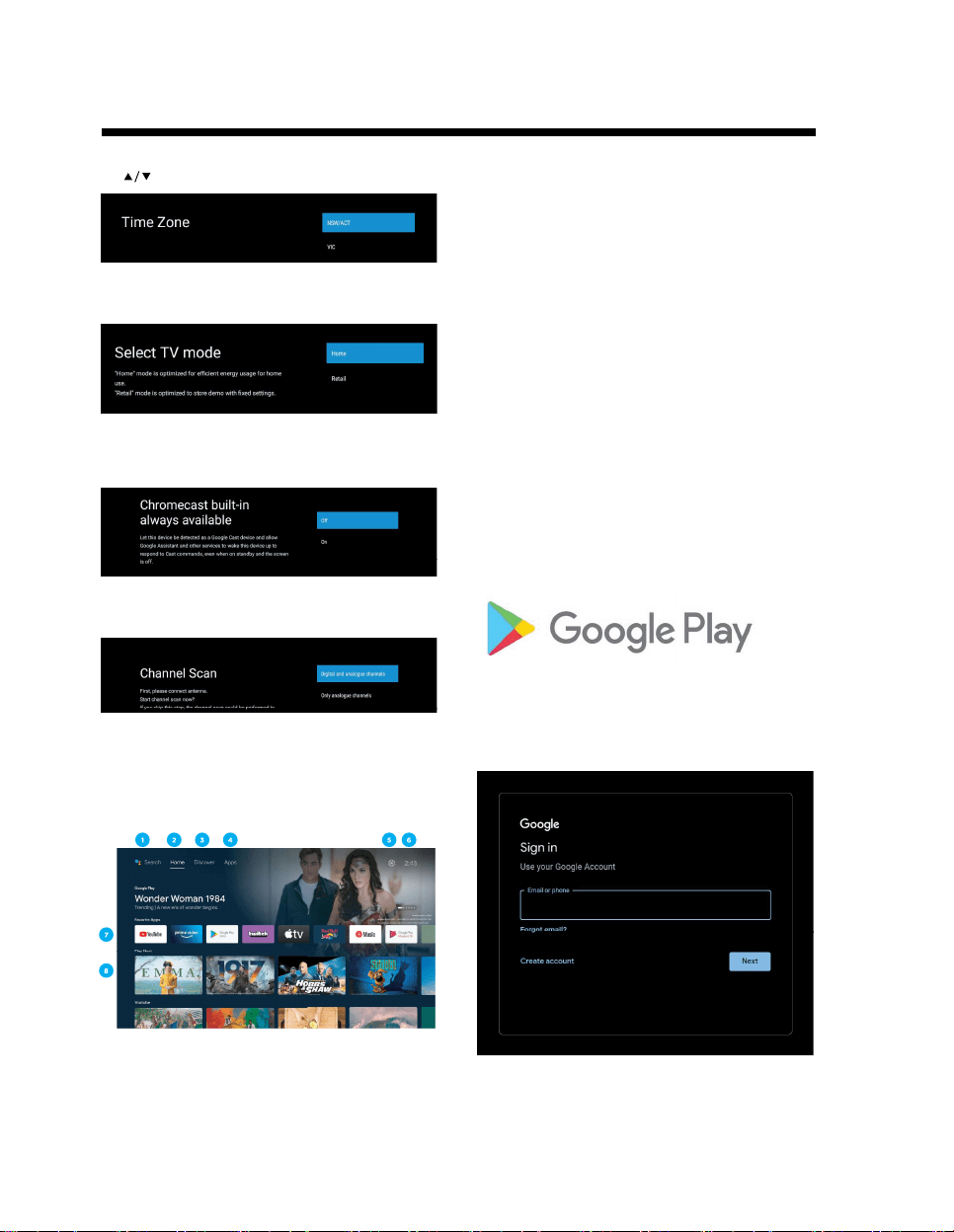
OPERATION
-14-
Select the TimeZone you are using the device in with
the directional buttons.
Please be sure in this step, select “HOME” if you are
using this TV for use at home.
Make sure to confirm once you have selected “HOME”.
Make sure to set Chromecast built-in™ to ON, so you
can cast all your favorite movies,
shows, apps, games, and more directly to your TV.
Make sure to select “DIGITAL” to auto tune your TV to
search for local DTV channels.
Note: Only digital channels are available in Australia.
NOTE: Please make sure Antenna (RF) cable is
plugged into the ANT. IN port located on back of TV.
Android TV™ - HOME SCREEN
Once you have completed initial setup, you will now
enter the Android TV home screen.
1. Press the Google Assistant button on your remote to
do more on your TV with your voice.
2. HOME - Main page to enter Live TV, view your
pre-installed and downloaded applications.
3. DISCOVER - Sign into your Google Account to get
recommendations from your streaming services -
organized into topics and genres based on what you
watch.
Go to Page 15 to learn more.
4. APPS - Apps you have downloaded and apps you
can search for to install.
5. SETTINGS: Select this if you want to access TV
settings.
6. TIME: Displaying current time.
7. Each row past this point will display recommended
content from the apps you already have installed.
Add Apps
At the end of this row of apps, Select the + box and
add your app that you have downloaded and installed
to the home screen of your Android TV.
8. Movies or Shows available to play next.
GOOGLE PLAY
To have access and to download applications from
Google Play, you must sign in with a Google Account.
Once you open Google Play, you will be prompted to
sign in or create a new account.
Loading ...
Loading ...
Loading ...