Loading ...
Loading ...
Loading ...
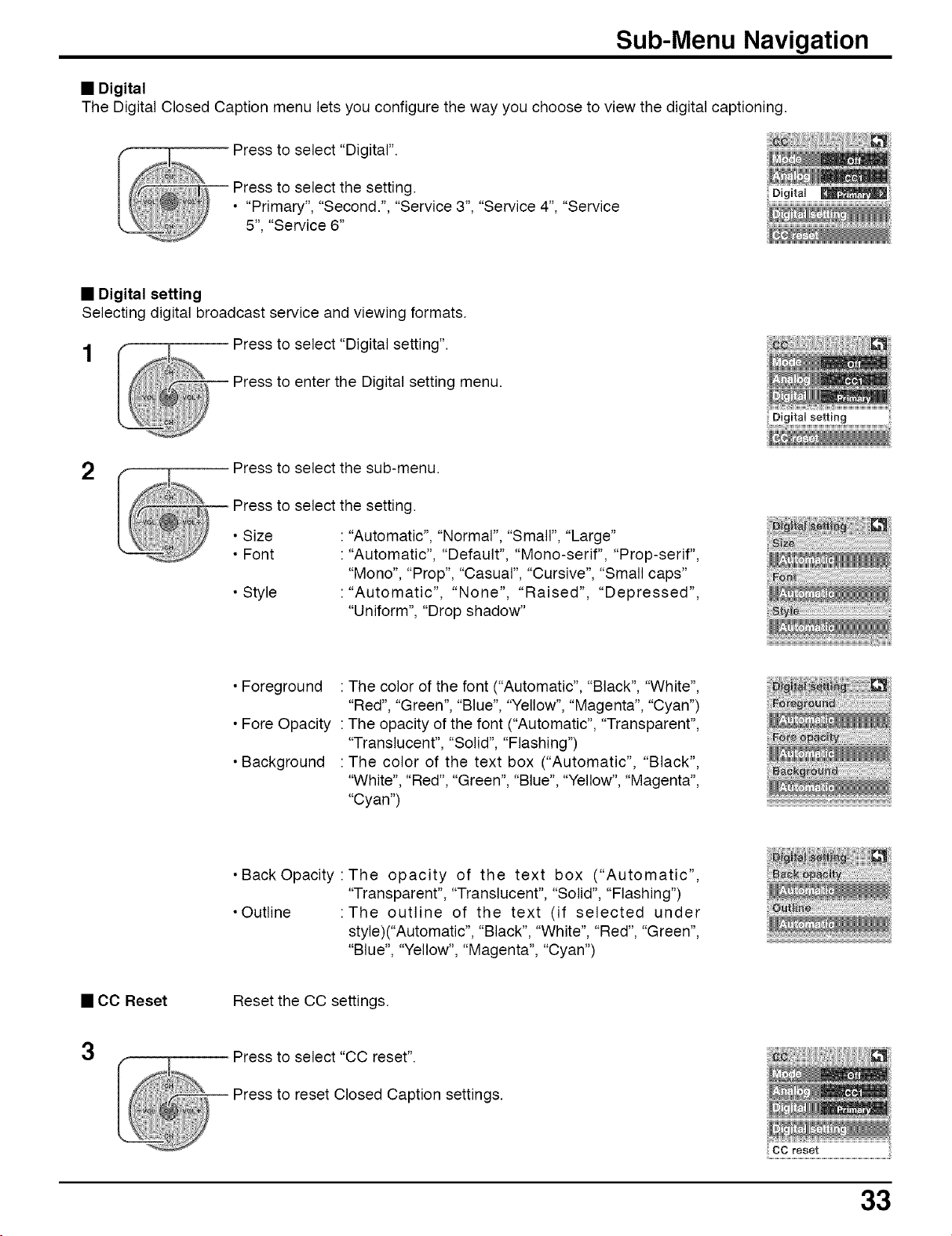
Sub-Menu Navigation
• Digital
The Digital Closed Caption menu lets you configure the way you choose to view the digital captioning.
Press to select "Digital".
select the setting.
• "Primary", "Second.", "Service 3", "Service 4", "Service
5", "Service 6"
• Digital setting
Selecting digital broadcast service and viewing formats.
1 Press to select "Digital setting".
Press to enter the Digital setting menu.
2
Press to select the sub-menu.
• Size
• Font
• Style
select the setting.
: "Automatic", "Normal", "Small", "Large"
: "Automatic", "Default", "Mono-serif", "Prop-serif",
"Mono", "Prop", "Casual", "Cursive", "Small caps"
: "Automatic", "None", "Raised", "Depressed",
"Uniform", "Drop shadow"
• Foreground : The color of the font ("Automatic", "Black", "White",
"Red", "Green", "Blue", "Yellow", "Magenta", "Cyan")
• Fore Opacity : The opacity of the font ("Automatic", "Transparent",
"Translucent", "Solid", "Flashing")
• Background : The color of the text box ("Automatic", "Black",
"White", "Red", "Green", "Blue", "Yellow", "Magenta",
"Cyan")
• Back Opacity :The opacity of the text box ("Automatic",
"Transparent", "Translucent", "Solid", "Flashing")
• Outline :The outline of the text (if selected under
style) CAutomatic", "Black", "White", "Red", "Green",
"Blue", "Yellow", "Magenta", "Cyan")
• CO Reset
Reset the CC settings.
3
Press to select "CC reset".
Press to reset Closed Caption settings.
33
Loading ...
Loading ...
Loading ...