Loading ...
Loading ...
Loading ...
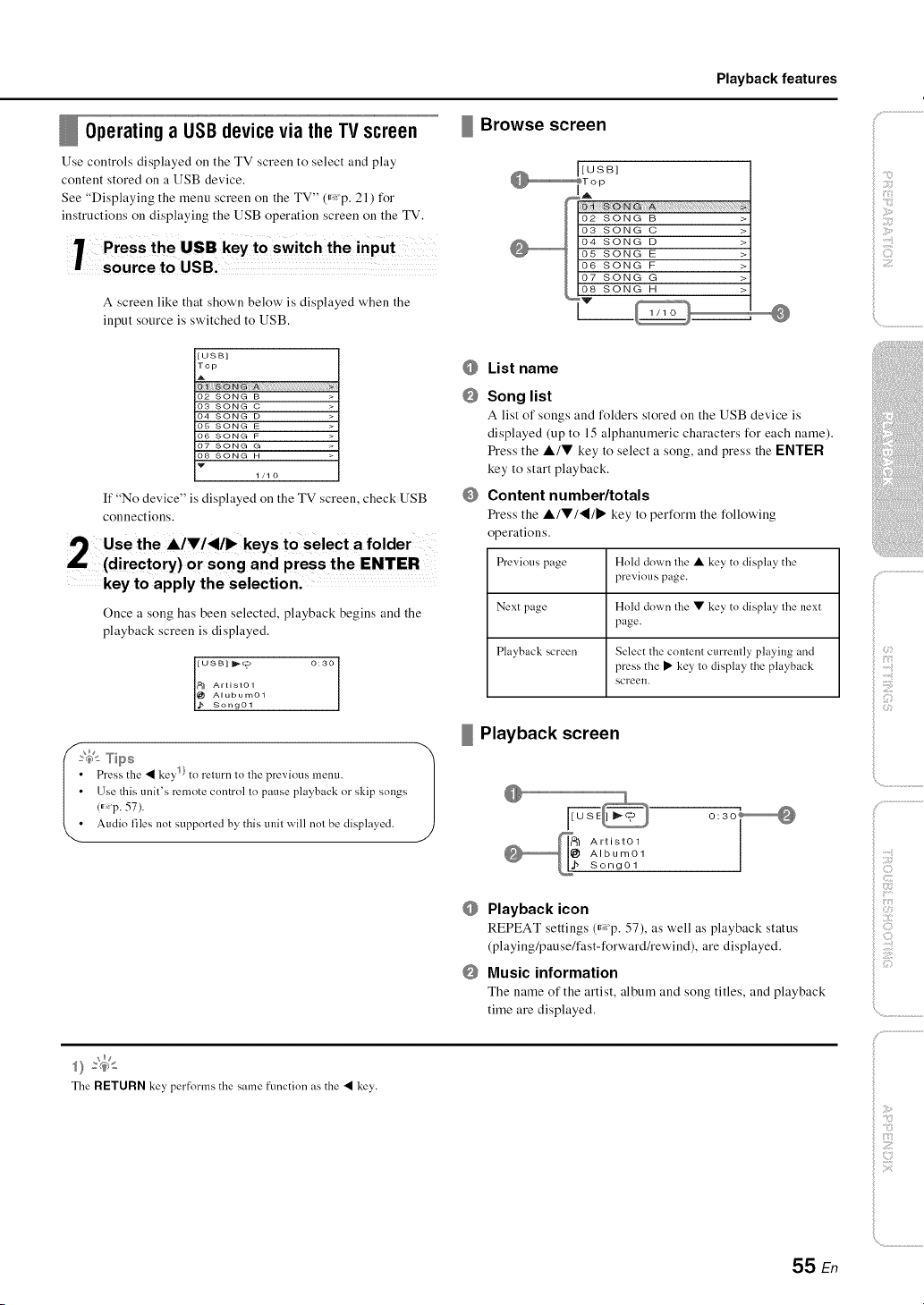
Playback features
Operating a USBdevicevia the TV screen
Use controls displayed on the TV screen to select and play
content stored on a USB device.
See "Displaying the menu screen on the TV" ff<p. 21) for
instructions on displaying the USB operation screen on the TV,
I :rSu;:tht: uUgBB,keyt°swi tchthe
A screen like that shown below' is displayed when the
input source is switched to USB.
_ Browse screen
[USB]
Top
02 SONG B
03 SONG C
04 SONG D
05 SONG E
06 SONG F
07 SONG G
08 SONG H
W
1/10
If "No device" is displayed on the TV screen, check USB
connections,
Use the AIV/,_/I_ keys to select a folder
(directory) or song and press the ENTER
key to apply the selection.
Once a song has been selected, playback begins and the
playback screen is displayed.
[USB] _(_ 0:30
_1 Artist01
@ Alubum01
_ Song01
',4_tTips 1
Press the • key 1}to relurn to the previous menu.
(_p.USethis57).unit'sremote control lo pause playback or skip" songs
Audio files not supporled by this und will nol be displayed.
@
@
@
List name
Song list
A list of songs and folders stored on the USB device is
displayed (up to 15 alphanumeric characters for each name).
Press the Air key to select a song, and press the I=NTER
key to start playback.
Content number/totals
Press the &lVl'_lll_ key to perform the following
operations.
Previous page Hold down the • key to display the
previous page.
Next page Hold down the • key to display the next
page.
Playback screen Select the content currently playing and
press the • key to display the playback
screen.
Playback screen
_1_ Artist01
Album01Song01
@
@
Playback icon
REPEAT settings ffXp. 57), as well as playback status
(playing/pause/fast-forward/rewind), are displayed.
Music information
The name of the artist, album and song titles, and playback
time are displayed.
The RETURN key performs the same function as the • key.
iiii il;i;iiiii_;il
)
:]_{:}
,_ (iii,i!_
{}
_ :;7
55 En
Loading ...
Loading ...
Loading ...