Loading ...
Loading ...
Loading ...
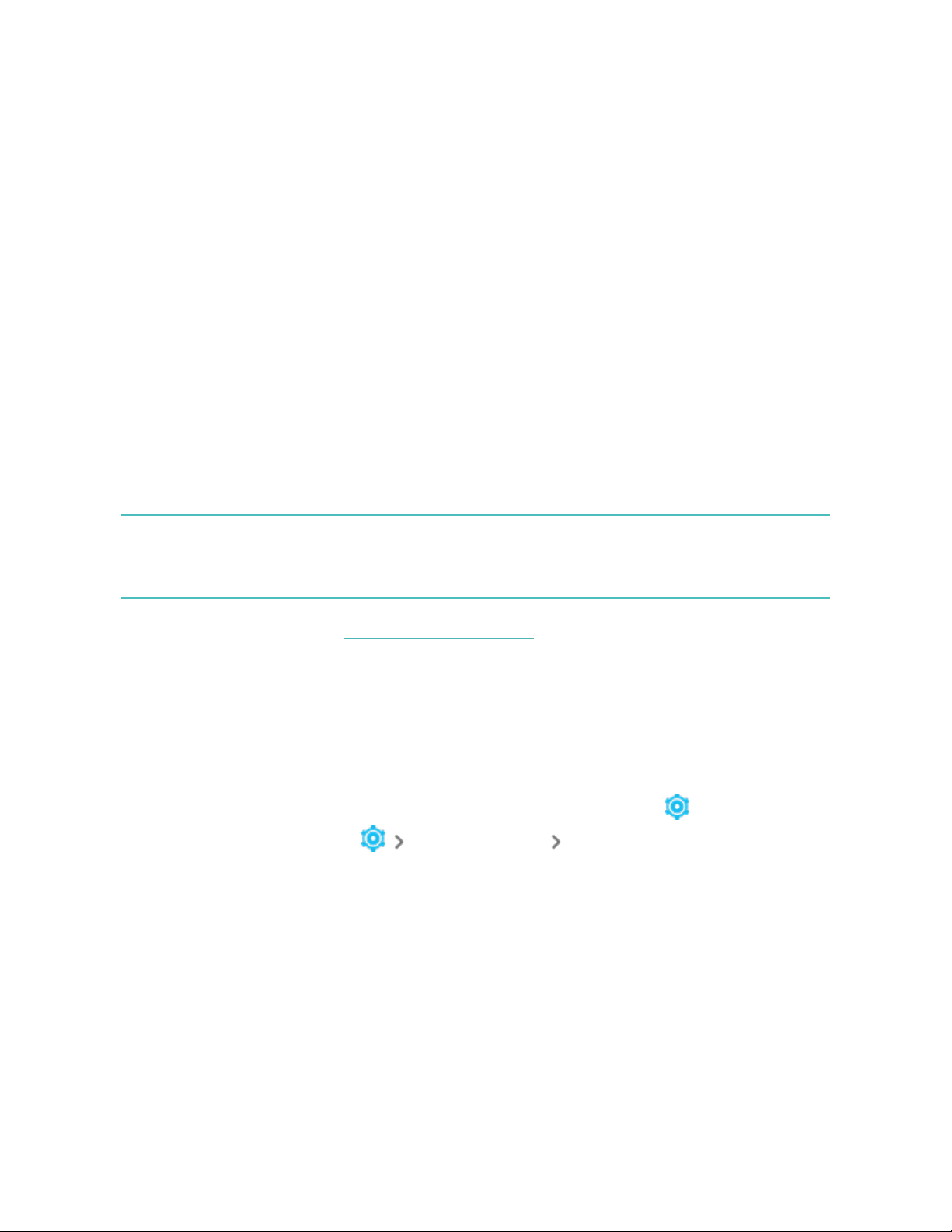
Update, Restart, and Erase
Some troubleshooting steps may require you to restart your tracker, while erasing it
is useful if you want to give Charge 5 to another person. Update your tracker to
receive the latest firmware.
Update Charge 5
Update your tracker to get the latest feature enhancements and product updates.
When an update is available, a notification appears in the Fitbit app. After you start
the update, follow the progress bars on Charge 5 and in the Fitbit app until the
update is complete. Keep your tracker and phone close to each other during the
update.
To update Charge 5, your tracker's battery must be at least 20% charged. Updating
Charge 5 may be demanding on the battery. We recommend plugging your tracker
into the charger before starting an update.
For more information, see the related help article.
Restart Charge 5
If you can’t sync Charge 5 or you have trouble with tracking your stats or receiving
notifications, restart your tracker from your wrist:
1.
Swipe down from the clock screen to find the Settings app .
2.
Open the Settings app Restart Device Restart.
If Charge 5 is unresponsive:
1. Connect Charge 5 to the charging cable. For instructions, see "Charge your
tracker " on page7.
48
Loading ...
Loading ...
Loading ...