Loading ...
Loading ...
Loading ...
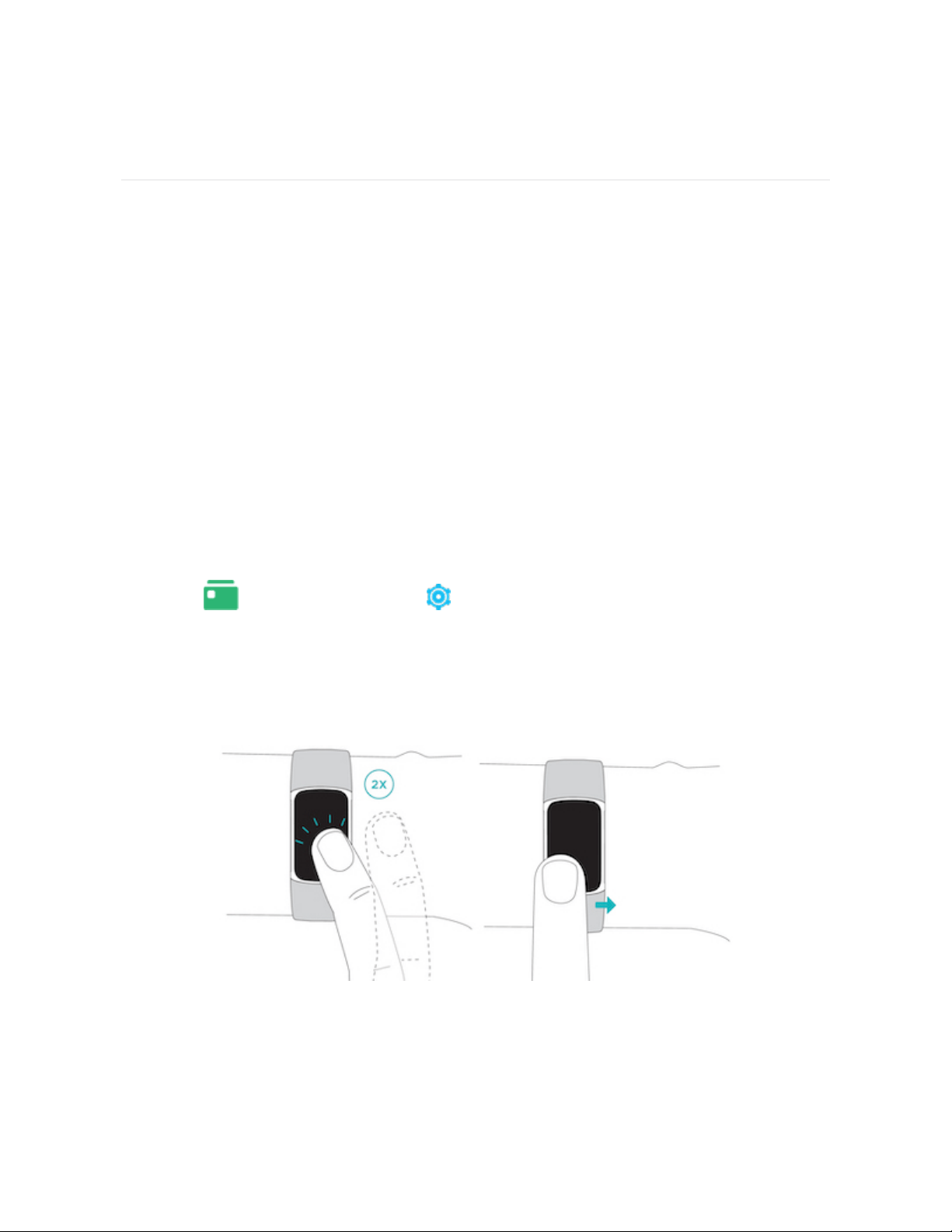
Basics
Learn how to manage settings, set a personal PIN code, navigate the screen, and
check the battery level.
Navigate Charge 5
Charge 5 has a color AMOLED touchscreen display.
Navigate Charge 5 by tapping the screen and swiping side to side and up and down.
To preserve battery, the tracker’s screen turns off when not in use.
Basic navigation
The home screen is the clock.
l Firmly tap the screen twice or turn your wrist to wake Charge 5.
l Swipe down from the top of the screen to access quick settings, the Payments
app , and the Settings app . While in quick settings, swipe right to
return to the clock screen.
l Swipe up to see your daily stats. To return to the clock screen, swipe right.
l Swipe left and right to see the apps on your tracker.
l Swipe right to go back to a previous screen. Firmly double-tap the screen to
return to the clock screen.
15
Loading ...
Loading ...
Loading ...