Loading ...
Loading ...
Loading ...
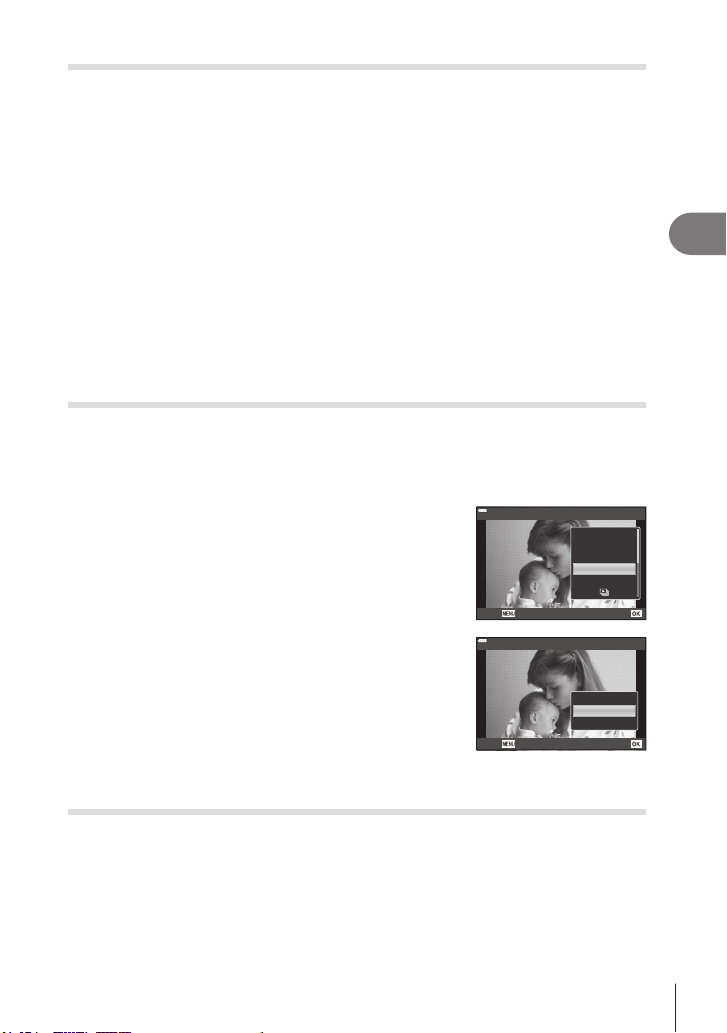
Playback
3
113
EN
Removing all or selected pictures from the print order
You can reset all print reservation data or just the data for selected pictures.
1
Press the Q button in the playback display.
2
Select [< (Print Order)] and press the Q button.
3
Select [<] and press the Q button.
• To remove all pictures from the print order, select [Reset] and press the Q button. To
exit without removing all pictures, select [Keep] and press the Q button.
4
Press HI to select images you wish to remove from the print order.
• Use G to set the number of prints to 0. Press the Q button once you have removed
all the desired pictures from the print order.
5
Select the date and time format and press the Q button.
• This setting is applied to all frames with print reservation data.
• The setting will be applied to the images saved on the card being used for playback.
6
Select [Set] and press the Q button.
Adding Audio to Pictures (R)
You can record audio using the built-in stereo microphone and add it to pictures. The
recorded audio provides a simple replacement for written notes about the pictures.
• Audio recordings can be up to 30 s long.
1
Display the image to which you want to add audio and press the Q button.
• Audio recording is not available with protected images.
• Audio can also be added to pictures using the [Edit]
option in the playback menu. Use [Edit] > [Sel. Image]
to select the picture, then press the Q button and
select [R].
2
Select [R] and press the Q button.
• To exit without adding audio, select [No].
JPEG
JPEG Edit
Share Order
0
R
Rotate
Back Set
3
Select [R Start] and press the Q button to begin
recording.
4
Press the Q button to end recording.
• Images recorded with audio are indicated by a H icon.
R
R Start
No
Erase
Back Set
• To delete recorded audio, select [Erase] in Step 3.
Audio Playback (Play 7)
If an audio recording is available for the current picture, pressing the Q button will
display audio playback options. Highlight [Play 7] and press the Q button to begin
playback. To end playback, press the Q or MENU button. During playback, you can
press FG to raise or lower the volume.
$
• Audio recordings can also be played back using touch controls (P. 115).
Loading ...
Loading ...
Loading ...