Loading ...
Loading ...
Loading ...
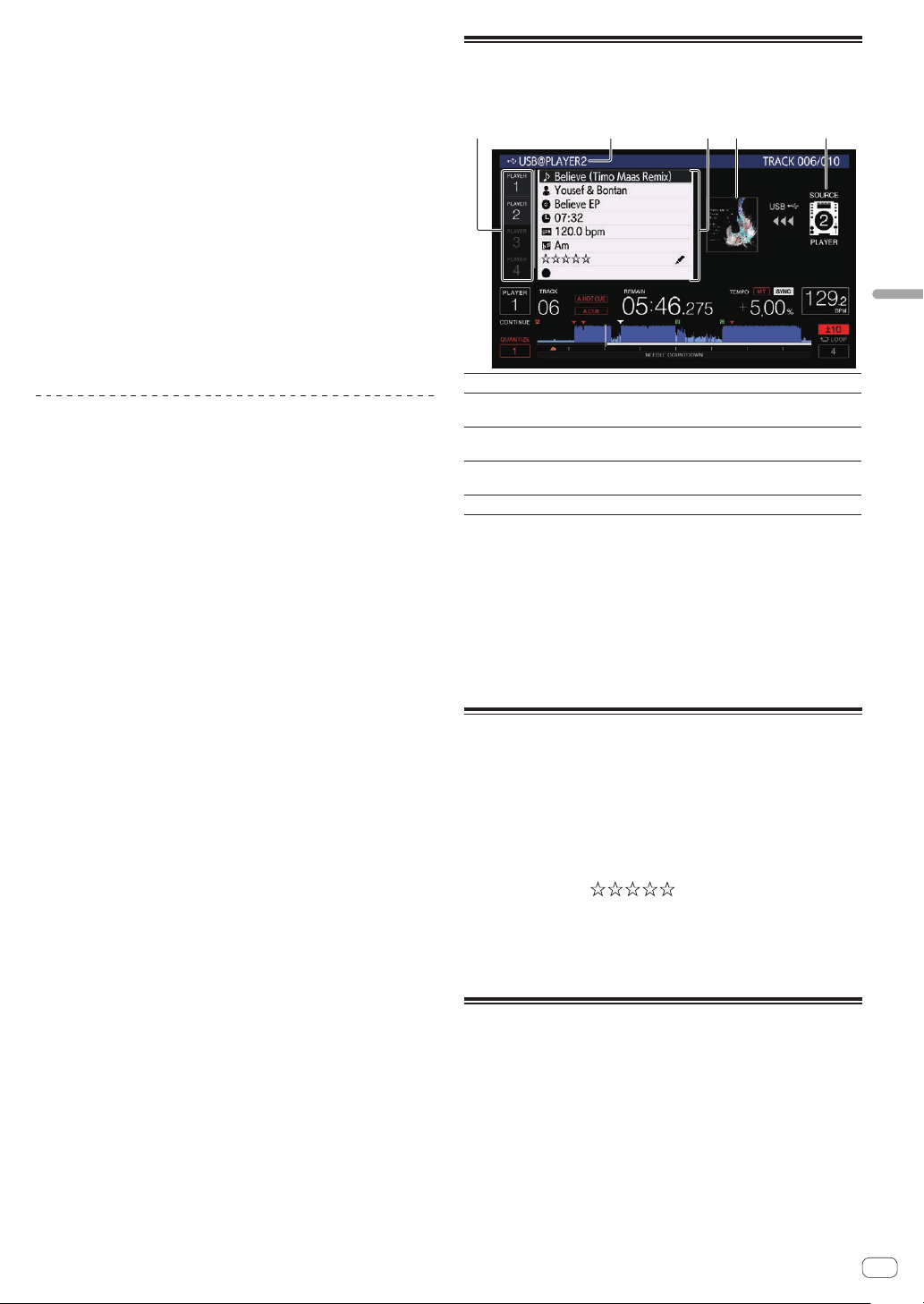
En
33
Advanced Operation
Removing all the tracks
1 Press the [TAG LIST] button.
The tag list is displayed.
2 Use the rotary selector to select and enter the storage
device (SD, USB).
When a storage device (SD, USB) is selected, the tag list on that storage
device (SD, USB) is displayed.
3 Press the [MENU/UTILITY] button.
[LIST MENU] is displayed.
4 Use the rotary selector to select and enter [TAGLIST
MENU].
[TAGLIST MENU] is displayed.
5 Use the rotary selector to select and enter [REMOVE
ALL TRACKS].
6 Use the rotary selector to select and enter [OK].
Transforming the tag list into a playlist
Tracks collected in tag lists can be converted into playlists.
! Converted playlists are displayed as items in the [PLAYLIST]
category.
1 Press the [TAG LIST] button.
The tag list is displayed.
2 Use the rotary selector to select and enter the storage
device (SD, USB).
When a storage device (SD, USB) is selected, the tag list on that storage
device (SD, USB) is displayed.
3 Press the [MENU/UTILITY] button.
[LIST MENU] is displayed.
4 Use the rotary selector to select and enter [TAGLIST
MENU].
[TAGLIST MENU] is displayed.
5 Use the rotary selector to select and enter [CREATE
PLAYLIST].
6 Use the rotary selector to select and enter [OK].
The contents of the tag list are converted into a playlist with the name
[TAG LIST XXX].
! Tag lists cannot be converted into playlists when no rekordbox library
information is stored on the storage device (SD, USB).
! When tag lists include both tracks being managed with rekordbox
and tracks not being managed with rekordbox, only the tracks being
managed with rekordbox are converted into playlists.
Displaying the details of the
currently loaded track
The details of the currently loaded track can be checked.
134 52
1 Player selection
The indicator of the touched player selection lights.
2 Track details
The details of the tracks loaded in the DJ player that is
specified by the player selection are displayed here.
3 Medium/player
number
The place where the track information is stored is displayed
here.
4 Jacket photo,
comment
The jacket photo and comment about the track loaded in
the DJ player are displayed here.
5 Source indicator
This indicates the location of the currently loaded track.
The source indicator (5) is not displayed when a track is loaded from the
media inserted to this unit.
1 Load a track.
2 Press the [INFO/LINK INFO] button on the normal
playback screen.
The track’s details are displayed.
!
If this unit is not selected with the player selection, touch [PLAYER
SELECT] to select this unit.
!
The details of the tracks being loaded can be displayed by pressing the
[INFO/LINK INFO] button for over 1 second on the browse or tag list screen.
Changing track ratings
The tracks’ ratings can be changed.
1 Load a track.
2 Press the [INFO/LINK INFO] button on the normal
playback screen.
The track’s details are displayed.
3 Select the rating displayed in the detailed information
(display example: ).
4 Press the rotary selector for over 1 second, then turn
the rotary selector clockwise or counterclockwise.
The rating of the loaded track is changed.
5 Press the rotary selector and enter the rating.
Displaying details of tracks loaded
in other DJ players
When another DJ player is connected by PRO DJ LINK, the details of the
track loaded on the other DJ player can be checked.
1 Connect this unit and the other DJ players by PRO DJ
LINK.
2 Press the [INFO/LINK INFO] button on the normal
playback screen.
3 Touch the player selection to select the DJ player to
view the track information of.
The details of the tracks loaded in the selected DJ player are displayed.
Loading ...
Loading ...
Loading ...