Loading ...
Loading ...
Loading ...
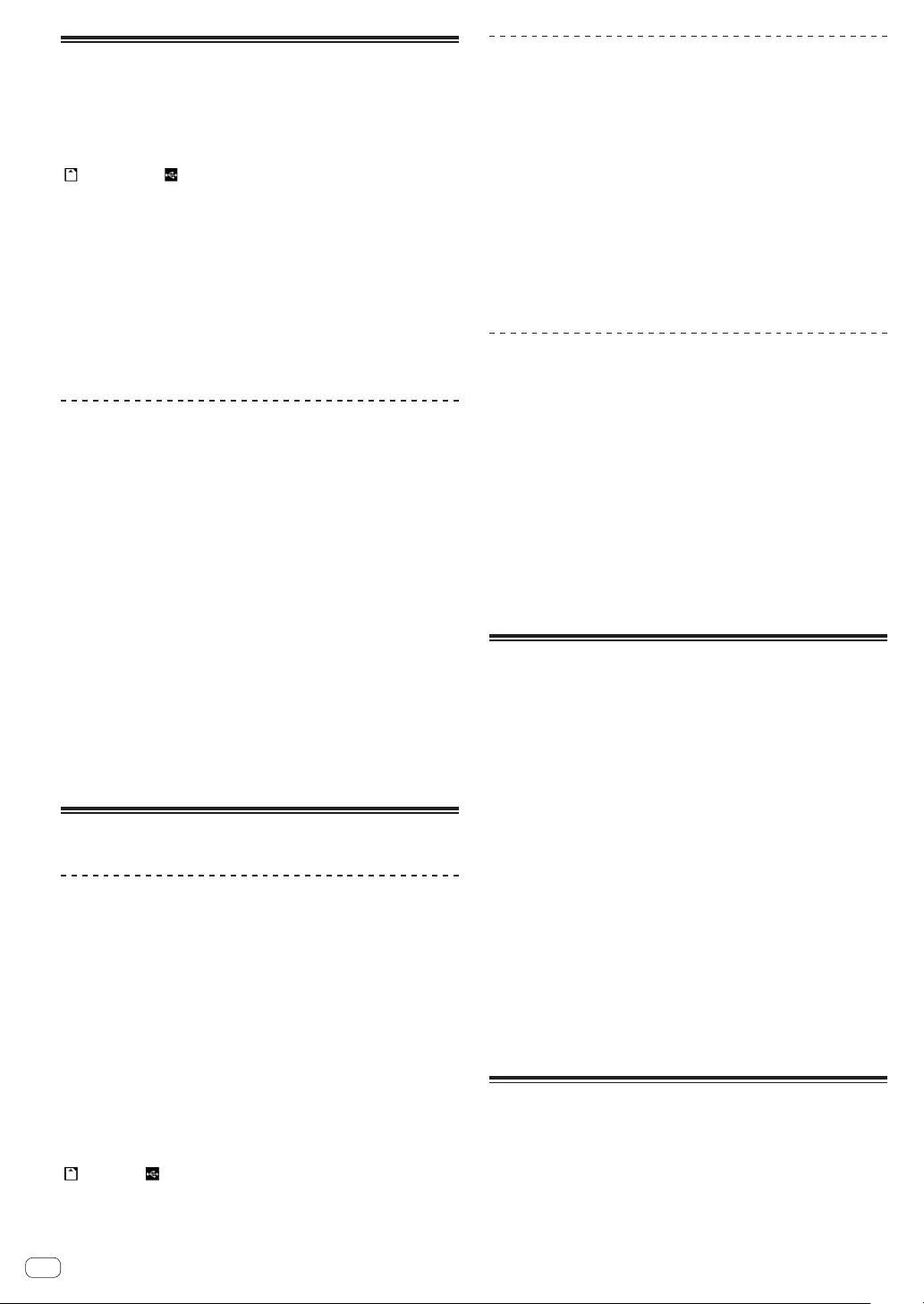
Storing cue or loop points
1 Connect a storage device (SD, USB) to this unit.
2 Set Cue Point or Loop Point.
3 Press the [MEMORY] button.
[ MEMORY] or [ MEMORY] is displayed for several seconds on
the main unit display, and the point information is stored on the storage
device (SD, USB).
Stored cue and loop points are indicated [b] at the top of the waveform
display.
! When a track recorded on a disc is playing, if both an SD memory
card and a USB device are connected, the point information is stored
with priority on the SD memory card.
The storage device to store the information to can be selected in
[MENU]. It is also possible to select a storage device connected to
other DJ players by PRO DJ LINK.
! To store loop points, press the [MEMORY] button during loop
playback.
Calling out stored cue or loop points
1 Connect a storage device (SD, USB) to this unit.
2 Load the track whose cue or loop points you want to
call out.
Stored cue and loop points are indicated [b] at the top of the waveform
display.
3 Press the [CUE/LOOP CALL c(LOOP 1/2X)] or
[CUE/LOOP CALL d(LOOP 2X)] button.
Press [CUE/LOOP CALLc(LOOP 1/2X)] to call out a point before the
currently playing position, [CUE/LOOP CALLd(LOOP 2X)] to call out a
point after the currently playing position.
The track cues to the called out point and pauses.
!
When multiple points are stored, a different point is called out
each time the button is pressed.
! Loops set as active loops can also be called out as stored loops.
! If a comment is set to the called out point by rekordbox, the com-
ment is displayed in the area where the track name is displayed.
4 Press the [PLAY/PAUSE f] button.
Normal or loop playback starts from the point that was called out.
Deleting stored cue or loop points
Deleting points individually
1 Connect a storage device (SD, USB) to this unit.
2 Load the track containing the cue point or loop points
you want to delete.
Stored cue and loop points are indicated [b] at the top of the waveform
display.
3 Press the [CUE/LOOP CALL c(LOOP 1/2X)] or
[CUE/LOOP CALL d(LOOP 2X)] button to call out the
point to be deleted.
The track cues to the called out point and pauses.
! When multiple points are stored, a different point is called out each
time the button is pressed.
4 Press the [DELETE] button.
[ DELETE] or [ DELETE] is displayed on the main unit display, and
the selected point information is deleted.
!
When a stored loop set as an active loop is deleted, the active loop is
also deleted.
Deleting points in units of discs
1 Load a disc in this unit.
When tracks from a medium other than a disc are loaded, load any track
from the disc.
2 Connect a storage device (SD, USB) to this unit.
3 Press the [DELETE] button for over 5 second.
[DISC CUE/LOOP DATA-DELETE? PUSH MEMORY] appears on the
main unit display.
4 Press the [MEMORY] button.
All cue and loop points for the disc currently loaded in this unit are
deleted.
! The delete mode is canceled if any button other than [MEMORY] is
pressed.
Deleting all the disc information stored
on a storage device (SD, USB)
Connect the storage device (SD, USB) on which the disc information is
stored to this unit.
1 Connect a storage device (SD, USB) to this unit.
2 With no disc loaded on this unit, press the [DELETE]
button for over 5 seconds.
[DISC CUE/LOOP DATA-DELETE ALL? PUSH MEMORY] appears on the
main unit display.
3 Press the [MEMORY] button.
All the disc information stored on the storage device (SD, USB) is
deleted.
!
The delete mode is canceled if any button other than [MEMORY] is
pressed.
Setting the cue point for auto
cueing
The cue point to be set as the auto cue can be selected using one of the
methods below.
Setting the cue point by the acoustic pressure level
identified as a silent section (8 levels)
–36 dB, –42 dB, –48 dB, –54 dB, –60 dB, –66 dB, –72 dB and –78 dB
Automatically setting stored cues as cue points
MEMORY: The stored cue point nearest the beginning of the track is set
as the cue point for auto cueing.
! When [MEMORY] is set, [A. CUE] lights in white on the main unit
display.
The setting of the cue point for auto cueing can be changed using one of
the methods below.
1 Press the [MENU/UTILITY] button for over 1 second.
The [UTILITY] screen is displayed.
2 Turn the rotary selector then press it.
Select [AUTO CUE LEVEL].
3 Turn the rotary selector then press it.
Select the acoustic pressure level or [MEMORY].
Using beat jump/loop move
The playback position can be moved one beat forward or backward.
Touch [1BEAT].
! If it is touched during loop playback, the loop playback position
moves.
! If the track’s BPM cannot be detected, the BPM is set to 130.
! When the quantize function is on, the sound is matched to the beat,
so there may be a slight delay in the function’s operation.
En
26
Loading ...
Loading ...
Loading ...